What is Esurf.biz?
Esurf.biz page has been classified as a part of a browser hijacker by many security experts. So, if you’re seeing it as the homepage of your browser, then you need to be careful with it until you manage to remove Esurf.biz. The users who try to use the page as a usual search engine may encounter the dangers it brings. However, at the start the threats are not remarkable due to a well designed disguise. The page projects itself as a sustainable web search with quick redirection links to Amazon, Facebook, Twitter, Yahoo, etc. Nevertheless, it is difficult to believe in Esurf.biz reliability after performing several searches within it. The hijacker is able to manipulate your browser settings and cause sudden forwardings either to the sites with low-quality information, or to infected sources. As you can see, the hijacker can be rather hazardous, so you need to get rid of it at the first onse.
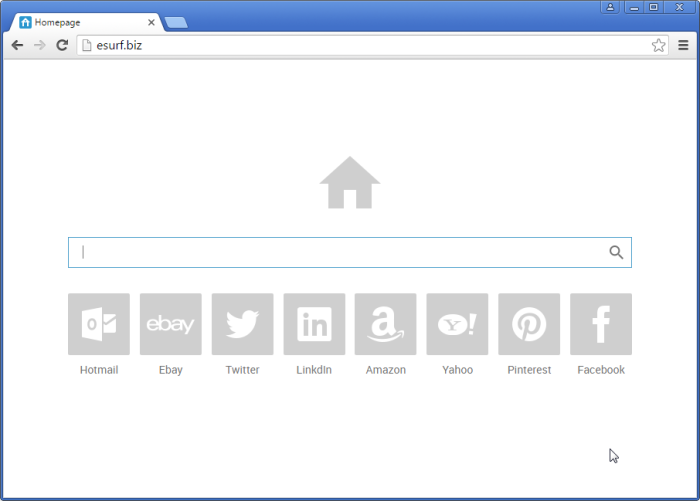
How Esurf.biz got installed on your computer?
After being infected with Esurf.biz, many users end up with asking a question where did the threat come from. The problem is that they rarely can answer it, if they don’t know the principles that malware developers use, so many of the victims tend to think that the hijacker appeared from nowhere. And many are surprised to know that it is a user who lets in Esurf.biz. We say so because the malware mostly travels inside the installers of other software. However a little cautiousness can help to avoid the majority of malware. While performing an installation remember to read its license agreement and change the setup type to Advanced, where you spot the additional downloads and opt them out.
Symptoms of Esurf.biz infection
- First and the most striking proof of having a browser hijacker is change of the main page. Usually it is a search engine page that is designed so that user would believe in its legitimacy.
- Generally, hijackers cause redirections when user makes a search query on its page or tries to reach a blocked site (usually another search engine or anti-malware sites)
- Another indicator of hijacker infection is appearance of new programs, toolbars and browser extensions that you don’t remember installing and processes in start-up queue.
- Also, you may notice the significant slowdown in the system operating, since running of the applications required for malware activity may consume a lot of CPU.
- Besides, hijacker infection may as well negatively affect the speed of Internet connection.
How to remove Esurf.biz?
To make sure that the hijacker won’t appear again, you need to delete Esurf.biz completely. For this you need to remove the application from the Control Panel and then check the drives for such leftovers as Esurf.biz files and registry entries.
We should warn you that performing some of the steps may require above-average skills, so if you don’t feel experienced enough, you may apply to automatic removal tool.
Performing an antimalware scan with Norton would automatically search out and delete all elements related to Esurf.biz. It is not only the easiest way to eliminate Esurf.biz, but also the safest and most assuring one.
Steps of Esurf.biz manual removal
Uninstall Esurf.biz from Control Panel
As it was stated before, more likely that the hijacker appeared on your system brought by other software. So, to get rid of Esurf.biz you need to call to memory what you have installed recently.
How to remove Esurf.biz from Windows XP
- Click the Start button and open Control Panel
- Go to Add or Remove Programs
- Find the application related to Esurf.biz and click Uninstall
How to remove Esurf.biz from Windows 7/Vista
- Click the Start button and open Control Panel
- Go to Uninstall Program
- Find the application related to Esurf.biz and click Uninstall
How to remove Esurf.biz from Windows 8/8.1
- Right-click the menu icon in left bottom corner
- Choose Control Panel
- Select the Uninstall Program line
- Uninstall the application related to Esurf.biz
How to remove Esurf.biz from Windows 10
- Press Win+X to open Windows Power menu
- Click Control Panel
- Choose Uninstall a Program
- Select the application related to Esurf.biz and remove it
 If you experience problems with removing Esurf.biz from Control Panel: there is no such title on the list, or you receive an error preventing you from deleting the application, see the article dedicated to this issue.
If you experience problems with removing Esurf.biz from Control Panel: there is no such title on the list, or you receive an error preventing you from deleting the application, see the article dedicated to this issue.
Read what to do if program won’t uninstall from Control Panel
Remove Esurf.biz from browsers
Since some of hijacker threats use a disguise of a browser add-on, you will need to check the list of extensions/add-ons in your browser.
How to remove Esurf.biz from Google Chrome
- Start Google Chrome
- Click on Tools, then go to the Extensions
- Delete Esurf.biz or other extensions that look suspicious and you don’t remember installing them
How to remove Esurf.biz from Internet Explorer
- Launch Internet Explorer
- Click on the Tools/Gear icon, then select Manage Add-ons
- Delete Esurf.biz or other extensions that look suspicious and you don’t remember installing them
How to remove Esurf.biz from Mozilla Firefox
- Start Mozilla Firefox
- Click on the right-upper corner button
- Click Add-ons, then go to Extensions
- Delete Esurf.biz or other extensions that look suspicious and you don’t remember installing them
Reset your browsers
How to reset settings in Google Chrome
- Click on the icon in the right-upper corner
- Choose Settings
- Click Show advanced settings
- Click the Reset Settings button
How to reset settings in Mozilla Firefox
- Click the icon in the upper right corner
- Choose Help
- Select Troubleshooting Information
- Click the Reset Firefox… button
How to reset settings in Internet Explorer
- Click on the Tools button
- Go to Internet options
- Go to the Advanced tab
- Click Reset




