What is Regclean Pro?
RegClean Pro is a registry cleaning utility developed by Systweak.com. This application is one of those that users want to have on their PCs to make their systems faster. However many security experts relegate RegClean Pro to Potentially Unwanted Applications. The reasons for it are explained by the method the program uses to get inside a system and the application functioning as well. Regclean Pro is rarely installed by user’s intention, more often the program looks for sneaky ways to be installed. Also, many users were disappointed with its functionality – for some launching Regclean Pro meant slowing down of the system performance, for others it was false error claims that caused claims. Instead of scanning a registry for errors, RegClean Pro generates them and demands purchased license for fixing them. Above all that, a great amount of users faces the difficulties when try to uninstall Regclean Pro. All in all there are enough grounds to remove Regclean Pro completely.
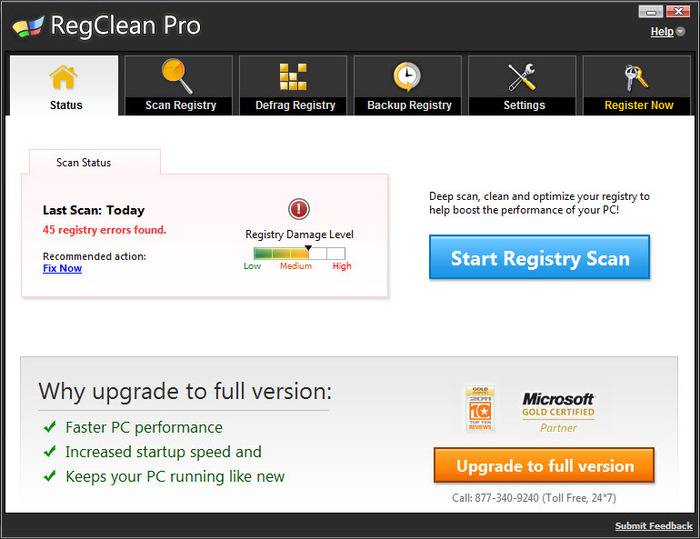
How Regclean Pro got installed on your computer?
Despite the minuses of the program, it is often distributed due to its promotional campaign depicting Regclean Pro as a useful tool, so it is commonly downloaded willingly from the official site. Nevertheless, there are other ways that Regclean Pro can use to infiltrate the system. The most wide-spread one is called bundling. It is the means of inserting a PUP or a malware into a safe software installation. The additional programs in this case will be presented as handy applications, or will be hidden so that a user couldn’t decline them.
How to remove Regclean Pro?
To delete Regclean Pro completely you need to remove the application from the Control Panel and then check the drives for such leftovers as Regclean Pro files and registry entries.
We should warn you that performing some of the steps may require above-average skills, so, if you don’t feel experienced enough, you may apply to automatic removal tool.
Performing an antimalware scan with Norton would automatically search out and delete all elements related to Regclean Pro. It is not only the easiest way to eliminate Regclean Pro, but also the safest and most assuring one.
Steps of Regclean Pro manual removal
Uninstall Regclean Pro from Control Panel
You could have downloaded the program yourself but, as it was stated before, more likely that the rogue application appeared on your system brought with other software. So, to get rid of Regclean Pro you need to call to memory what you have installed recently.
How to remove Regclean Pro from Windows XP
- Click the Start button and open Control Panel
- Go to Add or Remove Programs
- Find the application related to Regclean Pro and click Uninstall
How to remove Regclean Pro from Windows 7/Vista
- Click the Start button and open Control Panel
- Go to Uninstall Program
- Find the application related to Regclean Pro and click Uninstall
How to remove Regclean Pro from Windows 8/8.1
- Right-click the menu icon in left bottom corner
- Choose Control Panel
- Select the Uninstall Program line
- Uninstall the application related to Regclean Pro
How to remove Regclean Pro from Windows 10
- Press Win+X to open Windows Power menu
- Click Control Panel
- Choose Uninstall a Program
- Select the application related to Regclean Pro and remove it
 If you experience problems with removing Regclean Pro from Control Panel: there is no such title on the list, or you receive an error preventing you from deleting the application, see the article dedicated to this issue. Read what to do if program won’t uninstall from Control Panel
If you experience problems with removing Regclean Pro from Control Panel: there is no such title on the list, or you receive an error preventing you from deleting the application, see the article dedicated to this issue. Read what to do if program won’t uninstall from Control Panel
Delete files and registry entries added by Regclean Pro
Sometimes removal via Control Panel is not enough since the built-in application can leave some files. So, you need to find all of the following items and delete them.
Remove Regclean Pro files and folders:
systweakasp.exe
SSDPTstub.exe
CleanSchedule.exe
Download.exe
FoxtabToolbarInstaller.exe
rcpsetup_15294.exe
rcpsetup_r.exe
rcpsetup_softonic_sd_global.exe
RCPUninstall.exe
RegcleanPro.dll
RegCleanPro3.exe
setup.exe
sysrc.exe
sysrc_trial.exe
RegTask.exe
isxdl.dll
unins000.exe
Program Files\regclean pro
Remove Regclean Pro registry entries:
SOFTWARE\Microsoft\Windows NT\CurrentVersion\Schedule\TaskCache\Plain\{B3E1C831-5AF6-478D-8731-BC1AB2E7E363}
SOFTWARE\Microsoft\Windows NT\CurrentVersion\Schedule\TaskCache\Tasks\{03A2A553-8D01-4D52-8B62-A25CB0D24B54}
SOFTWARE\Microsoft\Windows NT\CurrentVersion\Schedule\TaskCache\Logon\{79801077-B5E5-4799-89D0-2AF7B5690EF4}
SOFTWARE\Microsoft\Windows NT\CurrentVersion\Schedule\TaskCache\Tasks\{79801077-B5E5-4799-89D0-2AF7B5690EF4}
SOFTWARE\Microsoft\Windows NT\CurrentVersion\Schedule\TaskCache\Tasks\{B3E1C831-5AF6-478D-8731-BC1AB2E7E363}
SOFTWARE\Microsoft\Windows NT\CurrentVersion\Schedule\TaskCache\Tree\RegClean Pro
SOFTWARE\Microsoft\Windows NT\CurrentVersion\Schedule\TaskCache\Tree\RegClean Pro_DEFAULT
SOFTWARE\Microsoft\Windows NT\CurrentVersion\Schedule\TaskCache\Tree\RegClean Pro_UPDATES
SOFTWARE\Wow6432Node\Systweak\RegClean Pro
SOFTWARE\Microsoft\Windows NT\CurrentVersion\Schedule\CompatibilityAdapter\Signatures, value: RegClean Pro_DEFAULT.job
SOFTWARE\Microsoft\Windows NT\CurrentVersion\Schedule\CompatibilityAdapter\Signatures, value: RegClean Pro_UPDATES.job.fp
SOFTWARE\Microsoft\Windows NT\CurrentVersion\Schedule\TaskCache\Tasks\{E86EC2A8-2EC3-48F3-9606-FD3B707B35B9}
SOFTWARE\Microsoft\Windows NT\CurrentVersion\Schedule\TaskCache\Tasks\{675C96F0-0476-483A-9B59-EAEC56589A28}
SOFTWARE\Microsoft\Windows NT\CurrentVersion\Schedule\TaskCache\Tasks\{232B6496-E1C6-4C45-BA23-9DF1E749F8AB}
SOFTWARE\Microsoft\Windows NT\CurrentVersion\Schedule\TaskCache\Plain\{E86EC2A8-2EC3-48F3-9606-FD3B707B35B9}
SOFTWARE\Microsoft\Windows NT\CurrentVersion\Schedule\TaskCache\Plain\{675C96F0-0476-483A-9B59-EAEC56589A28}
SOFTWARE\Microsoft\Windows NT\CurrentVersion\Schedule\TaskCache\Logon\{232B6496-E1C6-4C45-BA23-9DF1E749F8AB}
SOFTWARE\Microsoft\Windows NT\CurrentVersion\Schedule\TaskCache\Plain\{8E97602D-DC43-452B-9AF4-BAA6CF4B1B52}
SOFTWARE\Microsoft\Windows NT\CurrentVersion\Schedule\TaskCache\Tasks\{8E97602D-DC43-452B-9AF4-BAA6CF4B1B52}
SOFTWARE\Microsoft\Windows NT\CurrentVersion\Schedule\TaskCache\Tasks\{396C3ACE-C144-44D5-B674-B020458C324A}
Software\Reg\Clean\pro
Software\Wow6432Node\Reg\Clean\pro
SOFTWARE\Microsoft\Windows NT\CurrentVersion\Schedule\TaskCache\Tree\RegClean Prosch




