Currently online commercials became the matter of course on the web. When advertisement is added in an honest manner, as a rule, it doesn’t interfere the browsing and page viewing and more often than not we do not notice the ads or even find them useful. Normally, these ads are not disturbing, plus modern browsers have a bunch of options helping to keep in check the sites with excessive use of ads. So, for the most part, if you have a feeling that there are more advertisement on a page than text or valuable content, then from all appearances you should start to worry about your system health, as use see one of the major indicators of adware infection.
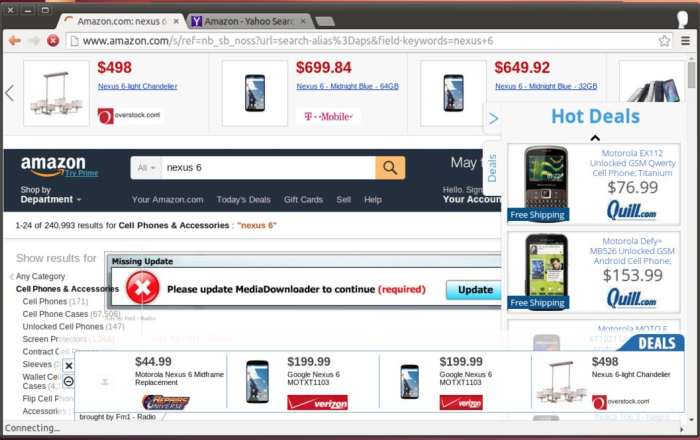
Adware intrusiveness is not so very serious – several additional clicks on X marks can hardly make mess to the system. Still, there are many other downsides and perils. Adware applications try to take roots within your system – it installs additional files and creates new registry entries, so that it would be difficult to get rid of it. And sometimes the newly appeared tasks and processes consume so much resources, that it causes starvations and freezes. For showing only the ads that would interest users many adwares use spying techniques that monitor user’s location, web history and preferences. But the most dangerous thing that may happen is redirection on a malicious website that will immediately trigger an installation of a threat more wicked than a usual adware.
If you want to make your system free of all these menaces, as well as get rid of pop-ups and banners, then you need to remove adware first.
Automatic Adware Removal
Automatic solution is favorable for those users who don’t want to spend much time on figuring out what components and where from to delete. It helps to accelerate removal process and secure indemnify you and your computer from accidental errors.
Norton is an antimalware product in a good standing that has an extensive base of any and all malware, including adware. Norton makes a good showing in detecting and eliminating the threats with which other products cannot cope. The program is fitted with an option of real-time protection which will preclude possible oncoming infections.
Manual Adware Removal
The presented steps for deleting adware from Internet Explorer are applicable for the majority of threats. They are not difficult, however for their performing users should know exactly which threat they are dealing with.
Uninstall applications related to adware
How to remove adware from Windows XP
- Click the Start button and open Control Panel
- Go to Add or Remove Programs
- Find the application related to the adware and click Uninstall
How to remove adware from Windows 7/Vista
- Click the Start button and open Control Panel
- Go to Uninstall Program
- Find the application related to the adware and click Uninstall
How to remove adware from Windows 8/8.1
- Right-click the menu icon in left bottom corner
- Choose Control Panel
- Select the Uninstall Program line
- Uninstall the application related to the adware
How to remove adware from Windows 10
- Press Win+X to open Windows Power menu
- Click Control Panel
- Choose Uninstall a Program
- Select the application related to the adware and remove it
Remove adware from Internet Explorer
- Launch Internet Explorer
- Click on the Tools/Gear icon, then select Manage Add-ons
- Delete adware or other extensions that look suspicious and you don’t remember installing them
If you can’t identify the threat, look for the applications and extensions that have appeared on your computer without your consent. Any of these that you don’t remember installing can belong to adware. For removing the files and folder that may be skipped by deletion from Control Panel you may use free scanning with Norton which will help you to detect the left-overs of the threat.




