What is Speed Browser?
Speed Browser is a program that is promoted as an application which will improve browsing speed and safety. Nevertheless, the majority of security experts recommend to avoid the browser, as it proved to be an adware. The use of Speed Browser proves that it doesn’t provide any positive features, and was developed only for promoting affiliate sites. The application has a built-in search that adds links to malicious sites to the results, besides the browser generates ads to lure a user on unwanted sources. If you really want to make your web surfing pleasant, uninstall Speed Browser and use one of the reputable applications instead.
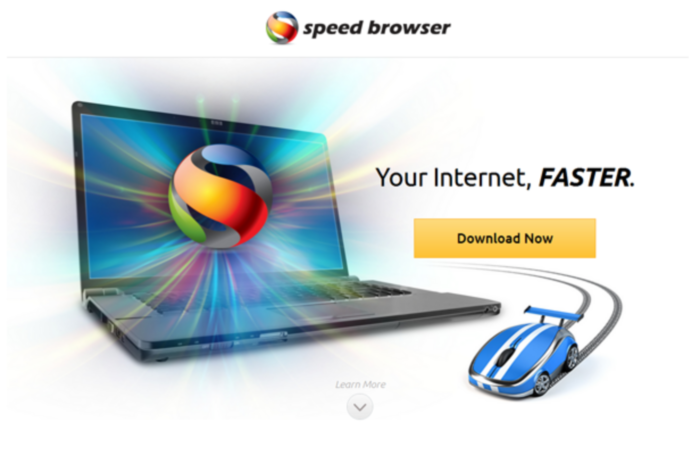
How Speed Browser got installed on your computer?
Speed Browser is commonly spread via ‘bundling’ method, where other applications are filled with different free downloads. The explanation why people install adware applications on their systems is that they overlook vital steps that provide information about a program they are installing. If a setup allows to choose between Default and Expanded installation, select the latter and find the steps where the components are enlisted to opt out those that you find suspicious.
How to remove Speed Browser?
To delete Speed Browser completely you need to remove the application from the Control Panel and then check the drives for such leftovers as Speed Browser files and registry entries.
We should warn you that performing some of the steps may require above-average skills, so, if you don’t feel experienced enough, you may apply to automatic removal tool.
Performing an antimalware scan with Norton would automatically search out and delete all elements related to Speed Browser. It is not only the easiest way to eliminate Speed Browser, but also the safest and most assuring one.
Steps of Speed Browser manual removal
Uninstall Speed Browser from Control Panel
You could have downloaded the program yourself but, as it was stated before, more likely that the rogue application appeared on your system brought with other software. So, to get rid of Speed Browser you need to call to memory what you have installed recently.
How to uninstall Speed Browser from Windows XP
- Click the Start button and open Control Panel
- Go to Add or Remove Programs
- Find the application related to Speed Browser and click Uninstall
How to uninstall Speed Browser from Windows 7/Vista
- Click the Start button and open Control Panel
- Go to Uninstall Program
- Find the application related to Speed Browser and click Uninstall
How to uninstall Speed Browser from Windows 8/8.1
- Right-click the menu icon in left bottom corner
- Choose Control Panel
- Select the Uninstall Program line
- Uninstall the application related to Speed Browser
How to uninstall Speed Browser from Windows 10
- Press Win+X to open Windows Power menu
- Click Control Panel
- Choose Uninstall a Program
- Select the application related to Speed Browser and remove it
 If you experience problems with removing Speed Browser from Control Panel: there is no such title on the list, or you receive an error preventing you from deleting the application, see the article dedicated to this issue.
If you experience problems with removing Speed Browser from Control Panel: there is no such title on the list, or you receive an error preventing you from deleting the application, see the article dedicated to this issue.
Read what to do if program won’t uninstall from Control Panel
Delete files and registry entries added by Speed Browser
Sometimes removal via Control Panel is not enough since the built-in application can leave some files. So, you need to find all of the following items and delete them.
Remove Speed Browser files and folders:
Remove Speed Browser registry entries:




