What is SuperWeb?
SuperWeb is an application that is almost unanimously called a Potentially Unwanted Program and an adware that everyone should avoid having on the system. Infiltration of SuperWeb results in spoiling the browsing experience with various ads that will overflow content of web pages, posing users a challenge of evading clicking them. Not only these commercials prevent users from normal in-browser work, they also pose a certain threat to your system security. The hazard is at the back of the principle that clicking the ads trigger redirections to the sources promoted by SuperWeb developers. These sponsored sites vary from filled with commercials pages to infected malware-spreading domains. So, if you are tired of seeing ads on every visited page and considered with your system health, then you should remove SuperWeb adware as soon as possible.
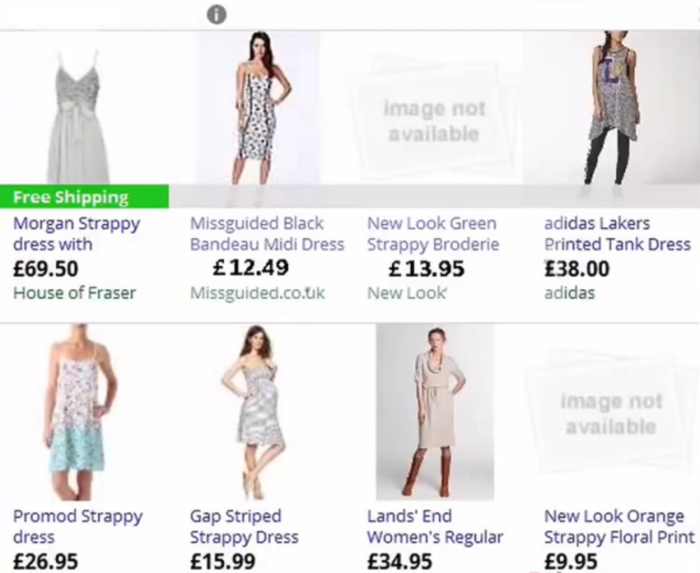
How SuperWeb got installed on your computer?
As for the distribution techniques, there SuperWeb follows the trodden path and applies the methods common for the majority of malware dangers. On rare occasions, SuperWeb is spread either through spam emails that imitate official notifications of taxations or parcels awaiting delivery, or via fake pop-ups saying about system vulnerabilities or outdated drivers. However, mostly SuperWeb gets installed with the help of software packages that are also called bundles. When performing an installation like this, a user however is capable of declining malware. This becomes possible if at the very first steps of the setup one chooses Advanced installation and then on the step with the specification of optional components deselects the malicious elements.
Symptoms of SuperWeb infection
- First and the most striking proof of what you have an adware is ads generated on pages where they haven’t appeared before. The ads can be of any type – pop-ups, in-text hyperlinks, banners and their amount increases on shopping sites. Some of them may be labeled as “Ads by SuperWeb”, “Brought by SuperWeb”, “Powered by SuperWeb”, etc.
- Another indicator of adware infection is appearance of new programs that you don’t remember installing and processes in start-up queue.
- Also, you may notice the significant slowdown in the system operating, since running of the applications required for adware activity may consume a lot of CPU.
- Besides slowing down the computer itself, adware infection may as well negatively affect the speed of Internet connection.
How to remove SuperWeb?
To make sure that the adware won’t appear again, you need to delete SuperWeb completely. For this you need to remove the application from the Control Panel and then check the drives for such leftovers as SuperWeb files and registry entries.
We should warn you that performing some of the steps may require above-average skills, so if you don’t feel experienced enough, you may apply to automatic removal tool.
Performing an antimalware scan with Norton would automatically search out and delete all elements related to SuperWeb. It is not only the easiest way to eliminate SuperWeb, but also the safest and most assuring one.
Steps of SuperWeb manual removal
Uninstall SuperWeb from Control Panel
As it was stated before, more likely that the adware appeared on your system brought by other software. So, to get rid of SuperWeb you need to call to memory what you have installed recently.
How to remove SuperWeb from Windows XP
- Click the Start button and open Control Panel
- Go to Add or Remove Programs
- Find the application related to SuperWeb and click Uninstall
How to remove SuperWeb from Windows 7/Vista
- Click the Start button and open Control Panel
- Go to Uninstall Program
- Find the application related to SuperWeb and click Uninstall
How to remove SuperWeb from Windows 8/8.1
- Right-click the menu icon in left bottom corner
- Choose Control Panel
- Select the Uninstall Program line
- Uninstall the application related to SuperWeb
How to remove SuperWeb from Windows 10
- Press Win+X to open Windows Power menu
- Click Control Panel
- Choose Uninstall a Program
- Select the application related to SuperWeb and remove it
 If you experience problems with removing SuperWeb from Control Panel: there is no such title on the list, or you receive an error preventing you from deleting the application, see the article dedicated to this issue.
If you experience problems with removing SuperWeb from Control Panel: there is no such title on the list, or you receive an error preventing you from deleting the application, see the article dedicated to this issue.
Read what to do if program won’t uninstall from Control Panel
Remove SuperWeb from browsers
Since most of adware threats use a disguise of a browser add-on, you will need to check the list of extensions/add-ons in your browser.
How to remove SuperWeb from Google Chrome
- Start Google Chrome
- Click on Tools, then go to the Extensions
- Delete SuperWeb or other extensions that look suspicious and you don’t remember installing them
How to remove SuperWeb from Internet Explorer
- Launch Internet Explorer
- Click on the Tools/Gear icon, then select Manage Add-ons
- Delete SuperWeb or other extensions that look suspicious and you don’t remember installing them
How to remove SuperWeb from Mozilla Firefox
- Start Mozilla Firefox
- Click on the right-upper corner button
- Click Add-ons, then go to Extensions
- Delete SuperWeb or other extensions that look suspicious and you don’t remember installing them
How to remove SuperWeb from Microsoft Edge
- Start Microsoft Edge
- Click the three-dot button in the upper right corner
- Choose Extensions
- Click the gear icon near SuperWeb or other extensions that look suspicious and you don’t remember installing them
- Choose Remove
Remove files and registry entries added by SuperWeb
Sometimes removal via Control Panel is not enough since the built-in application can leave some files that shortly will restore the adware. So, you need to find all of the following items and delete them.
Remove SuperWeb files and folders:
%PROGRAMFILES(x86)%\Fortunitas\bin\utilFortunitas.exe
system32\drivers\{8ce1c375-1e13-43f7-a4fd-6530f47c4fde}Gw64.sys
%PROGRAMFILES(x86)%\Laflurla\bin\utilLaflurla.exe
%PROGRAMFILES(x86)%\Jump Flip\bin\utilJumpFlip.exe
%PROGRAMFILES(x86)%\SmarterPower\bin\utilSmarterPower.exe
%WINDIR%\System32\drivers\wStLib.sys
%PROGRAMFILES(x86)%\Bizzybolt\bin\utilBizzybolt.exe
%PROGRAMFILES(x86)%\SecretSauce\bin\utilSecretSauce.exe
system32\drivers\{55685567-4840-4a91-962b-49a412e9485a}w64.sys
system32\drivers\{5178f938-0bd5-47c1-8242-71f6e3e72925}Gw64.sys
system32\drivers\{6fcd6092-9615-4f7f-8898-8df53980e5d2}Gw64.sys
%WINDIR%\System32\drivers\wStLib64.sys
%PROGRAMFILES%\WiseEnhance\bin\utilWiseEnhance.exe
%PROGRAMFILES(x86)%\monetomi\bin\utilmonetomi.exe
%PROGRAMFILES%\CommonShare\bin\CommonShare.expext.exe
Remove SuperWeb registry entries:
SYSTEM\CurrentControlSet\Services\Service Mgr SearchQuickKnow
SYSTEM\ControlSet002\Services\Service Mgr SearchQuickKnow
SYSTEM\ControlSet001\Services\Service Mgr SearchQuickKnow
SYSTEM\ControlSet001\Services\Update Mgr SearchQuickKnow
Software\Microsoft\Internet Explorer\DOMStorage\hdapp1008-a.akamaihd.net
{1AA60054-57D9-4F99-9A55-D0FBFBE7ECD3}
{41c3f0a0-de7a-4bf3-9ab6-16ccde2d4655}
{4AA46D49-459F-4358-B4D1-169048547C23}
{4E6354DE-9115-4AEE-BD21-C46C3E8A49DB}
{99415057-7C50-439D-AA20-02D83C071B61}
{A07E5BFF-B16C-4ABA-A30F-514213A945E6}
{A2D733A7-73B0-4C6B-B0C7-06A432950B66}
{B853E835-9F24-4F4B-B55C-E554D15CCCD2}
{F83D1872-D9FF-47F8-B5A0-49CC51E24EE8}
{FC073BDA-C115-4A1D-9DF9-9B5C461482E5}




