What is Fast Email Checker?
People who have several email accounts may find Fast Email Checker a useful tool for managing them all. And that is exactly what the developers of the application are aiming for – to make a positive impression of their product on people. By doing this they make people believe that they are installing a handy utility while in reality it is an adware. Having Fast Email Checker on your computer means constantly seeing in-browser advertisements of all forms and content. The intrusive pop-ups will cover a browser window and redirect a user to third-party sites on a click. As well as bombarding you with commercials, Fast Email Checker will spy on your actions and send the information about actions and preferences on the Internet. So, if you want to prevent the application from interfering with your in-browser work and messing with your data, then you need to remove Fast Email Checker.
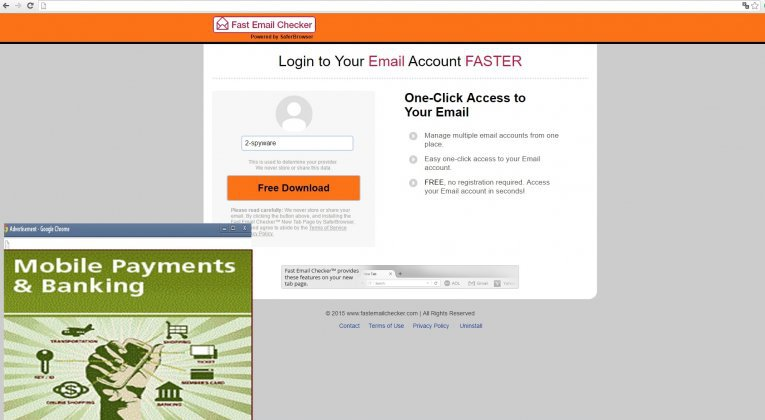
How Fast Email Checker got installed on your computer?
There are high chances to get your system infected if you’re not paying much attention to your Internet security. The measures stated below are easy to take and are quite effective in the cases of preventing malware infiltration. First of all, don’t visit the sources that you are unaware of and that look suspicious. Running an antimalware application should help to diverse such threat-posing sites, so make sure that you have one installed and keep it up to date. Next, try to avoid opening dubious emails that have attachments – spam messaging is also one of the methods that malware creators employ to distribute their products. And last but not least is a so-called bundling method that allows malware to get into systems unseen. It becomes possible when a malware developer starts to collaborate with a developer of a freeware. When it happens, a malware is put into a setup of a usual software and is hidden from a user’s view. To check the presence of malicious components you will need to choose Advanced installation mode and read the EULA and the information given on the setup screens carefully. If you see that it says about providing optional applications, then go further in setup in the search of the full list of installation elements, where you will be able to uncheck everything that looks suspicious.
Symptoms of Fast Email Checker infection
- First and the most striking proof of what you have an adware is ads generated on pages where they haven’t appeared before. The ads can be of any type – pop-ups, in-text hyperlinks, banners and their amount increases on shopping sites. Some of them may be labeled as “Ads by Fast Email Checker”, “Brought by Fast Email Checker”, “Powered by Fast Email Checker”, etc.
- Another indicator of adware infection is appearance of new programs that you don’t remember installing and processes in start-up queue.
- Also, you may notice the significant slowdown in the system operating, since running of the applications required for adware activity may consume a lot of CPU.
- Besides slowing down the computer itself, adware infection may as well negatively affect the speed of Internet connection.
How to remove Fast Email Checker?
To make sure that the adware won’t appear again, you need to delete Fast Email Checker completely. For this you need to remove the application from the Control Panel and then check the drives for such leftovers as Fast Email Checker files and registry entries.
We should warn you that performing some of the steps may require above-average skills, so if you don’t feel experienced enough, you may apply to automatic removal tool.
Performing an antimalware scan with Norton would automatically search out and delete all elements related to Fast Email Checker. It is not only the easiest way to eliminate Fast Email Checker, but also the safest and most assuring one.
Steps of Fast Email Checker manual removal
Uninstall Fast Email Checker from Control Panel
As it was stated before, more likely that the adware appeared on your system brought by other software. So, to get rid of Fast Email Checker you need to call to memory what you have installed recently.
How to remove Fast Email Checker from Windows XP
- Click the Start button and open Control Panel
- Go to Add or Remove Programs
- Find the application related to Fast Email Checker and click Uninstall
How to remove Fast Email Checker from Windows 7/Vista
- Click the Start button and open Control Panel
- Go to Uninstall Program
- Find the application related to Fast Email Checker and click Uninstall
How to remove Fast Email Checker from Windows 8/8.1
- Right-click the menu icon in left bottom corner
- Choose Control Panel
- Select the Uninstall Program line
- Uninstall the application related to Fast Email Checker
How to remove Fast Email Checker from Windows 10
- Press Win+X to open Windows Power menu
- Click Control Panel
- Choose Uninstall a Program
- Select the application related to Fast Email Checker and remove it
 If you experience problems with removing Fast Email Checker from Control Panel: there is no such title on the list, or you receive an error preventing you from deleting the application, see the article dedicated to this issue.
If you experience problems with removing Fast Email Checker from Control Panel: there is no such title on the list, or you receive an error preventing you from deleting the application, see the article dedicated to this issue.
Read what to do if program won’t uninstall from Control Panel
Remove Fast Email Checker from browsers
Since most of adware threats use a disguise of a browser add-on, you will need to check the list of extensions/add-ons in your browser.
How to remove Fast Email Checker from Google Chrome
- Start Google Chrome
- Click on Tools, then go to the Extensions
- Delete Fast Email Checker or other extensions that look suspicious and you don’t remember installing them
How to remove Fast Email Checker from Internet Explorer
- Launch Internet Explorer
- Click on the Tools/Gear icon, then select Manage Add-ons
- Delete Fast Email Checker or other extensions that look suspicious and you don’t remember installing them
How to remove Fast Email Checker from Mozilla Firefox
- Start Mozilla Firefox
- Click on the right-upper corner button
- Click Add-ons, then go to Extensions
- Delete Fast Email Checker or other extensions that look suspicious and you don’t remember installing them
How to remove Fast Email Checker from Microsoft Edge
- Start Microsoft Edge
- Click the three-dot button in the upper right corner
- Choose Extensions
- Click the gear icon near Fast Email Checker or other extensions that look suspicious and you don’t remember installing them
- Choose Remove
Remove files and registry entries added by Fast Email Checker
Sometimes removal via Control Panel is not enough since the built-in application can leave some files that shortly will restore the adware. So, you need to find all of the following items and delete them.
Remove Fast Email Checker files and folders:
my email xp.exe
Newtonsoft.Json.dll




