What is Siviewer.com?
Though it may seem that changing a search engine cannot do any harm, it turns wrong with browser hijackers. Search.siviewer.com is a search engine that shouldn’t be trusted and set as the main page. The reason for this warning is the nature of the page – in fact, the search domain is a browser hijacker that presents corrupted results. Its main aim is to promote questionable sites and spread other malware, for this it adds the links to the shady sources to search results. The threat is twice dangerous first because it masquerades these links as the sites related to your query, and second because it also causes unpredictable redirections. To make your system safe from further infection you need to remove siviewer.com hijacker.
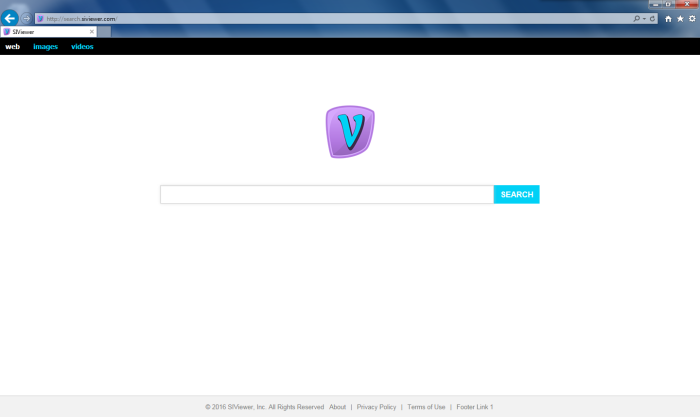
How Siviewer.com got installed on your computer?
When dealing with malware infection, it is almost always a user’s fault. Though the methods of malware distribution seem shady on the first sight, then it becomes clear that they all operate in the same manner. There are two main options – you either install it willingly, or it gets inside your system hidden. Though not many people are aware of it, but in the second case you can prevent the installation. For this you simply need to go for Advanced (Custom) installation on the very first screens and then presented a list of all setup elements decline the components that look malicious.
Symptoms of Siviewer.com infection
- First and the most striking proof of having a browser hijacker is change of the main page. Usually it is a search engine page that is designed so that user would believe in its legitimacy.
- Generally, hijackers cause redirections when user makes a search query on its page or tries to reach a blocked site (usually another search engine or anti-malware sites)
- Another indicator of hijacker infection is appearance of new programs, toolbars and browser extensions that you don’t remember installing and processes in start-up queue.
- Also, you may notice the significant slowdown in the system operating, since running of the applications required for malware activity may consume a lot of CPU.
- Besides, hijacker infection may as well negatively affect the speed of Internet connection.
How to remove Siviewer.com?
To make sure that the hijacker won’t appear again, you need to delete Siviewer.com completely. For this you need to remove the application from the Control Panel and then check the drives for such leftovers as Siviewer.com files and registry entries.
We should warn you that performing some of the steps may require above-average skills, so if you don’t feel experienced enough, you may apply to automatic removal tool.
Performing an antimalware scan with Norton would automatically search out and delete all elements related to Siviewer.com. It is not only the easiest way to eliminate Siviewer.com, but also the safest and most assuring one.
Steps of Siviewer.com manual removal
Uninstall Siviewer.com from Control Panel
As it was stated before, more likely that the hijacker appeared on your system brought by other software. So, to get rid of Siviewer.com you need to call to memory what you have installed recently.
How to remove Siviewer.com from Windows XP
- Click the Start button and open Control Panel
- Go to Add or Remove Programs
- Find the application related to Siviewer.com and click Uninstall
How to remove Siviewer.com from Windows 7/Vista
- Click the Start button and open Control Panel
- Go to Uninstall Program
- Find the application related to Siviewer.com and click Uninstall
How to remove Siviewer.com from Windows 8/8.1
- Right-click the menu icon in left bottom corner
- Choose Control Panel
- Select the Uninstall Program line
- Uninstall the application related to Siviewer.com
How to remove Siviewer.com from Windows 10
- Press Win+X to open Windows Power menu
- Click Control Panel
- Choose Uninstall a Program
- Select the application related to Siviewer.com and remove it
 If you experience problems with removing Siviewer.com from Control Panel: there is no such title on the list, or you receive an error preventing you from deleting the application, see the article dedicated to this issue.
If you experience problems with removing Siviewer.com from Control Panel: there is no such title on the list, or you receive an error preventing you from deleting the application, see the article dedicated to this issue.
Read what to do if program won’t uninstall from Control Panel
Remove Siviewer.com from browsers
Since some of hijacker threats use a disguise of a browser add-on, you will need to check the list of extensions/add-ons in your browser.
How to remove Siviewer.com from Google Chrome
- Start Google Chrome
- Click on Tools, then go to the Extensions
- Delete Siviewer.com or other extensions that look suspicious and you don’t remember installing them
How to remove Siviewer.com from Internet Explorer
- Launch Internet Explorer
- Click on the Tools/Gear icon, then select Manage Add-ons
- Delete Siviewer.com or other extensions that look suspicious and you don’t remember installing them
How to remove Siviewer.com from Mozilla Firefox
- Start Mozilla Firefox
- Click on the right-upper corner button
- Click Add-ons, then go to Extensions
- Delete Siviewer.com or other extensions that look suspicious and you don’t remember installing them
How to remove Siviewer.com from Microsoft Edge
- Start Microsoft Edge
- Click the three-dot button in the upper right corner
- Choose Extensions
- Click the gear icon near Siviewer.com or other extensions that look suspicious and you don’t remember installing them
- Choose Remove
Reset your browsers
How to reset settings in Google Chrome
- Click on the icon in the right-upper corner
- Choose Settings
- Click Show advanced settings
- Click the Reset Settings button
How to reset settings in Mozilla Firefox
- Click the icon in the upper right corner
- Choose Help
- Select Troubleshooting Information
- Click the Reset Firefox… button
How to reset settings in Internet Explorer
- Click on the Tools button
- Go to Internet options
- Go to the Advanced tab
- Click Reset
How to reset settings in Microsoft Edge
- Start Microsoft Edge
- Click the three-dot button in the upper right corner
- Choose Settings
- Under the Clear browsing data category select Choose what to clear
- Select everything and click Clear
Delete files and registry entries added by Siviewer.com
Sometimes removal via Control Panel is not enough since the built-in application can leave some files that shortly will restore the hijacker. So, you need to find all of the following items and delete them
Remove Siviewer.com files and folders:
chrome-extension_bicnlnhnapgeigochlgehighgkaghbhk_0.localstorage
chrome-extension_bicnlnhnapgeigochlgehighgkaghbhk_0.localstorage-journal




