What is One SystemCare?
Almost every user is keen on keeping their system safe, and many malware developers exploit this natural concern and make money on it. One SystemCare is one of those applications that are presented as a PC aiding program that would solve system problems in several clicks. Unfortunately, instead of helping to improve system performance by removing leftovers and restoring broken files for real, One SystemCare only imitates these functions. We should say that the cons of One SystemCare are more that just a useless program, in addition to it One SystemCare acts as scareware. After being launched One SystemCare scans your files and registry entries, however this check always ends alike – the programs states that even new machines have serious troubles and errors that are need to be fixed immediately. People who wouldn’t like to risk their systems’ health may take the bait and buy the full version of the application, which changes nothing, though it has been stated that it would fix everything. Considering everything stated above, it’s a good decision to remove One SystemCare once and for all.
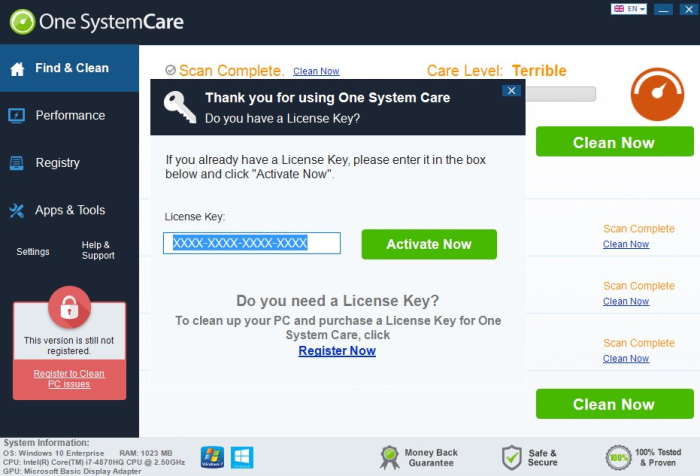
How One SystemCare got installed on your computer?
As a matter of fact applications of same nature are all alike and have similar ways of distribution. Usually they have official promoting sites wherefrom they can be downloaded. Trial version of the program can be also found inside some dubious setups, where it is put specially to be concealed from users’ eyes. Since this method is the most frequent, we would like to say some words about preventing such installations. First of all, avoid shady download site offering free software of unknown origin – very often they are malicious themselves or carry a malicious setup. Another piece of advice is to check the presence of malware in Advanced (Custom) installation modes. And finally, when given a list of setup components decline those that look malicious.
How to remove One SystemCare?
To delete One SystemCare completely you need to remove the application from the Control Panel and then check the drives for such leftovers as One SystemCare files and registry entries.
We should warn you that performing some of the steps may require above-average skills, so, if you don’t feel experienced enough, you may apply to automatic removal tool.
Performing an antimalware scan with Norton would automatically search out and delete all elements related to One SystemCare. It is not only the easiest way to eliminate One SystemCare, but also the safest and most assuring one.
Steps of One SystemCare manual removal
Uninstall One SystemCare from Control Panel
You could have downloaded the program yourself but, as it was stated before, more likely that the rogue application appeared on your system brought with other software. So, to get rid of One SystemCare you need to call to memory what you have installed recently.
How to remove One SystemCare from Windows XP
- Click the Start button and open Control Panel
- Go to Add or Remove Programs
- Find the application related to One SystemCare and click Uninstall
How to remove One SystemCare from Windows 7/Vista
- Click the Start button and open Control Panel
- Go to Uninstall Program
- Find the application related to One SystemCare and click Uninstall
How to remove One SystemCare from Windows 8/8.1
- Right-click the menu icon in left bottom corner
- Choose Control Panel
- Select the Uninstall Program line
- Uninstall the application related to One SystemCare
How to remove One SystemCare from Windows 10
- Press Win+X to open Windows Power menu
- Click Control Panel
- Choose Uninstall a Program
- Select the application related to One SystemCare and remove it
 If you experience problems with removing One SystemCare from Control Panel: there is no such title on the list, or you receive an error preventing you from deleting the application, see the article dedicated to this issue. Read what to do if program won’t uninstall from Control Panel
If you experience problems with removing One SystemCare from Control Panel: there is no such title on the list, or you receive an error preventing you from deleting the application, see the article dedicated to this issue. Read what to do if program won’t uninstall from Control Panel
Delete files and registry entries added by One SystemCare
Sometimes removal via Control Panel is not enough since the built-in application can leave some files. So, you need to find all of the following items and delete them.
Remove One SystemCare files and folders:
%PROGRAMFILES%\OneSystemCare\SystemConsole.exe
%WINDIR%\System32\Tasks\One System CarePeriod
%WINDIR%\System32\Tasks\One System CareStartUp
%ALLUSERSPROFILE%\Start Menu\Programs\OneSystemCare
%ALLUSERSPROFILE%\Application Data\Microsoft\Windows\Start Menu\Programs\OneSystemCare
%APPDATA%\One System Care
%PROGRAMFILES%\OneSystemCare\SystemCash.exe
%PROGRAMFILES%\OneSystemCare
%PROGRAMFILES(x86)%\OneSystemCare
%ALLUSERSPROFILE%\Application Data\Microsoft\Windows\Start Menu\Programs\One System Care
%ALLUSERSPROFILE%\Microsoft\Windows\Start Menu\Programs\One System Care
%WINDIR%\System32\Tasks\One System Care Task
%WINDIR%\Tasks\One System Care Task.job
%PROGRAMFILES(x86)%\OneSystemCare\OneSystemCare.exe
%PROGRAMFILES(x86)%\OneSystemCare\CleanupConsole.exe
Remove One SystemCare registry entries:
HKEY_LOCAL_MACHINE\Software\[APPLICATION]\Microsoft\Windows\CurrentVersion\Uninstaller\OneSystemCare
HKEY_LOCAL_MACHINE\Software\[APPLICATION]\Microsoft\Windows\CurrentVersion\Uninstaller\11598763487076930564
HKEY_LOCAL_MACHINE\SOFTWARE\Microsoft\Windows NT\CurrentVersion\Schedule\TaskCache\Tree\One System CareStartUp
HKEY_LOCAL_MACHINE\SOFTWARE\Microsoft\Windows NT\CurrentVersion\Schedule\TaskCache\Tree\One System CarePeriod
HKEY_LOCAL_MACHINE\SOFTWARE\Microsoft\Windows NT\CurrentVersion\Schedule\TaskCache\Tree\One System Care Monitor
HKEY_LOCAL_MACHINE\SOFTWARE\Microsoft\Windows NT\CurrentVersion\Schedule\CompatibilityAdapter\Signatures, value: One System CareStartUp.job.fp
HKEY_LOCAL_MACHINE\Software\One System Care
HKEY_LOCAL_MACHINE\SOFTWARE\Microsoft\Windows NT\CurrentVersion\Schedule\TaskCache\Tree\One System Care Run Delay
HKEY_LOCAL_MACHINE\SOFTWARE\Microsoft\Windows NT\CurrentVersion\Schedule\TaskCache\Tree\One System Care Task
HKEY_LOCAL_MACHINE\Software\Microsoft\Internet Explorer\DOMStorage\onesystemcare.com
HKEY_LOCAL_MACHINE\SYSTEM\CurrentControlSet\Control\Power\User\PowerSchemes\04262113-2a31-48e1-b4bb-3b42174bea0f
HKEY_LOCAL_MACHINE\SYSTEM\ControlSet001\Control\Power\User\PowerSchemes\04262113-2a31-48e1-b4bb-3b42174bea0f
HKEY_LOCAL_MACHINE\SYSTEM\ControlSet002\Control\Power\User\PowerSchemes\04262113-2a31-48e1-b4bb-3b42174bea0f
HKEY_LOCAL_MACHINE\SYSTEM\CurrentControlSet\Control\Power\User\PowerSchemes\e24b7131-d039-43cb-9e6f-ad4be601ec1f




