What is Social2Search?
Social2Search threat is created to infect systems of those users who are interested in social online activities, as it promises to improve their daily browsing experience with embedding some social elements to the search. This means that a user who has Social2Search installed will get additional information about the activities of their friends in social networks and be shown the related links in search results. Nevertheless, the extension starts to behave weird right after installation – it appears in all browsers and alters search results negatively. A browser with Social2Search adware will be overflown with ads, which masquerade as links to articles or online shops, and redirections that will happen constantly and lead to third-party sources. This can be barely called a pleasant browsing, so you should remove Social2Search to retrieve normal web surfing.
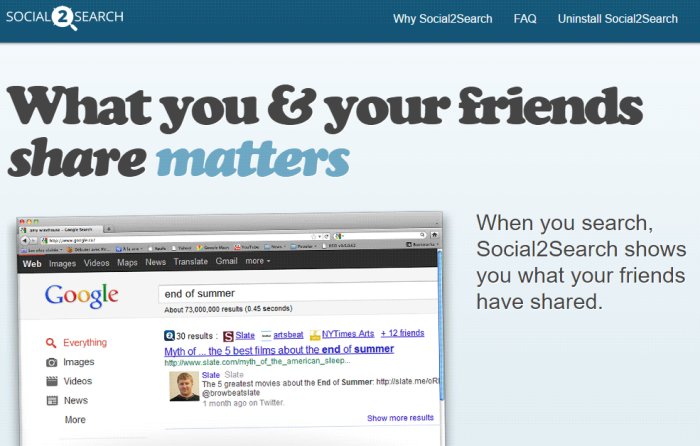
How Social2Search got installed on your computer?
Since the application has an attractive and harmless description, it can be downloaded from the official site willingly by those users who are keen on socializing online. However, it is a rare chance, as the majority of users complain about intrusive and sneaky installation of the adware. As many other malware developers, the creators of Social2Search exploit the method called bundling, inserting their products into the setups of partners’ software. To avoid malware in these cases you need to choose Advanced method of installation when offered and then deselect Social2Search adware from the list of additional components.
Symptoms of Social2Search infection
- First and the most striking proof of what you have an adware is ads generated on pages where they haven’t appeared before. The ads can be of any type – pop-ups, in-text hyperlinks, banners and their amount increases on shopping sites. Some of them may be labeled as “Ads by Social2Search”, “Brought by Social2Search”, “Powered by Social2Search”, etc.
- Another indicator of adware infection is appearance of new programs that you don’t remember installing and processes in start-up queue.
- Also, you may notice the significant slowdown in the system operating, since running of the applications required for adware activity may consume a lot of CPU.
- Besides slowing down the computer itself, adware infection may as well negatively affect the speed of Internet connection.
How to remove Social2Search?
To make sure that the adware won’t appear again, you need to delete Social2Search completely. For this you need to remove the application from the Control Panel and then check the drives for such leftovers as Social2Search files and registry entries.
We should warn you that performing some of the steps may require above-average skills, so if you don’t feel experienced enough, you may apply to automatic removal tool.
Performing an antimalware scan with Norton would automatically search out and delete all elements related to Social2Search. It is not only the easiest way to eliminate Social2Search, but also the safest and most assuring one.
Steps of Social2Search manual removal
Uninstall Social2Search from Control Panel
As it was stated before, more likely that the adware appeared on your system brought by other software. So, to get rid of Social2Search you need to call to memory what you have installed recently.
How to remove Social2Search from Windows XP
- Click the Start button and open Control Panel
- Go to Add or Remove Programs
- Find the application related to Social2Search and click Uninstall
How to remove Social2Search from Windows 7/Vista
- Click the Start button and open Control Panel
- Go to Uninstall Program
- Find the application related to Social2Search and click Uninstall
How to remove Social2Search from Windows 8/8.1
- Right-click the menu icon in left bottom corner
- Choose Control Panel
- Select the Uninstall Program line
- Uninstall the application related to Social2Search
How to remove Social2Search from Windows 10
- Press Win+X to open Windows Power menu
- Click Control Panel
- Choose Uninstall a Program
- Select the application related to Social2Search and remove it
 If you experience problems with removing Social2Search from Control Panel: there is no such title on the list, or you receive an error preventing you from deleting the application, see the article dedicated to this issue.
If you experience problems with removing Social2Search from Control Panel: there is no such title on the list, or you receive an error preventing you from deleting the application, see the article dedicated to this issue.
Read what to do if program won’t uninstall from Control Panel
Remove Social2Search from browsers
Since most of adware threats use a disguise of a browser add-on, you will need to check the list of extensions/add-ons in your browser.
How to remove Social2Search from Google Chrome
- Start Google Chrome
- Click on Tools, then go to the Extensions
- Delete Social2Search or other extensions that look suspicious and you don’t remember installing them
How to remove Social2Search from Internet Explorer
- Launch Internet Explorer
- Click on the Tools/Gear icon, then select Manage Add-ons
- Delete Social2Search or other extensions that look suspicious and you don’t remember installing them
How to remove Social2Search from Mozilla Firefox
- Start Mozilla Firefox
- Click on the right-upper corner button
- Click Add-ons, then go to Extensions
- Delete Social2Search or other extensions that look suspicious and you don’t remember installing them
How to remove Social2Search from Microsoft Edge
- Start Microsoft Edge
- Click the three-dot button in the upper right corner
- Choose Extensions
- Click the gear icon near Social2Search or other extensions that look suspicious and you don’t remember installing them
- Choose Remove




