What is Mystartsearch.com?
Mystartsearch.com is a search engine that supports a browser hijacker with the same name. By the way this page looks, by its minimalistic design and links to popular websites, the hijacker tries to anchor on the system. Nevertheless, many users make attempts to remove Mystartsearch.com as soon as they perform a search query in it. The search domain provides twisted results but tries to hide it, convincing a user to visit dubious resources. Moreover, the hijacker may also add advertising materials on usual pages and cause unpredictable redirections to the sources it promotes.
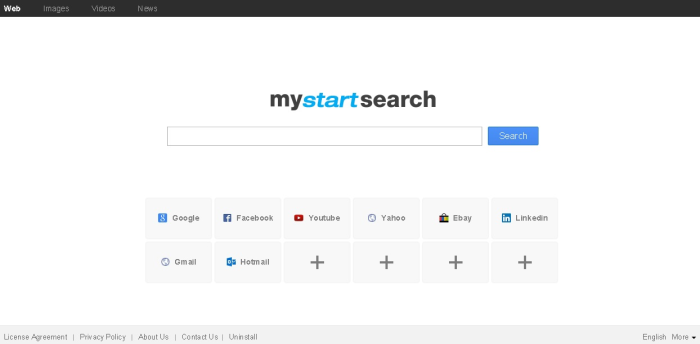
How Mystartsearch.com got installed on your computer?
There are many other malware applications that, like Mystartsearch.com hijacker, appear on systems without permission. All they utilize the method that is called bundling, so you need to know what it is, if you want to avoid infection hereafter. Bundling is insertion of malware in usual, safe setups, developers of which agreed to it for a fee. They, as a rule, do not directly profess the presence of malware both hiding it and describing it as a beneficial application. To opt an unwanted element out choose Advanced installation and simply uncheck the boxes with it.
Symptoms of Mystartsearch.com infection
- First and the most striking proof of having a browser hijacker is change of the main page. Usually it is a search engine page that is designed so that user would believe in its legitimacy.
- Generally, hijackers cause redirections when user makes a search query on its page or tries to reach a blocked site (usually another search engine or anti-malware sites)
- Another indicator of hijacker infection is appearance of new programs, toolbars and browser extensions that you don’t remember installing and processes in start-up queue.
- Also, you may notice the significant slowdown in the system operating, since running of the applications required for malware activity may consume a lot of CPU.
- Besides, hijacker infection may as well negatively affect the speed of Internet connection.
How to remove Mystartsearch.com?
To make sure that the hijacker won’t appear again, you need to delete Mystartsearch.com completely. For this you need to remove the application from the Control Panel and then check the drives for such leftovers as Mystartsearch.com files and registry entries.
We should warn you that performing some of the steps may require above-average skills, so if you don’t feel experienced enough, you may apply to automatic removal tool.
Performing an antimalware scan with Norton would automatically search out and delete all elements related to Mystartsearch.com. It is not only the easiest way to eliminate Mystartsearch.com, but also the safest and most assuring one.
Steps of Mystartsearch.com manual removal
Uninstall Mystartsearch.com from Control Panel
As it was stated before, more likely that the hijacker appeared on your system brought by other software. So, to get rid of Mystartsearch.com you need to call to memory what you have installed recently.
How to remove Mystartsearch.com from Windows XP
- Click the Start button and open Control Panel
- Go to Add or Remove Programs
- Find the application related to Mystartsearch.com and click Uninstall
How to remove Mystartsearch.com from Windows 7/Vista
- Click the Start button and open Control Panel
- Go to Uninstall Program
- Find the application related to Mystartsearch.com and click Uninstall
How to remove Mystartsearch.com from Windows 8/8.1
- Right-click the menu icon in left bottom corner
- Choose Control Panel
- Select the Uninstall Program line
- Uninstall the application related to Mystartsearch.com
How to remove Mystartsearch.com from Windows 10
- Press Win+X to open Windows Power menu
- Click Control Panel
- Choose Uninstall a Program
- Select the application related to Mystartsearch.com and remove it
 If you experience problems with removing Mystartsearch.com from Control Panel: there is no such title on the list, or you receive an error preventing you from deleting the application, see the article dedicated to this issue.
If you experience problems with removing Mystartsearch.com from Control Panel: there is no such title on the list, or you receive an error preventing you from deleting the application, see the article dedicated to this issue.
Read what to do if program won’t uninstall from Control Panel
Remove Mystartsearch.com from browsers
Since some of hijacker threats use a disguise of a browser add-on, you will need to check the list of extensions/add-ons in your browser.
How to remove Mystartsearch.com from Google Chrome
- Start Google Chrome
- Click on Tools, then go to the Extensions
- Delete Mystartsearch.com or other extensions that look suspicious and you don’t remember installing them
How to remove Mystartsearch.com from Internet Explorer
- Launch Internet Explorer
- Click on the Tools/Gear icon, then select Manage Add-ons
- Delete Mystartsearch.com or other extensions that look suspicious and you don’t remember installing them
How to remove Mystartsearch.com from Mozilla Firefox
- Start Mozilla Firefox
- Click on the right-upper corner button
- Click Add-ons, then go to Extensions
- Delete Mystartsearch.com or other extensions that look suspicious and you don’t remember installing them
How to remove Mystartsearch.com from Microsoft Edge
- Start Microsoft Edge
- Click the three-dot button in the upper right corner
- Choose Extensions
- Click the gear icon near Mystartsearch.com or other extensions that look suspicious and you don’t remember installing them
- Choose Remove
Reset your browsers
How to reset settings in Google Chrome
- Click on the icon in the right-upper corner
- Choose Settings
- Click Show advanced settings
- Click the Reset Settings button
How to reset settings in Mozilla Firefox
- Click the icon in the upper right corner
- Choose Help
- Select Troubleshooting Information
- Click the Reset Firefox… button
How to reset settings in Internet Explorer
- Click on the Tools button
- Go to Internet options
- Go to the Advanced tab
- Click Reset
How to reset settings in Microsoft Edge
- Start Microsoft Edge
- Click the three-dot button in the upper right corner
- Choose Settings
- Under the Clear browsing data category select Choose what to clear
- Select everything and click Clear
Delete files and registry entries added by Mystartsearch.com
Sometimes removal via Control Panel is not enough since the built-in application can leave some files that shortly will restore the hijacker. So, you need to find all of the following items and delete them
Remove Mystartsearch.com files and folders:
%TEMP%\in2B748358\0BFEF217_stp\4597_cor_mystartsearch.exe
%ALLUSERSPROFILE%\{0229703b-db95-9400-0229-9703bdb9c0ef}\Cara Memperbaiki PC yang Terinfeksi Adware Mystartsearch.exe
%TEMP%\smt_mystartsearch.exe
%TEMP%\nsbC089.tmp\ild_mystartsearch.exe
%TEMP%\is45637729\1901293_stp\Mar9_3072_cor_mystartsearch.exe
%USERPROFILE%\Downloads\amt_mystartsearch.exe
%TEMP%\is361488532\2C78BB22_stp\Feb15_cor_mystartsearch.exe
%TEMP%\D6E7tmp\lly_mystartsearch.exe
%TEMP%\is-TNMEA.tmp\tt4u_mystartsearch.exe
%TEMP%\zs2ifb2w.k3l\mp3_mystartsearch.exe
%TEMP%\TempDir\sien_mystartsearch.exe
%TEMP%\2XBGYD3\wnf_mystartsearch.exe
%TEMP%\93507aCE3\temp\wpc_mystartsearch.exe
%TEMP%\in2B748358\1EEAB319_stp\4594_cornl_mystartsearch.exe
%SystemDrive%\ium10_mystartsearch.exe
%UserProfile%\mystartsearch\
%UserProfile%\mystartsearch\478.json
%UserProfile%\mystartsearch\MessageBox.xml
%UserProfile%\mystartsearch\images\
%UserProfile%\mystartsearch\images\checkbox_select.png
%UserProfile%\mystartsearch\images\checked.png
%UserProfile%\mystartsearch\images\close.png
%UserProfile%\mystartsearch\images\bg1.png
%UserProfile%\mystartsearch\images\bg.png
%UserProfile%\mystartsearch\images\bk_shadow.png
%UserProfile%\mystartsearch\images\button.png
%UserProfile%\mystartsearch\images\button1.png
%UserProfile%\mystartsearch\images\checkbox.png
%UserProfile%\mystartsearch\images\code\
%UserProfile%\mystartsearch\images\code\code1.jpg
%UserProfile%\mystartsearch\images\code\code2.jpg
%UserProfile%\mystartsearch\images\code\code3.jpg
%UserProfile%\mystartsearch\images\code\code4.jpg
%UserProfile%\mystartsearch\images\code\code5.jpg
%UserProfile%\mystartsearch\images\code\code6.jpg
%UserProfile%\mystartsearch\images\code\Thumbs.db
%UserProfile%\mystartsearch\images\Thumbs.db
%UserProfile%\mystartsearch\images\min.png
%UserProfile%\mystartsearch\images\loading_bg.png
%UserProfile%\mystartsearch\images\loading_light.png
%UserProfile%\mystartsearch\images\unchecked.png
%UserProfile%\mystartsearch\images\scrollbar.bmp
%UserProfile%\mystartsearch
%UserProfile%\mystartsearch\images
%UserProfile%\mystartsearch\images\code
Remove Mystartsearch.com registry entries:
SOFTWARE\Wow6432Node\mystartsearchSoftware
SOFTWARE\mystartsearchSoftware
Software\Microsoft\Internet Explorer\DOMStorage\mystartsearch.com
HKEY_LOCAL_MACHINE\Software\[APPLICATION]\Microsoft\Windows\CurrentVersion\Uninstaller\
HKEY_LOCAL_MACHINE\Software\[APPLICATION]\Microsoft\Windows\CurrentVersion\Uninstaller\mystartsearch
HKEY_LOCAL_MACHINE\Software\[APPLICATION]\Microsoft\Windows\CurrentVersion\Uninstaller\mystartsearch uninstall
HKEY_LOCAL_MACHINE\SOFTWARE\Wow6432Node\mystartsearchSoftware
HKEY_LOCAL_MACHINE\SOFTWARE\Wow6432Node\Microsoft\Internet Explorer\SearchScopes\{33BB0A4E-99AF-4226-BDF6-49120163DE86}
HKEY_LOCAL_MACHINE\SOFTWARE\Wow6432Node\Microsoft\Internet Explorer\SearchScopes\DefaultScope "{33BB0A4E-99AF-4226-BDF6-49120163DE86}"
HKEY_CURRENT_USER\Software\Microsoft\Internet Explorer\SearchScopes\{0633EE93-D776-472f-A0FF-E1416B8B2E3A}\URL "http://www.mystartsearch.com/web/?utm_source=b&utm_medium=[AFFILIATE ID]&utm_campaign=install_ie&utm_content=ds&from=[AFFILIATE ID]&uid=[HARD D
HKEY_CURRENT_USER\Software\Microsoft\Internet Explorer\Main\Start Page "http://www.mystartsearch.com/?type=hp&ts=[TIMESTAMP]&from=[AFFILIATE ID]&uid=[HARD DRIVE ID]"
HKEY_LOCAL_MACHINE\SOFTWARE\Clients\StartMenuInternet\Safari.exe\shell\open\command\ ""C:\Program Files (x86)\Safari\Safari.exe" http://www.mystartsearch.com/?type=sc&ts=1427639391&from=amt&uid=VBOXXHARDDISK_VB540a1e04-12c9aa1b"
HKEY_LOCAL_MACHINE\SOFTWARE\Clients\StartMenuInternet\Google Chrome\shell\open\command\ ""C:\Program Files (x86)\Google\Chrome\Application\chrome.exe" http://www.mystartsearch.com/?type=sc&ts=1427639391&from=amt&uid=VBOXXHARDDISK_VB540a1e04-12c9aa1b"
HKEY_LOCAL_MACHINE\SOFTWARE\Clients\StartMenuInternet\IEXPLORE.EXE\shell\open\command\ "C:\Program Files\Internet Explorer\iexplore.exe http://www.mystartsearch.com/?type=sc&ts=1427639391&from=amt&uid=VBOXXHARDDISK_VB540a1e04-12c9aa1b"
HKEY_LOCAL_MACHINE\SOFTWARE\Clients\StartMenuInternet\OperaStable\shell\open\command\ ""C:\Program Files (x86)\Opera\Launcher.exe" http://www.mystartsearch.com/?type=sc&ts=1427639391&from=amt&uid=VBOXXHARDDISK_VB540a1e04-12c9aa1b"
HKEY_LOCAL_MACHINE\SOFTWARE\Clients\StartMenuInternet\FIREFOX.EXE\shell\open\command\ ""C:\Program Files (x86)\Mozilla Firefox\firefox.exe" http://www.mystartsearch.com/?type=sc&ts=1427639391&from=amt&uid=VBOXXHARDDISK_VB540a1e04-12c9aa1b"
HKEY_LOCAL_MACHINE\SOFTWARE\Microsoft\Internet Explorer\MAIN\Default_Search_URL "http://www.mystartsearch.com/web/?type=ds&ts=[TIMESTAMP]&from=[AFFILIATE ID]&uid=[HARD DRIVE ID]&q={searchTerms}"
HKEY_LOCAL_MACHINE\SOFTWARE\Microsoft\Internet Explorer\MAIN\Start Page "http://www.mystartsearch.com/?type=hp&ts=[TIMESTAMP]&from=[AFFILIATE ID]&uid=[HARD DRIVE ID]"
HKEY_LOCAL_MACHINE\SOFTWARE\Microsoft\Internet Explorer\MAIN\Default_Page_URL "http://www.mystartsearch.com/?type=hp&ts=[TIMESTAMP]&from=[AFFILIATE ID]&uid=[HARD DRIVE ID]"
HKEY_LOCAL_MACHINE\SOFTWARE\Microsoft\Internet Explorer\MAIN\Search Page "http://www.mystartsearch.com/web/?type=ds&ts=[TIMESTAMP]&from=[AFFILIATE ID]&uid=[HARD DRIVE ID]&q={searchTerms}"
HKEY_LOCAL_MACHINE\SOFTWARE\Wow6432Node\Microsoft\Internet Explorer\MAIN\Default_Page_URL "http://www.mystartsearch.com/?type=hp&ts=[TIMESTAMP]&from=[AFFILIATE ID]&uid=[HARD DRIVE ID]"
HKEY_LOCAL_MACHINE\SOFTWARE\Wow6432Node\Microsoft\Internet Explorer\MAIN\Start Page "http://www.mystartsearch.com/?type=hp&ts=[TIMESTAMP]&from=[AFFILIATE ID]&uid=[HARD DRIVE ID]"
HKEY_LOCAL_MACHINE\SOFTWARE\Wow6432Node\Microsoft\Internet Explorer\MAIN\Default_Search_URL "http://www.mystartsearch.com/web/?type=ds&ts=[TIMESTAMP]&from=[AFFILIATE ID]&uid=[HARD DRIVE ID]&q={searchTerms}"
HKEY_LOCAL_MACHINE\SOFTWARE\Wow6432Node\Microsoft\Internet Explorer\MAIN\Search Page "http://www.mystartsearch.com/web/?type=ds&ts=[TIMESTAMP]&from=[AFFILIATE ID]&uid=[HARD DRIVE ID]&q={searchTerms}"
HKEY_LOCAL_MACHINE\SOFTWARE\Wow6432Node\Clients\StartMenuInternet\FIREFOX.EXE\shell\open\command\ ""C:\Program Files (x86)\Mozilla Firefox\firefox.exe" http://www.mystartsearch.com/?type=sc&ts=1427639391&from=amt&uid=VBOXXHARDDISK_VB540a1e04-12c9aa1b"
HKEY_LOCAL_MACHINE\SOFTWARE\Wow6432Node\Clients\StartMenuInternet\Google Chrome\shell\open\command\ ""C:\Program Files (x86)\Google\Chrome\Application\chrome.exe" http://www.mystartsearch.com/?type=sc&ts=1427639391&from=amt&uid=VBOXXHARDDISK_VB540a1e04-12
HKEY_LOCAL_MACHINE\SOFTWARE\Wow6432Node\Clients\StartMenuInternet\IEXPLORE.EXE\shell\open\command\ "C:\Program Files\Internet Explorer\iexplore.exe http://www.mystartsearch.com/?type=sc&ts=1427639391&from=amt&uid=VBOXXHARDDISK_VB540a1e04-12c9aa1b"
HKEY_LOCAL_MACHINE\SOFTWARE\Wow6432Node\Clients\StartMenuInternet\OperaStable\shell\open\command\ ""C:\Program Files (x86)\Opera\Launcher.exe" http://www.mystartsearch.com/?type=sc&ts=1427639391&from=amt&uid=VBOXXHARDDISK_VB540a1e04-12c9aa1b"
HKEY_LOCAL_MACHINE\SOFTWARE\Wow6432Node\Clients\StartMenuInternet\Safari.exe\shell\open\command\ ""C:\Program Files (x86)\Safari\Safari.exe" http://www.mystartsearch.com/?type=sc&ts=1427639391&from=amt&uid=VBOXXHARDDISK_VB540a1e04-12c9aa1b"




