What is Bing.vc?
The users who launched their browsers and saw bing.vc page in it for the first time may not even have a hint of suspicion, since the page is designed to be minimalistic and convenient. However, the first impression becomes misguided with the use of the search engine. The page is utilized by a browser hijacker which aim is to promote third-party pages. Initiating a search on bing.vc page usually results in seeing unrelevant pages as well as ads on the top. One should be careful with visiting those sources, as no one can guarantee what you will encounter on these pages. Worse that the bing.vc hijacker may trigger redirections to similar sources constantly without you clicking anything. The best method that would grant safety to your system is to remove Bing.vc
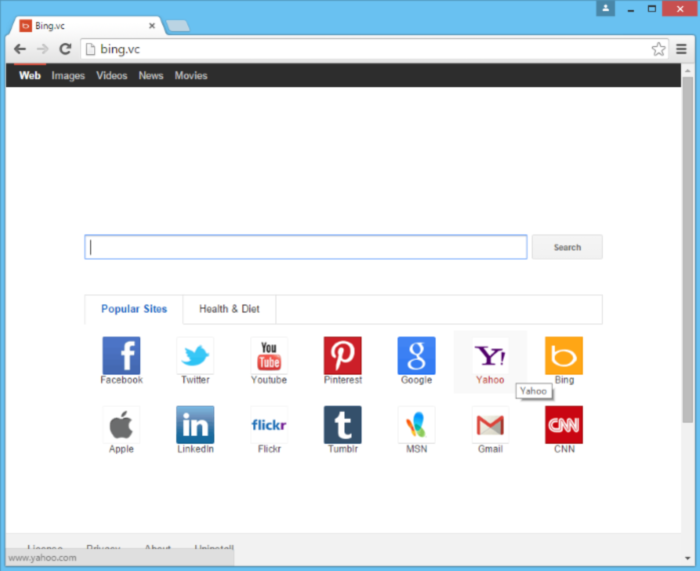
How Bing.vc got installed on your computer?
Hijackers like Bing.vc is generally promoted bundled with freeware and shareware that can be easily obtained from sites distributing such downloads. If you want to install such software you should bare in mind to thoroughly monitor the process of installation. Take your time while reading the EULA and similar steps, select Advanced setup mode when it is possible and check if there any offers of additional software. Don’t be lazy to look up the information on these applications on the web, as bundling is the most frequent way of spreading malware.
Symptoms of Bing.vc infection
- First and the most striking proof of having a browser hijacker is change of the main page. Usually it is a search engine page that is designed so that user would believe in its legitimacy.
- Generally, hijackers cause redirections when user makes a search query on its page or tries to reach a blocked site (usually another search engine or anti-malware sites)
- Another indicator of hijacker infection is appearance of new programs, toolbars and browser extensions that you don’t remember installing and processes in start-up queue.
- Also, you may notice the significant slowdown in the system operating, since running of the applications required for malware activity may consume a lot of CPU.
- Besides, hijacker infection may as well negatively affect the speed of Internet connection.
How to remove Bing.vc?
To make sure that the hijacker won’t appear again, you need to delete Bing.vc completely. For this you need to remove the application from the Control Panel and then check the drives for such leftovers as Bing.vc files and registry entries.
We should warn you that performing some of the steps may require above-average skills, so if you don’t feel experienced enough, you may apply to automatic removal tool.
Performing an antimalware scan with Norton would automatically search out and delete all elements related to Bing.vc. It is not only the easiest way to eliminate Bing.vc, but also the safest and most assuring one.
Steps of Bing.vc manual removal
Uninstall Bing.vc from Control Panel
As it was stated before, more likely that the hijacker appeared on your system brought by other software. So, to get rid of Bing.vc you need to call to memory what you have installed recently.
How to remove Bing.vc from Windows XP
- Click the Start button and open Control Panel
- Go to Add or Remove Programs
- Find the application related to Bing.vc and click Uninstall
How to remove Bing.vc from Windows 7/Vista
- Click the Start button and open Control Panel
- Go to Uninstall Program
- Find the application related to Bing.vc and click Uninstall
How to remove Bing.vc from Windows 8/8.1
- Right-click the menu icon in left bottom corner
- Choose Control Panel
- Select the Uninstall Program line
- Uninstall the application related to Bing.vc
How to remove Bing.vc from Windows 10
- Press Win+X to open Windows Power menu
- Click Control Panel
- Choose Uninstall a Program
- Select the application related to Bing.vc and remove it
 If you experience problems with removing Bing.vc from Control Panel: there is no such title on the list, or you receive an error preventing you from deleting the application, see the article dedicated to this issue.
If you experience problems with removing Bing.vc from Control Panel: there is no such title on the list, or you receive an error preventing you from deleting the application, see the article dedicated to this issue.
Read what to do if program won’t uninstall from Control Panel
Remove Bing.vc from browsers
Since some of hijacker threats use a disguise of a browser add-on, you will need to check the list of extensions/add-ons in your browser.
How to remove Bing.vc from Google Chrome
- Start Google Chrome
- Click on Tools, then go to the Extensions
- Delete Bing.vc or other extensions that look suspicious and you don’t remember installing them
How to remove Bing.vc from Internet Explorer
- Launch Internet Explorer
- Click on the Tools/Gear icon, then select Manage Add-ons
- Delete Bing.vc or other extensions that look suspicious and you don’t remember installing them
How to remove Bing.vc from Mozilla Firefox
- Start Mozilla Firefox
- Click on the right-upper corner button
- Click Add-ons, then go to Extensions
- Delete Bing.vc or other extensions that look suspicious and you don’t remember installing them
Reset your browsers
How to reset settings in Google Chrome
- Click on the icon in the right-upper corner
- Choose Settings
- Click Show advanced settings
- Click the Reset Settings button
How to reset settings in Mozilla Firefox
- Click the icon in the upper right corner
- Choose Help
- Select Troubleshooting Information
- Click the Reset Firefox… button
How to reset settings in Internet Explorer
- Click on the Tools button
- Go to Internet options
- Go to the Advanced tab
- Click Reset




