‘System Thread Exception not Handled’ error, or error 0X0000007E, is the error of the group of so-called Blue screen errors. It marks that one of exceptions of a system thread couldn’t be caught in the OS. Simply put, the message indicates a hardware problem. The error occurs during system startups and can appear after each restart looping the rebooting process. The error is experienced by Windows 8 and Windows 10 users, who’ve upgraded their systems recently.
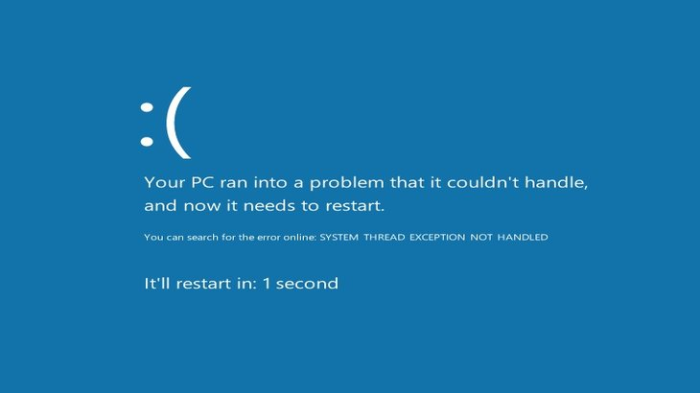
Causes of receiving ‘System Thread Exception not Handled’ error message
‘System Thread Exception not Handled’ error may appear due to numerous reasons. Though the error message doesn’t give much information about reasons of error grounds, it is likely one of the list:
- Boot Volume Problem (Hard disk problem)
- Drivers Corruption
- Windows Problem
- BIOS Corruption
Ways to repair ‘System Thread Exception not Handled’ error:
Below we present instructions that may solve the problem. Though they don’t get an ironclad guarantee, there are several of them, so you can try them one by one until ‘System Thread Exception not Handled’ error is resolved.
Automatic solution
Repairing system errors may be not an easy task, so we should warn you that performing some of the steps may require above-average skills, so if you don’t feel experienced enough, you may apply to automatic tool.
Total PC Care is all-in-one and must-have tool for users who want to forget about numerous system issues like ‘System Thread Exception not Handled’ error. Aside from fixing ‘System Thread Exception not Handled’ error, Total PC Care will also automatically resolve other issues boosting your computer speed and stabilizing its performance.
Steps of manual resolving
Solution 1. Fix ‘System Thread Exception not Handled’ error with the Windows installation disc
- Insert the disc/USB
- Reboot the system
- You will see the Windows Setup screen. Click the Next button
- Choose the Repair your computer option
- Choose the Troubleshoot feature
- Go to Advanced option
- Click Command prompt
- Type ‘C:’ and hit Enter
- Type ‘BCDEDIT /SET {DEFAULT} BOOTMENUPOLICY LEGACY’ and hit Enter
- Finally input ‘exit’ and press Enter
- Click Continue and reboot the system
Solution 2. Fix ‘System Thread Exception not Handled’ error with drivers update
Sometimes the error text contains the name of the file with ‘.sys’ extension. The file correspondes to the driver that causes the problem, so you need to look it up on the web before performing these steps.
- Reboot the system
- While the PC is restarting, press F8 several times until you see the Advanced boot options menu
- Choose Safe Mode and hit Enter
- Go to your desktop
- Move the cursor to lower right corner of the screen
- Choose Settings, then click Control Panel
- Find the Device Manager icon and click it
- Choose the proper group
- Find the driver on the list and click Uninstall
- Confirm by clicking OK
- Restart the system
Solution 3. Fix ‘System Thread Exception not Handled’ error with disabling hardware acceleration
Use this solution if the error appears unpredictably during Windows work.
For Google Chrome:
- Type in address bar ‘chrome://flags’ and hit Enter
- At the bottom of the window you will see the ‘GPU compositing on all pages’
- Choose Disabled and click Relaunch Now
For Mozilla Firefox:
- Type in address bar ‘about:preferences#advanced’
- Deselect ‘Use hardware acceleration when available’
- Restart Firefox
For Internet Explorer:
- Choose Tools, then Internet Options
- Select Advanced, then check the box with ‘Use software rendering instead of GPU rendering’
- Click OK and restart the browser




