What is AppTrailers?
The application with the name of AppTrailers looks very timely, as it presents reviews and announces of the newest and most trending applications. The user is lured into watching these short videos by different offers of bonus point for each view. However, it’s better not to swallow this bait, as AppTrailes program will fill your browsing with commercials and redirections. At first glance, the ads seem pretty and useful, since they display bargains and sales. But very soon the victims of AppTrailes get disappointed with them. After clicking these pop-ups several times, it becomes clear, that none of them are genuine, and that the sources to which they lead are either third-rate, or malware-promoting. Taking the above into account. We recommend to remove AppTrailers from your browsers as soon as possible.
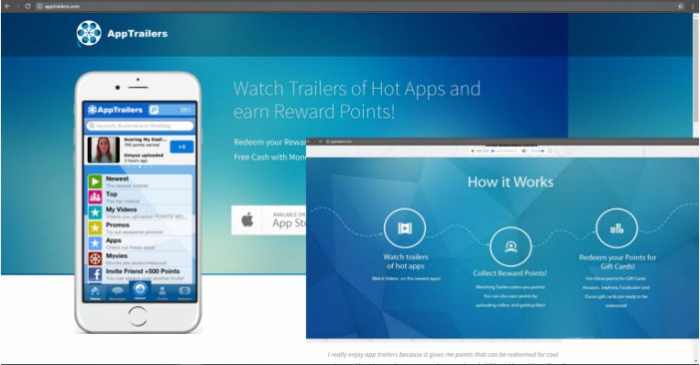
How AppTrailers got installed on your computer?
One of the most frequently used techniques for malware distribution is called ‘bundling’. This is the method that allows cyber criminals promote their products in huge numbers. What they do is disguise a malware as a useful application and put in into a legitimate software setup. And when users think they’re installing this harmless program, they get the malware too. So, to protect your computer from infection, remember to change the installation mode to Advanced, and then to opt out the additional components that look dangerous.
Symptoms of AppTrailers infection
- First and the most striking proof of what you have an adware is ads generated on pages where they haven’t appeared before. The ads can be of any type – pop-ups, in-text hyperlinks, banners and their amount increases on shopping sites. Some of them may be labeled as “Ads by AppTrailers”, “Brought by AppTrailers”, “Powered by AppTrailers”, etc.
- Another indicator of adware infection is appearance of new programs that you don’t remember installing and processes in start-up queue.
- Also, you may notice the significant slowdown in the system operating, since running of the applications required for adware activity may consume a lot of CPU.
- Besides slowing down the computer itself, adware infection may as well negatively affect the speed of Internet connection.
How to remove AppTrailers?
To make sure that the adware won’t appear again, you need to delete AppTrailers completely. For this you need to remove the application from the Control Panel and then check the drives for such leftovers as AppTrailers files and registry entries.
We should warn you that performing some of the steps may require above-average skills, so if you don’t feel experienced enough, you may apply to automatic removal tool.
Performing an antimalware scan with Norton would automatically search out and delete all elements related to AppTrailers. It is not only the easiest way to eliminate AppTrailers, but also the safest and most assuring one.
Steps of AppTrailers manual removal
Uninstall AppTrailers from Control Panel
As it was stated before, more likely that the adware appeared on your system brought by other software. So, to get rid of AppTrailers you need to call to memory what you have installed recently.
How to remove AppTrailers from Windows XP
- Click the Start button and open Control Panel
- Go to Add or Remove Programs
- Find the application related to AppTrailers and click Uninstall
How to remove AppTrailers from Windows 7/Vista
- Click the Start button and open Control Panel
- Go to Uninstall Program
- Find the application related to AppTrailers and click Uninstall
How to remove AppTrailers from Windows 8/8.1
- Right-click the menu icon in left bottom corner
- Choose Control Panel
- Select the Uninstall Program line
- Uninstall the application related to AppTrailers
How to remove AppTrailers from Windows 10
- Press Win+X to open Windows Power menu
- Click Control Panel
- Choose Uninstall a Program
- Select the application related to AppTrailers and remove it
 If you experience problems with removing AppTrailers from Control Panel: there is no such title on the list, or you receive an error preventing you from deleting the application, see the article dedicated to this issue.
If you experience problems with removing AppTrailers from Control Panel: there is no such title on the list, or you receive an error preventing you from deleting the application, see the article dedicated to this issue.
Read what to do if program won’t uninstall from Control Panel
Remove AppTrailers from browsers
Since most of adware threats use a disguise of a browser add-on, you will need to check the list of extensions/add-ons in your browser.
How to remove AppTrailers from Google Chrome
- Start Google Chrome
- Click on Tools, then go to the Extensions
- Delete AppTrailers or other extensions that look suspicious and you don’t remember installing them
How to remove AppTrailers from Internet Explorer
- Launch Internet Explorer
- Click on the Tools/Gear icon, then select Manage Add-ons
- Delete AppTrailers or other extensions that look suspicious and you don’t remember installing them
How to remove AppTrailers from Mozilla Firefox
- Start Mozilla Firefox
- Click on the right-upper corner button
- Click Add-ons, then go to Extensions
- Delete AppTrailers or other extensions that look suspicious and you don’t remember installing them
How to remove AppTrailers from Microsoft Edge
- Start Microsoft Edge
- Click the three-dot button in the upper right corner
- Choose Extensions
- Click the gear icon near AppTrailers or other extensions that look suspicious and you don’t remember installing them
- Choose Remove
If the above-mentioned methods didn’t help in eliminating the threat, then it’s better to rely on an automatic way of deleting AppTrailers.
We also recommend to download and use Norton to scan the system after AppTrailers removal to make sure that it is completely gone. The antimalware application will detect any vicious components left among system files and registry entries that can recover AppTrailers.




