What is Microsoft Security Essentials Tech Support alert?
Microsoft Security Essentials support scam is an infection that sets up for official Microsoft antimalware protection product, however in reality it causes the system reboot, after which it displays a lock screen. It looks like a Blue Screen of Death error notification, which makes users believe that the system encountered a serious error. The alert looks genuine, as it copies the layout of the real BSoD and the cybercriminals make it more persuading by hiding the mouse cursor and blocking the Task Manager. To resolve the issue the user is offered to call a fake technical support and get help from a professional technician. However, instead of providing helpful instructions, people from so-called technical support offer to purchase some shady programs. So, if you have this problem on your system, don’t turn to the given phone number, you’d better try to remove Microsoft Security Essentials Tech Support Scam by yourself.
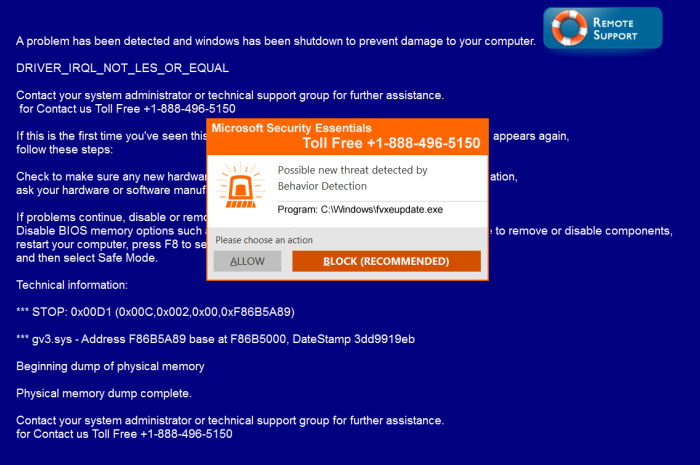
The text of the message states:
A problem has been detected and windows has been shutdown to prevent damage to your computer.
DRIVER_IRQL_NOT_LES_OR_EQUAL Contact your system administrator or technical support group for further assistance.
for Contact us Toll Free +1-888-496-5150 If this is the first time you’ve seen this stop error screen, restart your computer, If this screen appears again, follow these steps:
Check to make sure any new hardware or software is properly installed. If this is a new installation,
ask your hardware or software manufacturer for any windows updates you might need.
If problems continue, disable or remove any newly installed hardware or software. Disable BIOS memory options such as caching or shadowing. If you need to use Safe Mode to remove or disable components, restart your computer, press F8 to select Advanced Startup Options, and then select Safe Mode.
Technical information:
*** STOP: 0x00D1 (0x00C,0x002,0x00,0xF86B5A89)
*** gv3.sys – Address F86B5A89 base at F86B5000, DateStamp 3dd9919eb
Beginning dump of physical memory
Physical memory dump complete. Contact your system administrator or technical support group for further assistance. For Contact us Toll Free 1-888-496-5150
Microsoft Security Essentials
Toll Free 1-888-496-5150
Possible new threat detected by Behavior Detection
Program: C:\Windows\fvxeupdate.exe
How Microsoft Security Essentials Tech Support message appeared on your computer?
This infection can appear due to careless web surfing which is the method way threats like this one use to get inside the computer. Clicking on suspicious links, visiting infected websites and opening attachments from an unknown sender are the activities that you shouldn’t practice if you want to keep your system safe. And to avoid the most complicated and disguised hazards you need to set a shield of proper antimalware and antivirus programs.
How to remove Microsoft Security Essentials Tech Support scam?
To delete Microsoft Security Essentials Tech Support scam completely you need to remove the application from the Control Panel and then check the drives for such leftovers as Microsoft Security Essentials Tech Support alert files and registry entries.
We should warn you that performing some of the steps may require above-average skills, so, if you don’t feel experienced enough, you may apply to automatic removal tool.
Performing an antimalware scan with Norton would automatically search out and delete all elements related to Microsoft Security Essentials Tech Support scam. It is not only the easiest way to eliminate Microsoft Security Essentials Tech Support, but also the safest and most assuring one.
Steps of Microsoft Security Essentials Tech Support alert manual removal
Terminate the Microsoft Security Essentials Tech Support process
Since Microsoft Security Essentials Tech Support message usually blocks the screen, so to be able to perform further steps, you need to regain the access to your Windows desktop.
- Press simultaneously Ctrl + Alt + Del
- Open the Windows Task Manager
- Select the process related to Microsoft Security Essentials Tech Support message and click End Process button
Uninstall Microsoft Security Essentials Tech Support scam from Control Panel
Most likely that the rogue application appeared on your system brought with other software. So, to get rid of Microsoft Security Essentials Tech Support scam you need to call to memory what you have installed recently.
How to remove Microsoft Security Essentials Tech Supportscam from Windows XP
- Click the Start button and open Control Panel
- Go to Add or Remove Programs
- Find the application related to Microsoft Security Essentials Tech Support scam and click Uninstall
How to remove Microsoft Security Essentials Tech Support scam from Windows 7/Vista
- Click the Start button and open Control Panel
- Go to Uninstall Program
- Find the application related to Microsoft Security Essentials Tech Support scam and click Uninstall
How to remove Microsoft Security Essentials Tech Support scam from Windows 8/8.1
- Right-click the menu icon in left bottom corner
- Choose Control Panel
- Select the Uninstall Program line
- Uninstall the application related to Microsoft Security Essentials Tech Support scam
How to remove Microsoft Security Essentials Tech Supportscam from Windows 10
- Press Win+X to open Windows Power menu
- Click Control Panel
- Choose Uninstall a Program
- Select the application related to Microsoft Security Essentials Tech Support scam and remove it
 If you experience problems with removing Microsoft Security Essentials Tech Support scam from Control Panel: there is no such title on the list, or you receive an error preventing you from deleting the application, see the article dedicated to this issue. Read what to do if program won’t uninstall from Control Panel
If you experience problems with removing Microsoft Security Essentials Tech Support scam from Control Panel: there is no such title on the list, or you receive an error preventing you from deleting the application, see the article dedicated to this issue. Read what to do if program won’t uninstall from Control Panel
Reset your browsers
If Microsoft Security Essentials Tech Support message keeps emerging in your browsers you can reset browser settings to revert the changes brought by the malware
How to reset settings in Google Chrome
- Click on the icon in the right-upper corner
- Choose Settings
- Click Show advanced settings
- Click the Reset Settings button
How to reset settings in Mozilla Firefox
- Click the icon in the upper right corner
- Choose Help
- Select Troubleshooting Information
- Click the Reset Firefox… button
How to reset settings in Internet Explorer
- Click on the Tools button
- Go to Internet options
- Go to the Advanced tab
- Click Reset
How to reset settings in Microsoft Edge
- Start Microsoft Edge
- Click the three-dot button in the upper right corner
- Choose Settings
- Under the Clear browsing data category select Choose what to clear
- Select everything and click Clear
Delete files and registry entries added by Microsoft Security Essentials Tech Support scam
Sometimes removal via Control Panel is not enough since the built-in application can leave some files. So, you need to find all of the following items and delete them.
Remove Microsoft Security Essentials Tech Support scam files and folders:
\Users\{username}\Desktop\bsodm.exe
If the above-mentioned methods didn’t help in eliminating the threat, then it’s better to rely on an automatic way of deleting Microsoft Security Essentials Tech Support scam.
We also recommend to download and use Norton to scan the system after Microsoft Security Essentials Tech Support scam removal to make sure that it is completely gone. The antimalware application will detect any vicious components left among system files and registry entries that can recover Microsoft Security Essentials Tech Support scam.




