What is EasyPDFCombine?
EasyPDFCombine Toolbar is a free application that has its official website and can be downloaded by any user who needs a tool for merging PDF files. Still, we do not advise to have it on your computer, since the toolbar will have additional effects on your system, and not all of them are positive. After installing EasyPDFCombine, you may notice how it affected your browsers – it sets a new main and the new tab pages. As a rule, these are changed to ask.com or Myway.com domains. Though neither of these sites is considered to be dangerous, they are somehow connected with third parties that need to raise their popularity. Therefore, EasyPDFCombine Toolbar may cause redirections to predetermined pages with suspicious content. To prevent this, you need to remove EasyPDFCombine Toolbar from your system in the short run.
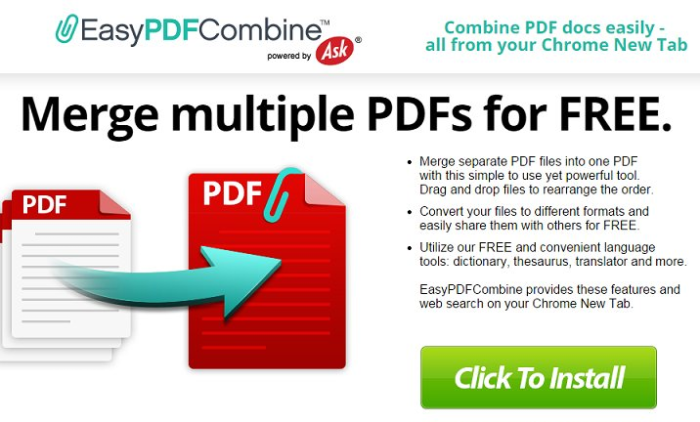
How EasyPDFCombine got installed on your computer?
As we’ve stated before, EasyPDFCombine Toolbar may be installed willingly, as a helpful PDF managing program. Unfortunately, its installator tends to be filled with software bundles. To prevent installation of malware, always choose Advanced or Custom settings and then look for the step with the list of additional applications with check boxes that are already marked. After that simply deselect the programs that you don’t trust.
Symptoms of EasyPDFCombine infection
- Toolbars are typically ad-supported, so if you noticed a toolbar you haven’t installed voluntarily, you may also expect the increase of ads in your browser.
- Some of toolbars are connected with search engines, which become set as default mainpage. A search query made on the page or in the box of the toolbar will either present you corrupted results, or cause a redirection to an unwanted site.
- Besides, toolbars may be very cumbersome and take a lot of space in the upper part of your browser. If there are more than one toolbar, they may conflict with each other slowing down your browser and causing crashes.
How to remove EasyPDFCombine?
To make sure that the toolbar won’t appear again, you need to delete EasyPDFCombine completely. For this you need to remove the application from the Control Panel and then check the drives for such leftovers as EasyPDFCombine files and registry entries.
We should warn you that performing some of the steps may require above-average skills, so if you don’t feel experienced enough, you may apply to automatic removal tool.
Performing an antimalware scan with Norton would automatically search out and delete all elements related to EasyPDFCombine. It is not only the easiest way to eliminate EasyPDFCombine, but also the safest and most assuring one.
Steps of EasyPDFCombine manual removal
Uninstall EasyPDFCombine from Control Panel
As it was stated before, more likely that the toolbar appeared on your system brought by other software. So, to get rid of EasyPDFCombine you need to call to memory what you have installed recently.
How to remove EasyPDFCombine from Windows XP
- Click the Start button and open Control Panel
- Go to Add or Remove Programs
- Find the application related to EasyPDFCombine and click Uninstall
How to remove EasyPDFCombine from Windows 7/Vista
- Click the Start button and open Control Panel
- Go to Uninstall Program
- Find the application related to EasyPDFCombine and click Uninstall
How to remove EasyPDFCombine from Windows 8/8.1
- Right-click the menu icon in left bottom corner
- Choose Control Panel
- Select the Uninstall Program line
- Uninstall the application related to EasyPDFCombine
How to remove EasyPDFCombine from Windows 10
- Press Win+X to open Windows Power menu
- Click Control Panel
- Choose Uninstall a Program
- Select the application related to EasyPDFCombine and remove it
 If you experience problems with removing EasyPDFCombine from Control Panel: there is no such title on the list, or you receive an error preventing you from deleting the application, see the article dedicated to this issue.
If you experience problems with removing EasyPDFCombine from Control Panel: there is no such title on the list, or you receive an error preventing you from deleting the application, see the article dedicated to this issue.
Read what to do if program won’t uninstall from Control Panel
Remove EasyPDFCombine from browsers
Since most of toolbars use a disguise of a browser add-on, you will need to check the list of extensions/add-ons in your browser.
How to remove EasyPDFCombine from Google Chrome
- Start Google Chrome
- Click on Tools, then go to the Extensions
- Delete EasyPDFCombine or other extensions that look suspicious and you don’t remember installing them
How to remove EasyPDFCombine from Internet Explorer
- Launch Internet Explorer
- Click on the Tools/Gear icon, then select Manage Add-ons
- Delete EasyPDFCombine or other extensions that look suspicious and you don’t remember installing them
How to remove EasyPDFCombine from Mozilla Firefox
- Start Mozilla Firefox
- Click on the right-upper corner button
- Click Add-ons, then go to Extensions
- Delete EasyPDFCombine or other extensions that look suspicious and you don’t remember installing them
How to remove EasyPDFCombine from Microsoft Edge
- Start Microsoft Edge
- Click the three-dot button in the upper right corner
- Choose Extensions
- Click the gear icon near EasyPDFCombine or other extensions that look suspicious and you don’t remember installing them
- Choose Remove
Reset your browsers
How to reset settings in Google Chrome
- Click on the icon in the right-upper corner
- Choose Settings
- Click Show advanced settings
- Click the Reset Settings button
How to reset settings in Mozilla Firefox
- Click the icon in the upper right corner
- Choose Help
- Select Troubleshooting Information
- Click the Reset Firefox… button
How to reset settings in Internet Explorer
- Click on the Tools button
- Go to Internet options
- Go to the Advanced tab
- Click Reset
How to reset settings in Microsoft Edge
- Start Microsoft Edge
- Click the three-dot button in the upper right corner
- Choose Settings
- Under the Clear browsing data category select Choose what to clear
- Select everything and click Clear
Delete files and registry entries added by EasyPDFCombine
Sometimes removal via Control Panel is not enough since the built-in application can leave some files that shortly will restore the toolbar. So, you need to find all of the following items and delete them.
Remove EasyPDFCombine files and folders:
easypdfcombine.dl.tb.ask[1].xml
%UserProfile%\Local Settings\Application Data\EasyPDFCombine_ce
%LOCALAPPDATA%\EasyPDFCombine_ce
%USERPROFILE%\Application Data\easypdfcombine_ceIE
%USERPROFILE%\AppData\LocalLow\easypdfcombine_ce
%PROGRAMFILES%\easypdfcombine_ceEI
%LOCALAPPDATA%\Google\Chrome\User Data\Default\Extensions\eoijigimapijneedmehmjccmmdknkbef
%UserProfile%\Local Settings\Application Data\Google\Chrome\User Data\Default\Extensions\eoijigimapijneedmehmjccmmdknkbef
easypdfcombine.dl.myway[1].xml
chrome-extension_kpocjpoifmommoiiiamepombpeoaehfh_0.localstorage-journal
chrome-extension_kpocjpoifmommoiiiamepombpeoaehfh_0.localstorage
%UserProfile%\Local Settings\Application Data\Google\Chrome\User Data\Default\Extensions\kpocjpoifmommoiiiamepombpeoaehfh
chrome-extension_eoijigimapijneedmehmjccmmdknkbef_0.localstorage
%UserProfile%\Local Settings\Application Data\EasyPDFCombineTooltab
%LOCALAPPDATA%\EasyPDFCombineTooltab
Remove EasyPDFCombine registry entries:
Software\AppDataLow\Software\easypdfcombine_ce
Software\Microsoft\Internet Explorer\Approved Extensions, value: {0D159187-1DDE-426D-8D17-74B6CEF7D9E3}
Software\Microsoft\Internet Explorer\Approved Extensions, value: {1930D4C0-D0E6-4CF1-B6A4-A09140F88475}
Software\Microsoft\Internet Explorer\Approved Extensions, value: {4E8A04A7-E70B-4391-9AF3-1C0CC98AE8DA}
SYSTEM\CurrentControlSet\services\easypdfcombine_ceService
SYSTEM\ControlSet001\services\easypdfcombine_ceService
SYSTEM\ControlSet002\services\easypdfcombine_ceService
SOFTWARE\Wow6432Node\Microsoft\Windows\CurrentVersion\Run, value: EasyPDFCombine AppIntegrator 32-bit
SOFTWARE\Wow6432Node\Microsoft\Windows\CurrentVersion\Run, value: easyPDFCombine AppIntegrator 64-bit
SOFTWARE\Wow6432Node\Microsoft\Windows\CurrentVersion\Run, value: easyPDFCombine EPM Support
SOFTWARE\Microsoft\Windows\CurrentVersion\Run, value: EasyPDFCombine AppIntegrator 64-bit
SOFTWARE\Microsoft\Windows\CurrentVersion\Run, value: EasyPDFCombine EPM Support
SOFTWARE\Microsoft\Windows\CurrentVersion\Run, value: EasyPDFCombine Search Scope Monitor
SOFTWARE\Wow6432Node\Microsoft\Internet Explorer\Toolbar, value: {4e8a04a7-e70b-4391-9af3-1c0cc98ae8da}
SOFTWARE\Microsoft\Internet Explorer\Toolbar, value: {4e8a04a7-e70b-4391-9af3-1c0cc98ae8da}
SOFTWARE\Wow6432Node\Microsoft\Windows\CurrentVersion\explorer\Browser Helper Objects\{1930d4c0-d0e6-4cf1-b6a4-a09140f88475}
SOFTWARE\Microsoft\Windows\CurrentVersion\explorer\Browser Helper Objects\{1930d4c0-d0e6-4cf1-b6a4-a09140f88475}
SOFTWARE\Microsoft\Internet Explorer\LowRegistry\DOMStorage\easypdfcombine.dl.myway.com
SOFTWARE\Microsoft\Internet Explorer\DOMStorage\easypdfcombine.dl.myway.com
HKEY_LOCAL_MACHINE\Software\[APPLICATION]\Microsoft\Windows\CurrentVersion\Uninstall..{Uninstaller}
EasyPDFCombineTooltab Uninstall Internet Explorer
{0d159187-1dde-426d-8d17-74b6cef7d9e3}
{11441203-C077-4A05-AB39-4149D8F692BF}
{1930d4c0-d0e6-4cf1-b6a4-a09140f88475}
{19A66A77-0C4C-46FC-8B09-751D4189887D}
{1F5EA0C1-841B-4D27-ABE5-8AB944AA8144}
{20ed4548-1604-470e-8bc9-226783f68104}
{217014D5-25DC-4FC9-9155-BAD2B4A35B86}
{294b094d-9d6b-4cde-ac1d-3818cc51e98a}
{453DD5A5-FA14-4731-9674-E58510B65C33}
{4A8B812F-01A4-4BA1-B93D-00F07DD43154}
{4A8CABCB-3FEB-41AD-9E90-3D782A1A87ED}
{4C06340B-01AC-47A6-A5D5-12B2D34002E6}
{4D39D689-83FF-4476-AB16-DC9FECE460F5}
{5D48C06C-E5AB-4F53-972C-E5406162B7BB}
{60175BAA-EEE6-448B-80D2-EF12F789A14B}
{63A578B8-053D-4E79-8663-BB1C9108D8AB}
{6D7DDB47-6F1C-48B6-915C-3EF1D4F52978}
{72d0b8dc-1ae6-424e-96a8-13e71dc93c5b}
{7B0EA1FD-6A9D-4ED9-BD05-AD3F0253DAF0}
{82295b01-0764-4ecf-ba93-b8bff49c2534}
{8988EB6F-1881-40AB-8AF0-FC14034C9D13}
{8d007322-c1ae-4a59-a001-d7bdfb7d7a46}
{9689b80e-d38f-4384-8875-e1bbc4b96751}
{9EE1E8E7-1829-421A-96FE-C193BC67EFA0}
{a17f00e0-c13b-4037-a883-de4be38e3076}
{a4a42a96-c370-4943-8dc1-8abf30b54f54}
{AA0484F1-428A-4C2D-963F-EC77E8367AC3}
{ad454e11-1056-4a3b-9ff4-3f32cacb4704}
{B951A258-6550-48A8-B67F-19AB7F3503A0}
{BC04124D-6CCD-4E5E-B879-F0D81AA80472}
{CF4B0A9C-340B-4C42-BC68-E10E4512FFE3}
{D440763D-BFAF-4B58-AAC1-F44BB9965AB3}
{D72D44B4-FBCC-465B-8596-DB04DD325D96}
{dc8e5b15-375d-4432-b783-4ae74844b2c2}
{DF34F3D4-F027-4738-B595-226EA80DBB5E}
{DF3B34E9-9FAA-4DFE-81D7-0D5BB9CE020B}
{E2B9713C-3B63-409C-917E-5EB5BD326701}
{e319ec8f-c44f-4eb4-884f-5c94665b906e}
{E8D51A8F-9D7F-4978-81A3-B1FD2155929D}
{F4FE7136-C201-4FD9-8A1F-4CC1C378DD8E}
{F640910F-FFFA-4B29-90B2-00FDBB01C084}
{FA531B7B-1E05-4F1D-B06E-56AF8D625CBA}
If the above-mentioned methods didn’t help in eliminating the threat, then it’s better to rely on an automatic way of deleting EasyPDFCombine.
We also recommend to download and use Norton to scan the system after EasyPDFCombine removal to make sure that it is completely gone. The antimalware application will detect any vicious components left among system files and registry entries that can recover EasyPDFCombine.




