What is WildFire Locker?
WildFire Locker is an encryption virus that hijacks valuable data and personal files and then demands a ransom for their retrieval. Once the ransomware lands on the system and gets activated, it designate a personal ID and password to a victim. Afterwards, the threat encrypts the files of most popular formats with a complicated algorithm and changes their extensions to .wflx. At the end of the process, WildFire ransomware creates files with ransom messages and changes the wallpaper to the same note.
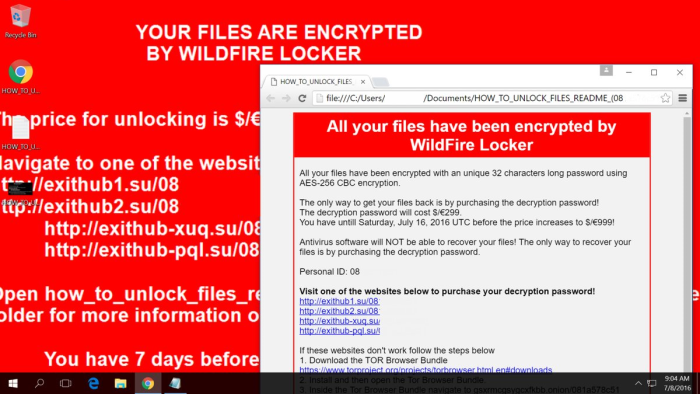
The demands include buying a decryption password, that costs 299 dollars or euros. The cybercriminals also set a time limit of a week, after which the sum increases to 999 dollars or euros. The payment is offered to be made in an anonymous way in BitCoins. However think twice before paying the money, as by doing this you only encourage the ransomware creator to further frauds. Instead of this try to remove WildFire Locker and decrypt .wflx files on your own with the help of this guide.
Symptoms of WildFire Locker infection
It’s difficult not to notice ransomware, since it often has one of the processes responsible for displaying a notification message. This window blocks the screen leaving the user minimum alternatives. Besides, some files will be inaccessible, as in many cases ransomware encrypts them to exasperate the scaring effect.
What to do if your PC is infected with WildFire Locker
As soon as you notice the presence of the ransomware on your system, you should turn your computer off. If it is possible try to create a backup or image of your hard drive info. This may let you to reserve the state of your drives in case a decryption method would be created afterwards.
How to remove WildFire Locker?
To make sure that the adware won’t reappear, you need to delete WildFire Locker completely. For this you need to remove the files and registry entries of the ransomware. We should warn you that performing some of the steps may require above-average skills, so if you don’t feel experienced enough, you may apply to automatic removal tool.
Steps of WildFire Locker manual removal
Restart Windows in Safe Mode
For Windows XP:
- Restart the system
- While computer is rebooting press F8 several times
- In the appeared list of options choose Safe Mode
For Windows 7 and Vista:
- Restart the system
- While computer is rebooting press F8 several times
- In the appeared list of options choose Safe Mode
For Windows 8 and 8.1:
- Restart the system
- While computer is rebooting press F8 several times
- In the appeared list of options choose Safe Mode
For Windows 10:
- In the Start menu click on the power button
- Hold Shift and choose Restart
- Choose Troubleshoot
- In the Advanced Options choose Startup Settings
- Click Restart
- Select Enter Safe Mode
Restore the files encrypted by WildFire Locker
Use the decrypting tool
Unfortunately, currently a tool able to decrypt the files infected by WildFire Locker is not released yet. You may try applying to the methods described below, however, they might not work with the latest versions of WildFire Locker.
Restore the system
- Initiate the search for system restore
- Click on the result
- Choose the date before the infection appearance
- Follow the on-screen instructions
Roll the files back to the previous version
- Right-click the file and choose Properties
- Open the Previous Version tab
- Select the latest version and click Copy
- Click Restore




