What is YOUR COMPUTER HAS BEEN BLOCKED?
Your Computer Has Been Blocked is a fake notification that you can get while browsing the Internet. Sometimes the pop-up blocking the browser window appears on a random page, sometimes it shows up after a redirection to the connected website. The message is designed to scare people by stating that their system and browser have been hacked, which means that all user’s sensitive data and valuable information is at risk. No surprise that it scares users, so that they hurry to call the phone number given in the notification. The call is usually answered by a person who holds oneself out as a member of Microsoft support team. Then, a victim should answer some trivial questions about age, PC preferences and type of problem, after which a support guy asks to install a program to get access to the system. Needless to say that installation is incredibly harmful and allows scammers to override your computer and get any information they need, including financial accounts. In this article we offer several methods to remove Your Computer Has Been Blocked fraud, which you are free to use.
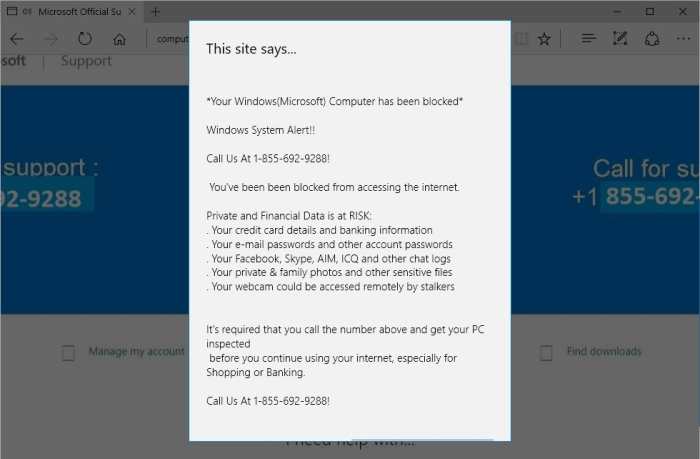
How YOUR COMPUTER HAS BEEN BLOCKED got installed on your computer?
There are several versions of this scam, but the methods they are distributed by are the same. The most frequent variant of malware promotion is bundling it within software packages. The malware developers choose small popular programs that don’t evoke suspicions and make agreements with their producers to add malware components into the installations. For this reason beware such free programs, especially if you’ve downloaded them from a p2p service or from a free-downloads website. To raise the chances of detecting the malware always change the setup method to Advanced or Custom, and afterwards check the information in the EULA. This will give you an opportunity to uncheck the suspicious components on one of the steps.
How to remove YOUR COMPUTER HAS BEEN BLOCKED?
To delete YOUR COMPUTER HAS BEEN BLOCKED completely you need to remove the application from the Control Panel and then check the drives for such leftovers as YOUR COMPUTER HAS BEEN BLOCKED files and registry entries.
We should warn you that performing some of the steps may require above-average skills, so, if you don’t feel experienced enough, you may apply to automatic removal tool.
Performing an antimalware scan with Norton would automatically search out and delete all elements related to YOUR COMPUTER HAS BEEN BLOCKED. It is not only the easiest way to eliminate YOUR COMPUTER HAS BEEN BLOCKED, but also the safest and most assuring one.
Steps of YOUR COMPUTER HAS BEEN BLOCKED manual removal
Uninstall YOUR COMPUTER HAS BEEN BLOCKED from Control Panel
You could have downloaded the program yourself but, as it was stated before, more likely that the rogue application appeared on your system brought with other software. So, to get rid of YOUR COMPUTER HAS BEEN BLOCKED you need to call to memory what you have installed recently.
How to remove YOUR COMPUTER HAS BEEN BLOCKED from Windows XP
- Click the Start button and open Control Panel
- Go to Add or Remove Programs
- Find the application related to YOUR COMPUTER HAS BEEN BLOCKED and click Uninstall
How to remove YOUR COMPUTER HAS BEEN BLOCKED from Windows 7/Vista
- Click the Start button and open Control Panel
- Go to Uninstall Program
- Find the application related to YOUR COMPUTER HAS BEEN BLOCKED and click Uninstall
How to remove YOUR COMPUTER HAS BEEN BLOCKED from Windows 8/8.1
- Right-click the menu icon in left bottom corner
- Choose Control Panel
- Select the Uninstall Program line
- Uninstall the application related to YOUR COMPUTER HAS BEEN BLOCKED
How to remove YOUR COMPUTER HAS BEEN BLOCKED from Windows 10
- Press Win+X to open Windows Power menu
- Click Control Panel
- Choose Uninstall a Program
- Select the application related to YOUR COMPUTER HAS BEEN BLOCKED and remove it
 If you experience problems with removing YOUR COMPUTER HAS BEEN BLOCKED from Control Panel: there is no such title on the list, or you receive an error preventing you from deleting the application, see the article dedicated to this issue. Read what to do if program won’t uninstall from Control Panel
If you experience problems with removing YOUR COMPUTER HAS BEEN BLOCKED from Control Panel: there is no such title on the list, or you receive an error preventing you from deleting the application, see the article dedicated to this issue. Read what to do if program won’t uninstall from Control Panel
Delete files and registry entries added by YOUR COMPUTER HAS BEEN BLOCKED
Sometimes removal via Control Panel is not enough since the built-in application can leave some files. So, you need to find all of the following items and delete them.
Remove YOUR COMPUTER HAS BEEN BLOCKED files and folders:
C:\Program Files (x86)\Sweep Clean PC Pro\
C:\Program Files (x86)\Sweep Clean PC Pro\black.exe
C:\Program Files (x86)\Sweep Clean PC Pro\fastrestart.bat
C:\Program Files (x86)\Sweep Clean PC Pro\Uninstall.exe
C:\Program Files (x86)\Sweep Clean PC Pro\Uninstall.ini
Remove YOUR COMPUTER HAS BEEN BLOCKED registry entries:
HKCU\Software\Microsoft\Windows NT\CurrentVersion\Winlogon\Shell 'C:\Program Files (x86)\Sweep Clean PC Pro\black.exe'
HKLM\SOFTWARE\Wow6432Node\Microsoft\Windows\CurrentVersion\Uninstall\Sweep Clean PC Pro
HKLM\SOFTWARE\Wow6432Node\Sweep Clean PC Pro
HKLM\SOFTWARE\Wow6432Node\Sweep Clean PC Pro\Path 'C:\Program Files (x86)\Sweep Clean PC Pro\black.exe'




