What is Stack Player?
Stack Player is an application that has strong connection with adware threats and serves to their promotion. Stack Player has a description of a tool that allows users to watch online videos that the application collects based on personal preferences. On one hand, this option sounds really attractive, on the other hand it means that the service will have access to your in-browser information. In the reality the application is nothing but disappointment, as it totally litters your browser with ads after installation. These ads have shady features too – they appear to be fake and are connected with low-quality commercial sites or sources that promote malware. Clicking these pop-ups and banners will open one of them, and, though sooner or later users realize it, they can’t do much, since sometimes there are so many ads that they block the content of a page. In this article we provide several methods allowing to remove Stack Player both from browsers and the system.
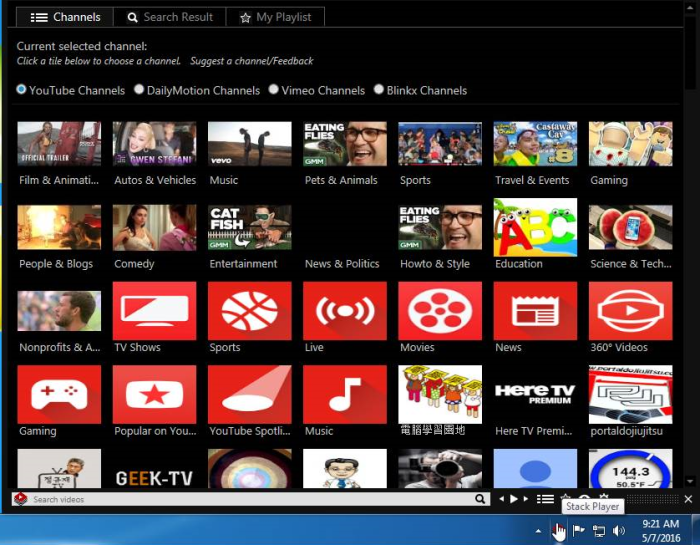
How Stack Player got installed on your computer?
Unfortunately, not many users know how to secure their systems from malware infiltration. The methods of prevention are simple and similar for all threats. One of the reasons why Stack Player manages to infect a PC stealthily is a thought-out disguise of a 100% safe and useful application. The second cause is users’ inattention to detail during installations. Some people tend to install everything that they find even slightly helpful, especially if the application is free. The problem is that sites with free downloads usually distribute malware and to keep it hidden they put it into an installer of other program. To check the presence of malicious components select the Advanced/Custom setup mode and then go to the screen with additional components. There you will also be able to opt out those that you find worthless or harmful.
Symptoms of Stack Player infection
- First and the most striking proof of what you have an adware is ads generated on pages where they haven’t appeared before. The ads can be of any type – pop-ups, in-text hyperlinks, banners and their amount increases on shopping sites. Some of them may be labeled as “Ads by Stack Player”, “Brought by Stack Player”, “Powered by Stack Player”, etc.
- Another indicator of adware infection is appearance of new programs that you don’t remember installing and processes in start-up queue.
- Also, you may notice the significant slowdown in the system operating, since running of the applications required for adware activity may consume a lot of CPU.
- Besides slowing down the computer itself, adware infection may as well negatively affect the speed of Internet connection.
How to remove Stack Player?
To make sure that the adware won’t appear again, you need to delete Stack Player completely. For this you need to remove the application from the Control Panel and then check the drives for such leftovers as Stack Player files and registry entries.
We should warn you that performing some of the steps may require above-average skills, so if you don’t feel experienced enough, you may apply to automatic removal tool.
Performing an antimalware scan with Norton would automatically search out and delete all elements related to Stack Player. It is not only the easiest way to eliminate Stack Player, but also the safest and most assuring one.
Steps of Stack Player manual removal
Uninstall Stack Player from Control Panel
As it was stated before, more likely that the adware appeared on your system brought by other software. So, to get rid of Stack Player you need to call to memory what you have installed recently.
How to remove Stack Player from Windows XP
- Click the Start button and open Control Panel
- Go to Add or Remove Programs
- Find the application related to Stack Player and click Uninstall
How to remove Stack Player from Windows 7/Vista
- Click the Start button and open Control Panel
- Go to Uninstall Program
- Find the application related to Stack Player and click Uninstall
How to remove Stack Player from Windows 8/8.1
- Right-click the menu icon in left bottom corner
- Choose Control Panel
- Select the Uninstall Program line
- Uninstall the application related to Stack Player
How to remove Stack Player from Windows 10
- Press Win+X to open Windows Power menu
- Click Control Panel
- Choose Uninstall a Program
- Select the application related to Stack Player and remove it
 If you experience problems with removing Stack Player from Control Panel: there is no such title on the list, or you receive an error preventing you from deleting the application, see the article dedicated to this issue.
If you experience problems with removing Stack Player from Control Panel: there is no such title on the list, or you receive an error preventing you from deleting the application, see the article dedicated to this issue.
Read what to do if program won’t uninstall from Control Panel
Remove Stack Player from browsers
Since most of adware threats use a disguise of a browser add-on, you will need to check the list of extensions/add-ons in your browser.
How to remove Stack Player from Google Chrome
- Start Google Chrome
- Click on Tools, then go to the Extensions
- Delete Stack Player or other extensions that look suspicious and you don’t remember installing them
How to remove Stack Player from Internet Explorer
- Launch Internet Explorer
- Click on the Tools/Gear icon, then select Manage Add-ons
- Delete Stack Player or other extensions that look suspicious and you don’t remember installing them
How to remove Stack Player from Mozilla Firefox
- Start Mozilla Firefox
- Click on the right-upper corner button
- Click Add-ons, then go to Extensions
- Delete Stack Player or other extensions that look suspicious and you don’t remember installing them
How to remove Stack Player from Microsoft Edge
- Start Microsoft Edge
- Click the three-dot button in the upper right corner
- Choose Extensions
- Click the gear icon near Stack Player or other extensions that look suspicious and you don’t remember installing them
- Choose Remove
If the above-mentioned methods didn’t help in eliminating the threat, then it’s better to rely on an automatic way of deleting Stack Player.
We also recommend to download and use Norton to scan the system after Stack Player removal to make sure that it is completely gone. The antimalware application will detect any vicious components left among system files and registry entries that can recover Stack Player.




