What is Yoursearching.com?
Yoursearching.com is a search page, using which should be ideally avoided or at least thought twice about. The common for all search engines requirement is providing users with relevant information, however this requirement is not met in cases of hijacker’s pages. These pages, and yoursearching.com in particular, is designed specially to garble the search results and inveigle people to sponsored sites. The Privacy Policy of Yoursearching.com reads that its search result would combine highly commercial and algorithmic results collected from common search engines. Yoursearching.com doesn’t dissemble this fact and openly states it in the License, but overly the texts of EULAs are rarely read by users. If you are tired of redirections and want to avoid visiting obscure sites that use hijackers for promotion, you need to remove Yoursearching.com.
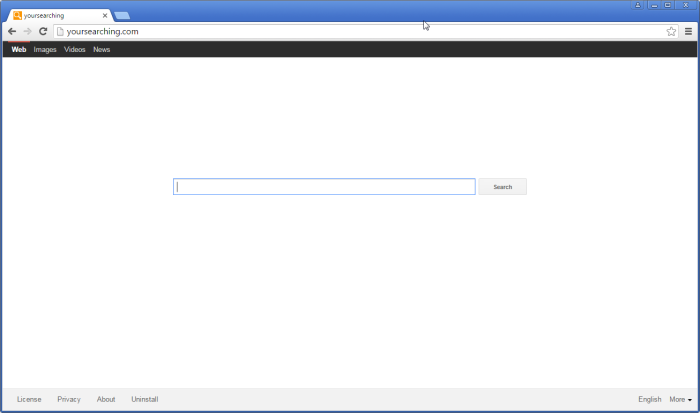
How Yoursearching.com got installed on your computer?
Another reason why yoursearches.com is considered to be a hijacker and a potentially unwanted application is the ways of its distribution. It is integrated into software packages, such as presented for free on suspicious websites or can be obtained through p2p networks. At any rate you are able to learn what the installation contains and to deflect the unwanted elements. For that you should gather as much information as possible before initiating the installation – look for reviews on the Internet and see if there were any problems with the software. Next, start the setup in Advanced mode and consider every bit of information provided in it, make a point of optional downloads, as they often contain malware.
Symptoms of Yoursearching.com infection
- First and the most striking proof of having a browser hijacker is change of the main page. Usually it is a search engine page that is designed so that user would believe in its legitimacy.
- Generally, hijackers cause redirections when user makes a search query on its page or tries to reach a blocked site (usually another search engine or anti-malware sites)
- Another indicator of hijacker infection is appearance of new programs, toolbars and browser extensions that you don’t remember installing and processes in start-up queue.
- Also, you may notice the significant slowdown in the system operating, since running of the applications required for malware activity may consume a lot of CPU.
- Besides, hijacker infection may as well negatively affect the speed of Internet connection.
How to remove Yoursearching.com?
To make sure that the hijacker won’t appear again, you need to delete Yoursearching.com completely. For this you need to remove the application from the Control Panel and then check the drives for such leftovers as Yoursearching.com files and registry entries.
We should warn you that performing some of the steps may require above-average skills, so if you don’t feel experienced enough, you may apply to automatic removal tool.
Performing an antimalware scan with Norton would automatically search out and delete all elements related to Yoursearching.com. It is not only the easiest way to eliminate Yoursearching.com, but also the safest and most assuring one.
Steps of Yoursearching.com manual removal
Uninstall Yoursearching.com from Control Panel
As it was stated before, more likely that the hijacker appeared on your system brought by other software. So, to get rid of Yoursearching.com you need to call to memory what you have installed recently.
How to remove Yoursearching.com from Windows XP
- Click the Start button and open Control Panel
- Go to Add or Remove Programs
- Find the application related to Yoursearching.com and click Uninstall
How to remove Yoursearching.com from Windows 7/Vista
- Click the Start button and open Control Panel
- Go to Uninstall Program
- Find the application related to Yoursearching.com and click Uninstall
How to remove Yoursearching.com from Windows 8/8.1
- Right-click the menu icon in left bottom corner
- Choose Control Panel
- Select the Uninstall Program line
- Uninstall the application related to Yoursearching.com
How to remove Yoursearching.com from Windows 10
- Press Win+X to open Windows Power menu
- Click Control Panel
- Choose Uninstall a Program
- Select the application related to Yoursearching.com and remove it
 If you experience problems with removing Yoursearching.com from Control Panel: there is no such title on the list, or you receive an error preventing you from deleting the application, see the article dedicated to this issue.
If you experience problems with removing Yoursearching.com from Control Panel: there is no such title on the list, or you receive an error preventing you from deleting the application, see the article dedicated to this issue.
Read what to do if program won’t uninstall from Control Panel
Remove Yoursearching.com from browsers
Since some of hijacker threats use a disguise of a browser add-on, you will need to check the list of extensions/add-ons in your browser.
How to remove Yoursearching.com from Google Chrome
- Start Google Chrome
- Click on Tools, then go to the Extensions
- Delete Yoursearching.com or other extensions that look suspicious and you don’t remember installing them
How to remove Yoursearching.com from Internet Explorer
- Launch Internet Explorer
- Click on the Tools/Gear icon, then select Manage Add-ons
- Delete Yoursearching.com or other extensions that look suspicious and you don’t remember installing them
How to remove Yoursearching.com from Mozilla Firefox
- Start Mozilla Firefox
- Click on the right-upper corner button
- Click Add-ons, then go to Extensions
- Delete Yoursearching.com or other extensions that look suspicious and you don’t remember installing them
Reset your browsers
How to reset settings in Google Chrome
- Click on the icon in the right-upper corner
- Choose Settings
- Click Show advanced settings
- Click the Reset Settings button
How to reset settings in Mozilla Firefox
- Click the icon in the upper right corner
- Choose Help
- Select Troubleshooting Information
- Click the Reset Firefox… button
How to reset settings in Internet Explorer
- Click on the Tools button
- Go to Internet options
- Go to the Advanced tab
- Click Reset
Delete files and registry entries added by Yoursearching.com
Sometimes removal via Control Panel is not enough since the built-in application can leave some files that shortly will restore the hijacker. So, you need to find all of the following items and delete them
Remove Yoursearching.com files and folders:
\users\user\appdata\roaming\yoursearching
UninstallManager.exe
681.json
686.json




