What is Windows Prime Shield?
Windows Prime Shield application belongs to the family of rogue programs developed by FakeVimes. Such applications have the form of trustworthy antimalware programs that will protect your system, meanwhile being themselves a malware that doesn’t have any of the stated capabilities. However, Windows Prime Shield imitates the security activities quite well. From the moment it is installed and until it is eliminated, the application will launch virus scans automatically with every system reboot. And no matter what you do or how clean your PC is, it would give you alerts about viruses. Still, it doesn’t allow you to remove the threats using the grounds of limited functions of trial version. Since the scan results are put-up, you shouldn’t let the rogue software fool you into buying a false license. The wisest thing to do in case of the infection is to ignore the alerts and uninstall Windows Prime Shield from your system.
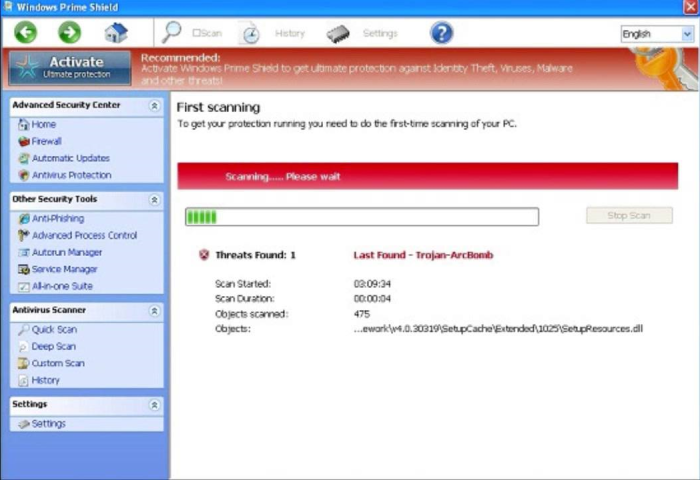
How Windows Prime Shield got installed on your computer?
The thing that should strike you a warning note about Windows Prime Shield liability is the way it landed on your system. More than likely it was installed stealthily without you even noticing it. To sneak into new systems Windows Prime Shield uses Trojan horse viruses, which adds the application files and entries automatically on the background. To prevent such threats from appearing on your computer you should organize a solid system protection – make sure that you have anti-virus and anti-malware programs and keep them up to date. It is also vital to have them active so that they could protect your system continuouslyю
How to remove Windows Prime Shield?
To delete Windows Prime Shield completely you need to remove the application from the Control Panel and then check the drives for such leftovers as Windows Prime Shield files and registry entries.
We should warn you that performing some of the steps may require above-average skills, so, if you don’t feel experienced enough, you may apply to automatic removal tool.
Performing an antimalware scan with Norton would automatically search out and delete all elements related to Windows Prime Shield. It is not only the easiest way to eliminate Windows Prime Shield, but also the safest and most assuring one.
Steps of Windows Prime Shield manual removal
Uninstall Windows Prime Shield from Control Panel
You could have downloaded the program yourself but, as it was stated before, more likely that the rogue application appeared on your system brought with other software. So, to get rid of Windows Prime Shield you need to call to memory what you have installed recently.
How to remove Windows Prime Shield from Windows XP
- Click the Start button and open Control Panel
- Go to Add or Remove Programs
- Find the application related to Windows Prime Shield and click Uninstall
How to remove Windows Prime Shield from Windows 7/Vista
- Click the Start button and open Control Panel
- Go to Uninstall Program
- Find the application related to Windows Prime Shield and click Uninstall
How to remove Windows Prime Shield from Windows 8/8.1
- Right-click the menu icon in left bottom corner
- Choose Control Panel
- Select the Uninstall Program line
- Uninstall the application related to Windows Prime Shield
How to remove Windows Prime Shield from Windows 10
- Press Win+X to open Windows Power menu
- Click Control Panel
- Choose Uninstall a Program
- Select the application related to Windows Prime Shield and remove it
Delete files and registry entries added by Windows Prime Shield
Sometimes removal via Control Panel is not enough since the built-in application can leave some files. So, you need to find all of the following items and delete them.
Remove Windows Prime Shield files and folders:
%AppData%\svc-[RANDOM CHARACTERS].exe
%UserProfile%\Desktop\Windows Prime Shield.lnk
%AllUsersProfile%\Start Menu\Programs\Windows Prime Shield.lnk
%AppData%\result1.db
Remove Windows Prime Shield registry entries:
HKEY_LOCAL_MACHINE\SYSTEM\CurrentControlSet\Services\bckd "ImagePath"
HKEY_CURRENT_USER\Software\Microsoft\Windows\CurrentVersion\Policies\Associations "LowRiskFileTypes"
HKEY_CURRENT_USER\Software\Microsoft\Windows\CurrentVersion\Policies\Attachments "SaveZoneInformation"
HKEY_CURRENT_USER\Software\Microsoft\Windows NT\CurrentVersion\Winlogon "Shell"
HKEY_LOCAL_MACHINE\SOFTWARE\Microsoft\Windows\CurrentVersion\policies\system "ConsentPromptBehaviorAdmin"
HKEY_LOCAL_MACHINE\SOFTWARE\Microsoft\Windows\CurrentVersion\policies\system "ConsentPromptBehaviorUser"
HKEY_LOCAL_MACHINE\SOFTWARE\Microsoft\Windows\CurrentVersion\policies\system "EnableLUA"
HKEY_LOCAL_MACHINE\SOFTWARE\Microsoft\Windows\CurrentVersion\policies\system "EnableVirtualization"
HKEY_LOCAL_MACHINE\SOFTWARE\Microsoft\Windows NT\CurrentVersion\SPP
HKEY_LOCAL_MACHINE\SYSTEM\CurrentControlSet\Services\bckd
HKEY_LOCAL_MACHINE\SOFTWARE\Microsoft\Windows NT\CurrentVersion\Image File Execution Options\MpCmdRun.exe
HKEY_LOCAL_MACHINE\SOFTWARE\Microsoft\Windows NT\CurrentVersion\Image File Execution Options\k9filter.exe
HKEY_LOCAL_MACHINE\SOFTWARE\Microsoft\Windows NT\CurrentVersion\Image File Execution Options\MpUXSrv.exe
HKEY_LOCAL_MACHINE\SOFTWARE\Microsoft\Windows NT\CurrentVersion\Image File Execution Options\msseces.exe
HKEY_LOCAL_MACHINE\SOFTWARE\Microsoft\Windows NT\CurrentVersion\Image File Execution Options\msconfig.exe
HKEY_LOCAL_MACHINE\SOFTWARE\Microsoft\Windows NT\CurrentVersion\Image File Execution Options\MSASCui.exe
HKEY_LOCAL_MACHINE\SOFTWARE\Microsoft\Windows NT\CurrentVersion\Image File Execution Options\msmpeng.exe
HKEY_CURRENT_USER\Software\Microsoft\Windows\CurrentVersion\Run "GuardSoftware" = "%AppData%\svc-lefx.exe"




