What is TV Time?
TV Time wins its audience by offering the services it doesn’t really provide. Mostly it attracts users who are interested in watching videos online, as it promises to allow to watch movies from numerous sources with an option of dimming the lights. For showing the trustworthiness of the application, the site has an assurance about program’s safety confirmed by Norton Web Safe. Nevertheless, this information is totally misleading and is given to cover up the actual essence of TV Time. After the installation the application is at its worst, as it openly demonstrates features of an adware. Alongside with the application to browsers come promotional materials that interrupt browsing and put the system at additional risks, as the ads are usually linked with dubious sites. To avoid the dangers the adware may bring you need to remove TV Time.
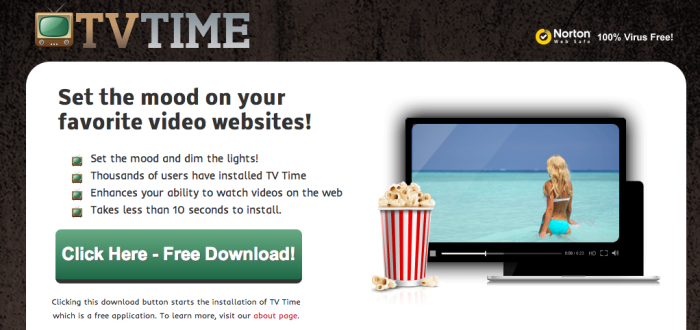
How TV Time got installed on your computer?
Apart from the official distribution via organized website, TV Torn is distributed stealthily. The latter method includes inserting the malware in setups of freeware, which developers in their turn gain revenue. For this reason watch carefully for options that setup wizard offers, as some of them are crucial for keeping your system safe. One of this is selecting Advanced installation over Default one, as it grants access to more steps. On one of those you will be given a choice to uncheck the installation components that you don’t want to have on your computer.
Symptoms of TV Time infection
- First and the most striking proof of what you have an adware is ads generated on pages where they haven’t appeared before. The ads can be of any type – pop-ups, in-text hyperlinks, banners and their amount increases on shopping sites. Some of them may be labeled as “Ads by TV Time”, “Brought by TV Time”, “Powered by TV Time”, etc.
- Another indicator of adware infection is appearance of new programs that you don’t remember installing and processes in start-up queue.
- Also, you may notice the significant slowdown in the system operating, since running of the applications required for adware activity may consume a lot of CPU.
- Besides slowing down the computer itself, adware infection may as well negatively affect the speed of Internet connection.
How to remove TV Time?
To make sure that the adware won’t appear again, you need to delete TV Time completely. For this you need to remove the application from the Control Panel and then check the drives for such leftovers as TV Time files and registry entries.
We should warn you that performing some of the steps may require above-average skills, so if you don’t feel experienced enough, you may apply to automatic removal tool.
Performing an antimalware scan with Norton would automatically search out and delete all elements related to TV Time. It is not only the easiest way to eliminate TV Time, but also the safest and most assuring one.
Steps of TV Time manual removal
Uninstall TV Time from Control Panel
As it was stated before, more likely that the adware appeared on your system brought by other software. So, to get rid of TV Time you need to call to memory what you have installed recently.
How to remove TV Time from Windows XP
- Click the Start button and open Control Panel
- Go to Add or Remove Programs
- Find the application related to TV Time and click Uninstall
How to remove TV Time from Windows 7/Vista
- Click the Start button and open Control Panel
- Go to Uninstall Program
- Find the application related to TV Time and click Uninstall
How to remove TV Time from Windows 8/8.1
- Right-click the menu icon in left bottom corner
- Choose Control Panel
- Select the Uninstall Program line
- Uninstall the application related to TV Time
How to remove TV Time from Windows 10
- Press Win+X to open Windows Power menu
- Click Control Panel
- Choose Uninstall a Program
- Select the application related to TV Time and remove it
 If you experience problems with removing TV Time from Control Panel: there is no such title on the list, or you receive an error preventing you from deleting the application, see the article dedicated to this issue.
If you experience problems with removing TV Time from Control Panel: there is no such title on the list, or you receive an error preventing you from deleting the application, see the article dedicated to this issue.
Read what to do if program won’t uninstall from Control Panel
Remove TV Time from browsers
Since most of adware threats use a disguise of a browser add-on, you will need to check the list of extensions/add-ons in your browser.
How to remove TV Time from Google Chrome
- Start Google Chrome
- Click on Tools, then go to the Extensions
- Delete TV Time or other extensions that look suspicious and you don’t remember installing them
How to remove TV Time from Internet Explorer
- Launch Internet Explorer
- Click on the Tools/Gear icon, then select Manage Add-ons
- Delete TV Time or other extensions that look suspicious and you don’t remember installing them
How to remove TV Time from Mozilla Firefox
- Start Mozilla Firefox
- Click on the right-upper corner button
- Click Add-ons, then go to Extensions
- Delete TV Time or other extensions that look suspicious and you don’t remember installing them
How to remove TV Time from Microsoft Edge
- Start Microsoft Edge
- Click the three-dot button in the upper right corner
- Choose Extensions
- Click the gear icon near TV Time or other extensions that look suspicious and you don’t remember installing them
- Choose Remove
Remove files and registry entries added by TV Time
Sometimes removal via Control Panel is not enough since the built-in application can leave some files that shortly will restore the adware. So, you need to find all of the following items and delete them.
Remove TV Time files and folders:
ProgramData\tvtime
TVTime.exe
TVTime64.exe
TVTimeService.exe -
Uninstall.exe




