What is Tide Search?
Tide Search threat combines the features of several malware types – of Potentially Unwanted Application, adware, and browser hijacker. If it ends on your system you will soon notice it, as the application alters a browser behavior dramatically. First change you notice will be a different start page and main search engine, which are now search.tidesearch.net. The next annoying thing that Tide Search bring is in-browser ads and pop-ups that will flood over whatever page you may open. This will happen in all browsers installed on the system, until you manage to remove Tide Search. While the above mentioned effects are unpleasant, they also can be harmful for the system, as both search engine and commercials were created with a single purpose – to land victims on third-party websites, which operate on a revenue-per-click basis or distribute malware.
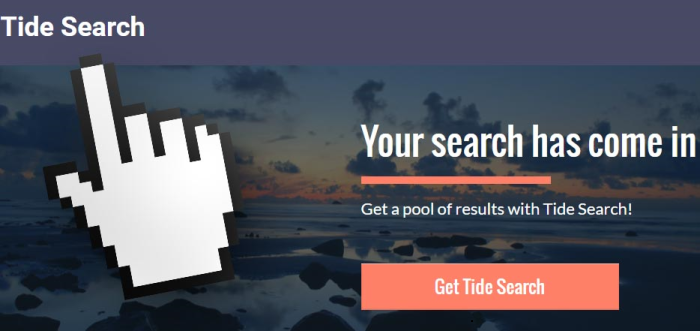
How Tide Search got installed on your computer?
It is most likely that you haven’t installed Tide Search on purpose, but still somehow it managed to crawl into your system. It can be explained by the methods of its distribution, of which bundling prevails. Bundled software is not easy to detect, that’s the reasons why there are so many victims of Tide Search. It is not the news that many users don’t understand the importance of monitoring the process of installation and skip setup screens. We don’t advice that, instead you should choose Custom or Advanced installations and pay attention to information stated in every step. On one of those you will be given an opportunity to choose among elements of installation, where you need to decline the unwanted components.
Symptoms of Tide Search infection
- First and the most striking proof of what you have an adware is ads generated on pages where they haven’t appeared before. The ads can be of any type – pop-ups, in-text hyperlinks, banners and their amount increases on shopping sites. Some of them may be labeled as “Ads by Tide Search”, “Brought by Tide Search”, “Powered by Tide Search”, etc.
- Another indicator of adware infection is appearance of new programs that you don’t remember installing and processes in start-up queue.
- Also, you may notice the significant slowdown in the system operating, since running of the applications required for adware activity may consume a lot of CPU.
- Besides slowing down the computer itself, adware infection may as well negatively affect the speed of Internet connection.
How to remove Tide Search?
To make sure that the adware won’t appear again, you need to delete Tide Search completely. For this you need to remove the application from the Control Panel and then check the drives for such leftovers as Tide Search files and registry entries.
We should warn you that performing some of the steps may require above-average skills, so if you don’t feel experienced enough, you may apply to automatic removal tool.
Performing an antimalware scan with Norton would automatically search out and delete all elements related to Tide Search. It is not only the easiest way to eliminate Tide Search, but also the safest and most assuring one.
Steps of Tide Search manual removal
Uninstall Tide Search from Control Panel
As it was stated before, more likely that the adware appeared on your system brought by other software. So, to get rid of Tide Search you need to call to memory what you have installed recently.
How to remove Tide Search from Windows XP
- Click the Start button and open Control Panel
- Go to Add or Remove Programs
- Find the application related to Tide Search and click Uninstall
How to remove Tide Search from Windows 7/Vista
- Click the Start button and open Control Panel
- Go to Uninstall Program
- Find the application related to Tide Search and click Uninstall
How to remove Tide Search from Windows 8/8.1
- Right-click the menu icon in left bottom corner
- Choose Control Panel
- Select the Uninstall Program line
- Uninstall the application related to Tide Search
How to remove Tide Search from Windows 10
- Press Win+X to open Windows Power menu
- Click Control Panel
- Choose Uninstall a Program
- Select the application related to Tide Search and remove it
 If you experience problems with removing Tide Search from Control Panel: there is no such title on the list, or you receive an error preventing you from deleting the application, see the article dedicated to this issue.
If you experience problems with removing Tide Search from Control Panel: there is no such title on the list, or you receive an error preventing you from deleting the application, see the article dedicated to this issue.
Read what to do if program won’t uninstall from Control Panel
Remove Tide Search from browsers
Since most of adware threats use a disguise of a browser add-on, you will need to check the list of extensions/add-ons in your browser.
How to remove Tide Search from Google Chrome
- Start Google Chrome
- Click on Tools, then go to the Extensions
- Delete Tide Search or other extensions that look suspicious and you don’t remember installing them
How to remove Tide Search from Internet Explorer
- Launch Internet Explorer
- Click on the Tools/Gear icon, then select Manage Add-ons
- Delete Tide Search or other extensions that look suspicious and you don’t remember installing them
How to remove Tide Search from Mozilla Firefox
- Start Mozilla Firefox
- Click on the right-upper corner button
- Click Add-ons, then go to Extensions
- Delete Tide Search or other extensions that look suspicious and you don’t remember installing them
How to remove Tide Search from Microsoft Edge
- Start Microsoft Edge
- Click the three-dot button in the upper right corner
- Choose Extensions
- Click the gear icon near Tide Search or other extensions that look suspicious and you don’t remember installing them
- Choose Remove
Remove files and registry entries added by Tide Search
Sometimes removal via Control Panel is not enough since the built-in application can leave some files that shortly will restore the adware. So, you need to find all of the following items and delete them.
Remove Tide Search files and folders:
http_nt.tidesearch.net_0.localstorage-journal
http_nt.tidesearch.net_0.localstorage
%UserProfile%\Local Settings\Application Data\Google\Chrome\User Data\Default\Extensions\ddmjcpmnojdjnhgahifmgilboffjpbce
%LOCALAPPDATA%\Google\Chrome\User Data\Default\Extensions\ddmjcpmnojdjnhgahifmgilboffjpbce
%PROGRAMFILES%\Tide Search
Remove Tide Search registry entries:
HKEY_LOCAL_MACHINE\SOFTWARE\Wow6432Node\TideSearch
HKEY_LOCAL_MACHINE\SOFTWARE\TideSearch
HKEY_LOCAL_MACHINE\SOFTWARE\Wow6432Node\Google\Chrome\Extensions\ddmjcpmnojdjnhgahifmgilboffjpbce
HKEY_LOCAL_MACHINE\SOFTWARE\Google\Chrome\Extensions\ddmjcpmnojdjnhgahifmgilboffjpbce
HKEY_LOCAL_MACHINE\Software\[APPLICATION]\Microsoft\Windows\CurrentVersion\Uninstaller\Tide Search




