What is Startgo123.com?
The annoying search domain of Startgo123.com belongs to a malware type of browser hijackers. This threat, as the name implies, takes the control over your browsers, whether it is Microsoft Edge, Google Chrome, Mozilla Firefox, or Internet Explorer. After installation the hijacker changes the settings of the main and new tab pages and then blocks other search engines thus making a victim use only startgo123.com page. You need to know that intrusion is not the only negative aspect of the hijacker, the most noticeable and unwanted is redirections to shady sources. Mostly redirections happen when a user performs a search on the corrupted page – the malware disguises dubious sources to relevant links. Since this tactics is really effective and leaves a user no choice, it would be advisably to remove Startgo123.com as soon as possible.
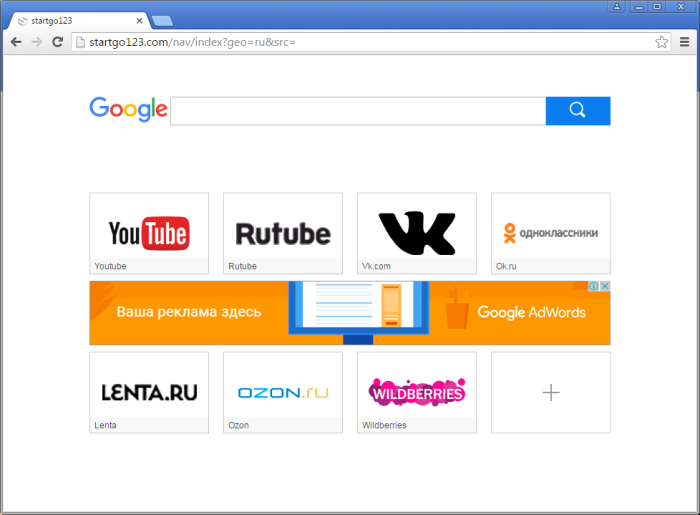
How Startgo123.com got installed on your computer?
Developers of such malicious applications always try to make their products unnoticeable for users’ eyes, so that they could infiltrate systems stealthily and stay there longer. For this purpose creators of Startgo123.com invented a proper descriprion and design for their hijacker, so that users would think that the page is safe. In addition they widely employ deceptive distributional techniques, one of which is bundling with software packages. Such setups can be detected by paying enough attention to installation process. You simply need to choose Advanced or Custom installation mode and deselect all elements that don’t look trustworthy.
Symptoms of Startgo123.com infection
- First and the most striking proof of having a browser hijacker is change of the main page. Usually it is a search engine page that is designed so that user would believe in its legitimacy.
- Generally, hijackers cause redirections when user makes a search query on its page or tries to reach a blocked site (usually another search engine or anti-malware sites)
- Another indicator of hijacker infection is appearance of new programs, toolbars and browser extensions that you don’t remember installing and processes in start-up queue.
- Also, you may notice the significant slowdown in the system operating, since running of the applications required for malware activity may consume a lot of CPU.
- Besides, hijacker infection may as well negatively affect the speed of Internet connection.
How to remove Startgo123.com?
To make sure that the hijacker won’t appear again, you need to delete Startgo123.com completely. For this you need to remove the application from the Control Panel and then check the drives for such leftovers as Startgo123.com files and registry entries.
We should warn you that performing some of the steps may require above-average skills, so if you don’t feel experienced enough, you may apply to automatic removal tool.
Performing an antimalware scan with Norton would automatically search out and delete all elements related to Startgo123.com. It is not only the easiest way to eliminate Startgo123.com, but also the safest and most assuring one.
Steps of Startgo123.com manual removal
Uninstall Startgo123.com from Control Panel
As it was stated before, more likely that the hijacker appeared on your system brought by other software. So, to get rid of Startgo123.com you need to call to memory what you have installed recently.
How to remove Startgo123.com from Windows XP
- Click the Start button and open Control Panel
- Go to Add or Remove Programs
- Find the application related to Startgo123.com and click Uninstall
How to remove Startgo123.com from Windows 7/Vista
- Click the Start button and open Control Panel
- Go to Uninstall Program
- Find the application related to Startgo123.com and click Uninstall
How to remove Startgo123.com from Windows 8/8.1
- Right-click the menu icon in left bottom corner
- Choose Control Panel
- Select the Uninstall Program line
- Uninstall the application related to Startgo123.com
How to remove Startgo123.com from Windows 10
- Press Win+X to open Windows Power menu
- Click Control Panel
- Choose Uninstall a Program
- Select the application related to Startgo123.com and remove it
 If you experience problems with removing Startgo123.com from Control Panel: there is no such title on the list, or you receive an error preventing you from deleting the application, see the article dedicated to this issue.
If you experience problems with removing Startgo123.com from Control Panel: there is no such title on the list, or you receive an error preventing you from deleting the application, see the article dedicated to this issue.
Read what to do if program won’t uninstall from Control Panel
Remove Startgo123.com from browsers
Since some of hijacker threats use a disguise of a browser add-on, you will need to check the list of extensions/add-ons in your browser.
How to remove Startgo123.com from Google Chrome
- Start Google Chrome
- Click on Tools, then go to the Extensions
- Delete Startgo123.com or other extensions that look suspicious and you don’t remember installing them
How to remove Startgo123.com from Internet Explorer
- Launch Internet Explorer
- Click on the Tools/Gear icon, then select Manage Add-ons
- Delete Startgo123.com or other extensions that look suspicious and you don’t remember installing them
How to remove Startgo123.com from Mozilla Firefox
- Start Mozilla Firefox
- Click on the right-upper corner button
- Click Add-ons, then go to Extensions
- Delete Startgo123.com or other extensions that look suspicious and you don’t remember installing them
How to remove Startgo123.com from Microsoft Edge
- Start Microsoft Edge
- Click the three-dot button in the upper right corner
- Choose Extensions
- Click the gear icon near Startgo123.com or other extensions that look suspicious and you don’t remember installing them
- Choose Remove
Reset your browsers
How to reset settings in Google Chrome
- Click on the icon in the right-upper corner
- Choose Settings
- Click Show advanced settings
- Click the Reset Settings button
How to reset settings in Mozilla Firefox
- Click the icon in the upper right corner
- Choose Help
- Select Troubleshooting Information
- Click the Reset Firefox… button
How to reset settings in Internet Explorer
- Click on the Tools button
- Go to Internet options
- Go to the Advanced tab
- Click Reset
How to reset settings in Microsoft Edge
- Start Microsoft Edge
- Click the three-dot button in the upper right corner
- Choose Settings
- Under the Clear browsing data category select Choose what to clear
- Select everything and click Clear
Delete files and registry entries added by Startgo123.com
Sometimes removal via Control Panel is not enough since the built-in application can leave some files that shortly will restore the hijacker. So, you need to find all of the following items and delete them
Remove Startgo123.com files and folders:
http_www.startgo123.com_0.localstorage-journal
http_www.startgo123.com_0.localstorage
Remove Startgo123.com registry entries:
Software\Microsoft\Internet Explorer\DOMStorage\www.startgo123.com
Software\Microsoft\Internet Explorer\DOMStorage\startgo123.com
SOFTWARE\startgo123Software
SOFTWARE\Wow6432Node\startgo123Software
Startgo123 uninstall
If the above-mentioned methods didn’t help in eliminating the threat, then it’s better to rely on an automatic way of deleting Startgo123.com.
We also recommend to download and use Norton to scan the system after Startgo123.com removal to make sure that it is completely gone. The antimalware application will detect any vicious components left among system files and registry entries that can recover Startgo123.com.




