What is Search.ozipcompression.com?
Search.ozipcompression.com is a search domain that resembles many other search websites in its minimalistic design containing nothing but a search bar and a logo. Though it doesn’t raise suspicions at first, we recommend avoiding the page as it belongs to a browser hijacker. If you check the settings, you will see that the page is installed as the main one and cannot be permanently changed without getting rid of the hijacker first. We do not advise using the search because it was created to mislead users and bring them to the affiliate sites. It is done by adding the concealed links to search result and by abrupting your browsing with direct forwardings to these sources. If you are tired with its interference to you browser work, you should remove Search.ozipcompression.com hijacker.
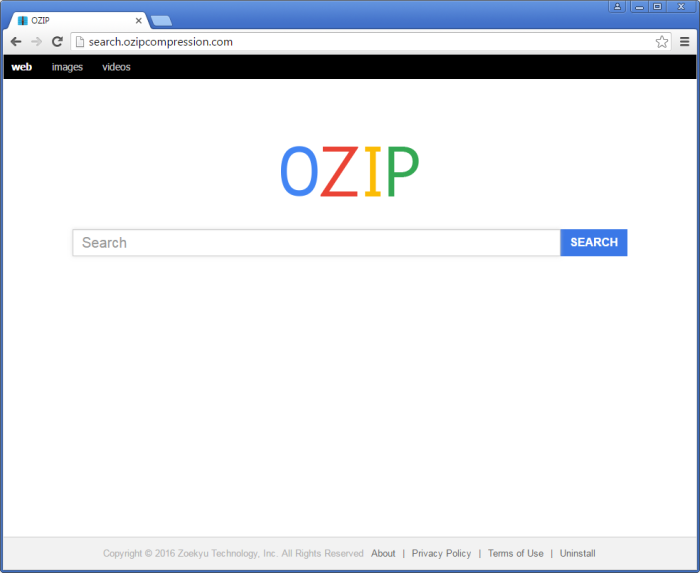
How Search.ozipcompression.com got installed on your computer?
Being an unknown search engine Search.ozipcompression.com is rarely installed willingly, so because of that its developers fall back on deceptive tactics allowing the malware to sneak into unnoticed. The hijacker is spread mainly alongside with freeware and shareware that people download on a daily basis. So, when dealing with such installations take your time and perform the setup attentively with reading all the installation screens. Pay attention to those that offer to choose a type of installation – you always should select Advanced, since it provides expanded options. Then on one of the steps you will be given a list of all cocurrent installations where you should agree only to those that you are 100% sure in.
Symptoms of Search.ozipcompression.com infection
- First and the most striking proof of having a browser hijacker is change of the main page. Usually it is a search engine page that is designed so that user would believe in its legitimacy.
- Generally, hijackers cause redirections when user makes a search query on its page or tries to reach a blocked site (usually another search engine or anti-malware sites)
- Another indicator of hijacker infection is appearance of new programs, toolbars and browser extensions that you don’t remember installing and processes in start-up queue.
- Also, you may notice the significant slowdown in the system operating, since running of the applications required for malware activity may consume a lot of CPU.
- Besides, hijacker infection may as well negatively affect the speed of Internet connection.
How to remove Search.ozipcompression.com?
To make sure that the hijacker won’t appear again, you need to delete Search.ozipcompression.com completely. For this you need to remove the application from the Control Panel and then check the drives for such leftovers as Search.ozipcompression.com files and registry entries.
We should warn you that performing some of the steps may require above-average skills, so if you don’t feel experienced enough, you may apply to automatic removal tool.
Performing an antimalware scan with Norton would automatically search out and delete all elements related to Search.ozipcompression.com. It is not only the easiest way to eliminate Search.ozipcompression.com, but also the safest and most assuring one.
Steps of Search.ozipcompression.com manual removal
Uninstall Search.ozipcompression.com from Control Panel
As it was stated before, more likely that the hijacker appeared on your system brought by other software. So, to get rid of Search.ozipcompression.com you need to call to memory what you have installed recently.
How to remove Search.ozipcompression.com from Windows XP
- Click the Start button and open Control Panel
- Go to Add or Remove Programs
- Find the application related to Search.ozipcompression.com and click Uninstall
How to remove Search.ozipcompression.com from Windows 7/Vista
- Click the Start button and open Control Panel
- Go to Uninstall Program
- Find the application related to Search.ozipcompression.com and click Uninstall
How to remove Search.ozipcompression.com from Windows 8/8.1
- Right-click the menu icon in left bottom corner
- Choose Control Panel
- Select the Uninstall Program line
- Uninstall the application related to Search.ozipcompression.com
How to remove Search.ozipcompression.com from Windows 10
- Press Win+X to open Windows Power menu
- Click Control Panel
- Choose Uninstall a Program
- Select the application related to Search.ozipcompression.com and remove it
 If you experience problems with removing Search.ozipcompression.com from Control Panel: there is no such title on the list, or you receive an error preventing you from deleting the application, see the article dedicated to this issue.
If you experience problems with removing Search.ozipcompression.com from Control Panel: there is no such title on the list, or you receive an error preventing you from deleting the application, see the article dedicated to this issue.
Read what to do if program won’t uninstall from Control Panel
Remove Search.ozipcompression.com from browsers
Since some of hijacker threats use a disguise of a browser add-on, you will need to check the list of extensions/add-ons in your browser.
How to remove Search.ozipcompression.com from Google Chrome
- Start Google Chrome
- Click on Tools, then go to the Extensions
- Delete Search.ozipcompression.com or other extensions that look suspicious and you don’t remember installing them
How to remove Search.ozipcompression.com from Internet Explorer
- Launch Internet Explorer
- Click on the Tools/Gear icon, then select Manage Add-ons
- Delete Search.ozipcompression.com or other extensions that look suspicious and you don’t remember installing them
How to remove Search.ozipcompression.com from Mozilla Firefox
- Start Mozilla Firefox
- Click on the right-upper corner button
- Click Add-ons, then go to Extensions
- Delete Search.ozipcompression.com or other extensions that look suspicious and you don’t remember installing them
How to remove Search.ozipcompression.com from Microsoft Edge
- Start Microsoft Edge
- Click the three-dot button in the upper right corner
- Choose Extensions
- Click the gear icon near Search.ozipcompression.com or other extensions that look suspicious and you don’t remember installing them
- Choose Remove
Reset your browsers
How to reset settings in Google Chrome
- Click on the icon in the right-upper corner
- Choose Settings
- Click Show advanced settings
- Click the Reset Settings button
How to reset settings in Mozilla Firefox
- Click the icon in the upper right corner
- Choose Help
- Select Troubleshooting Information
- Click the Reset Firefox… button
How to reset settings in Internet Explorer
- Click on the Tools button
- Go to Internet options
- Go to the Advanced tab
- Click Reset
How to reset settings in Microsoft Edge
- Start Microsoft Edge
- Click the three-dot button in the upper right corner
- Choose Settings
- Under the Clear browsing data category select Choose what to clear
- Select everything and click Clear
Delete files and registry entries added by Search.ozipcompression.com
Sometimes removal via Control Panel is not enough since the built-in application can leave some files that shortly will restore the hijacker. So, you need to find all of the following items and delete them
Remove Search.ozipcompression.com files and folders:
%LOCALAPPDATA%\Google\Chrome\User Data\Default\Extensions\ggmokcfnebncoenahpbdcjpjbellpogc
%UserProfile%\Local Settings\Application Data\Google\Chrome\User Data\Default\Extensions\ggmokcfnebncoenahpbdcjpjbellpogc




