What is QkSee?
QkSee image viewer is an unwanted application that cannot be considered a virus but still has enough negative effects after installation. Though the official description says that QkSee is a program of a great use that allows to view images of more than 60 formats, because of the main course of its actions, QkSee can be categorized as an adware. Therefore, if you have the program installed, you may expect appearance of commercials of all types that can be extremely annoying.
The malicious actions of QkSee start with gathering enough information about the user, which includes Internet behavior, geolocation, and search history. Afterwards the adware begins to exploit the data and enter it into ads content in order to make the pop-ups more tempting. Commonly, the ads are commercial offers that take the disguise of a real shopping source of a good standing, like eBay or Amazon, but in fact they lead to a third-party sites that can be malware spreading and thus dangerous. So, to make your browsing safe you need to remove QkSee adware once and for all.
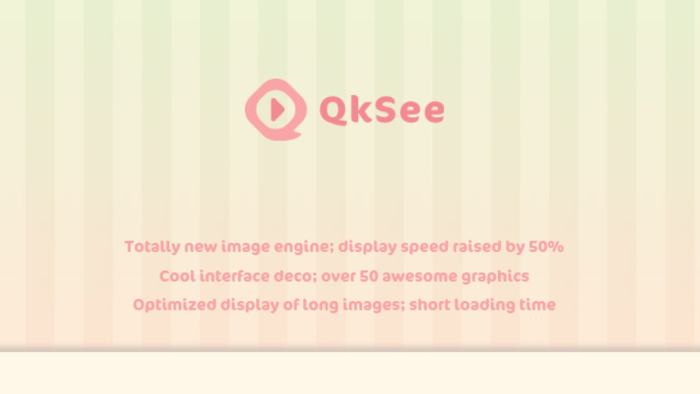
How QkSee got installed on your computer?
For adware applications there are two main methods of installation: a direct and a stealth one. A direct approach includes a persuasive promotional campaign that will convince users in installing the application voluntarily. The stealth means is way more common, as it doesn’t rely on user’s intention. More frequently, cybercriminals apply to a method of stacking a usual application with a malicious one, so that the latter’s presence wouldn’t be so striking. However, you always can check the setup on malware presence and therefore make it safe. For this change the installation mode to Advanced or Custom, and then go to the step with the list of installation components and deselect the ones that you don’t want to see on your system.
Symptoms of QkSee infection
- First and the most striking proof of what you have an adware is ads generated on pages where they haven’t appeared before. The ads can be of any type – pop-ups, in-text hyperlinks, banners and their amount increases on shopping sites. Some of them may be labeled as “Ads by QkSee”, “Brought by QkSee”, “Powered by QkSee”, etc.
- Another indicator of adware infection is appearance of new programs that you don’t remember installing and processes in start-up queue.
- Also, you may notice the significant slowdown in the system operating, since running of the applications required for adware activity may consume a lot of CPU.
- Besides slowing down the computer itself, adware infection may as well negatively affect the speed of Internet connection.
How to remove QkSee?
To make sure that the adware won’t appear again, you need to delete QkSee completely. For this you need to remove the application from the Control Panel and then check the drives for such leftovers as QkSee files and registry entries.
We should warn you that performing some of the steps may require above-average skills, so if you don’t feel experienced enough, you may apply to automatic removal tool.
Performing an antimalware scan with Norton would automatically search out and delete all elements related to QkSee. It is not only the easiest way to eliminate QkSee, but also the safest and most assuring one.
Steps of QkSee manual removal
Uninstall QkSee from Control Panel
As it was stated before, more likely that the adware appeared on your system brought by other software. So, to get rid of QkSee you need to call to memory what you have installed recently.
How to remove QkSee from Windows XP
- Click the Start button and open Control Panel
- Go to Add or Remove Programs
- Find the application related to QkSee and click Uninstall
How to remove QkSee from Windows 7/Vista
- Click the Start button and open Control Panel
- Go to Uninstall Program
- Find the application related to QkSee and click Uninstall
How to remove QkSee from Windows 8/8.1
- Right-click the menu icon in left bottom corner
- Choose Control Panel
- Select the Uninstall Program line
- Uninstall the application related to QkSee
How to remove QkSee from Windows 10
- Press Win+X to open Windows Power menu
- Click Control Panel
- Choose Uninstall a Program
- Select the application related to QkSee and remove it
 If you experience problems with removing QkSee from Control Panel: there is no such title on the list, or you receive an error preventing you from deleting the application, see the article dedicated to this issue.
If you experience problems with removing QkSee from Control Panel: there is no such title on the list, or you receive an error preventing you from deleting the application, see the article dedicated to this issue.
Read what to do if program won’t uninstall from Control Panel
Remove QkSee from browsers
Since most of adware threats use a disguise of a browser add-on, you will need to check the list of extensions/add-ons in your browser.
How to remove QkSee from Google Chrome
- Start Google Chrome
- Click on Tools, then go to the Extensions
- Delete QkSee or other extensions that look suspicious and you don’t remember installing them
How to remove QkSee from Internet Explorer
- Launch Internet Explorer
- Click on the Tools/Gear icon, then select Manage Add-ons
- Delete QkSee or other extensions that look suspicious and you don’t remember installing them
How to remove QkSee from Mozilla Firefox
- Start Mozilla Firefox
- Click on the right-upper corner button
- Click Add-ons, then go to Extensions
- Delete QkSee or other extensions that look suspicious and you don’t remember installing them
How to remove QkSee from Microsoft Edge
- Start Microsoft Edge
- Click the three-dot button in the upper right corner
- Choose Extensions
- Click the gear icon near QkSee or other extensions that look suspicious and you don’t remember installing them
- Choose Remove
Remove files and registry entries added by QkSee
Sometimes removal via Control Panel is not enough since the built-in application can leave some files that shortly will restore the adware. So, you need to find all of the following items and delete them.
Remove QkSee files and folders:
%ALLUSERSPROFILE%\Application Data\Microsoft\Windows\Start Menu\Programs\qksee
%ALLUSERSPROFILE%\Microsoft\Windows\Start Menu\Programs\qksee
%USERPROFILE%\Microsoft\Windows\Start Menu\Programs\qksee
%APPDATA%\Microsoft\Windows\Start Menu\Programs\qksee
%ALLUSERSPROFILE%\Start Menu\Programs\qksee
%TEMP%\NSIS_00000000\QkseeInstall.exe
%APPDATA%\Microsoft\Internet Explorer\Quick Launch\qksee.lnk
%APPDATA%\Microsoft\Internet Explorer\Quick Launch\User Pinned\TaskBar\qksee.lnk
%PROGRAMFILES%\qksee\qkseeSvc.exe
%PROGRAMFILES(x86)%\qksee\qksee.exe
Remove QkSee registry entries:
HKEY_LOCAL_MACHINE\SYSTEM\CurrentControlSet\services\qkseeService
HKEY_LOCAL_MACHINE\SYSTEM\ControlSet002\services\qkseeService
HKEY_LOCAL_MACHINE\SYSTEM\ControlSet001\services\qkseeService
HKEY_LOCAL_MACHINE\SYSTEM\CurrentControlSet\services\eventlog\Application\qkseeService
HKEY_LOCAL_MACHINE\SOFTWARE\Wow6432Node\qksee
HKEY_LOCAL_MACHINE\SOFTWARE\qkseeSvc
HKEY_LOCAL_MACHINE\SYSTEM\ControlSet001\services\eventlog\Application\qkseeService
HKEY_LOCAL_MACHINE\SYSTEM\ControlSet002\services\eventlog\Application\qkseeService
HKEY_LOCAL_MACHINE\SOFTWARE\Microsoft\Windows\CurrentVersion\Explorer\FileExts\.ico\OpenWithProgids, value: qkseeViewer.ico
HKEY_LOCAL_MACHINE\Software\[APPLICATION]\Microsoft\Windows\CurrentVersion\Uninstaller\qksee




