What is Play Search Now?
Play Search Now is a sneaky browser extension claiming to improve users’ searching experience. Once installed, it hijacks browsers on Mac computers including Safari, Google Chrome, and Mozilla. This means that the browser’s settings will be altered without user’s consent. As a result, your primary search provider will be changed to http://search.playsearchnow.com/ page in a way that you’ll not be able to revert it back until you completely get rid of this browser hijacker. All that is done in order to direct traffic to affiliate web-pages by providing irrelevant search results and causing redirects. There is no benefit from this application which is why we advise you to remove Play Search Now from your Mac. There are 2 solutions to this problem – use automatic or manual ways. Just know that manual removal might require above-average skills, so if you don’t feel experienced enough, you may apply to the automatic removal tool.
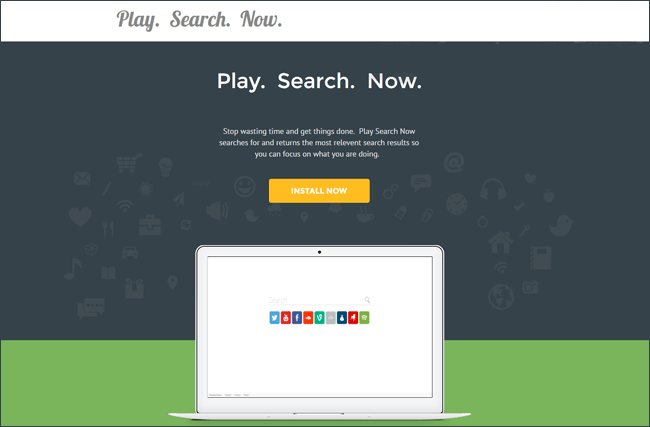
How to remove Play Search Now?
To make sure that the hijacker won’t appear again, you need to delete Play Search Now completely. For this, you need to remove the application then check the drives for such leftovers as Play Search Now files and registry entries.
We should warn you that performing some of the steps may require above-average skills, so if you don’t feel experienced enough, you may apply to automatic removal tool.
Norton is a powerful tool that is able to keep your Mac clean. It would automatically search out and delete all elements related to Play Search Now. It is not only the easiest way to eliminate Play Search Now, but also the safest and most assuring one.
Steps of Play Search Now manual removal
Uninstall Play Search Now from the system
As it was stated before, more likely that the hijacker appeared on your system brought by other software. So, to get rid of Play Search Now you need to call to memory what you have installed recently.
Remove Play Search Now from Applications
- Open a Finder window
- Click Applications line on the sidebar
- Select the application related to Play Search Now right-click it and choose Move to Trash
Remove Play Search Now from Profiles
- Launch System Preferences
- Select Profiles at the bottom of window.
- Choose AdminPrefs profile, click “-“ icon and enter password.

Remove Play Search Now using Terminal
- Open Terminal
- Copy/paste:
defaults write com.apple.finder AppleShowAllFiles YES - Press Return
- Hold the Option/alt key, then right click on the Finder icon in the dock and click Relaunch
- Navigate to: /Users/yourmacname/Library/Application Support/
- Delete Folder: Agent
- Go back to Terminal and copy/paste:
defaults write com.apple.finder AppleShowAllFiles NO - Press Return
- Hold the Option/alt key, then right click on the Finder icon in the dock and click Relaunch
Remove Play Search Now from browsers
Since most of the hijacker threats use a disguise of a browser add-on, you will need to check the list of extensions/add-ons in your browser.
How to remove Play Search Now from Safari
- Start Safari
- Click on Safari menu button, then go to the Extensions
- Delete Play Search Now or other extensions that look suspicious and you don’t remember installing them
How to remove Play Search Now from Google Chrome
- Start Google Chrome
- Click on Tools, then go to the Extensions
- Delete Play Search Now or other extensions that look suspicious and you don’t remember installing them
How to remove Play Search Now from Mozilla Firefox
- Start Mozilla Firefox
- Click on the right-upper corner button
- Click Add-ons, then go to Extensions
- Delete Play Search Now or other extensions that look suspicious and you don’t remember installing them
If the above-mentioned methods didn’t help in eliminating the threat, then it’s better to rely on an automatic way of deleting Play Search Now.
We also recommend to download and use Norton to scan the system after Play Search Now removal to make sure that it is completely gone. The antimalware application will detect any vicious components left among system files and registry entries that can recover Play Search Now.




