What is Search.playsearchnow.com?
Search.playsearchnow.com is a malware program, which can infiltrate popular browsers, including Google Chrome, Safari or Mozilla Firefox and starts to insert malicious code into a registry. Search.playsearchnow.com also insert a search engine, so users get a ton of advertisement in search results. Also, Search.playsearchnow.com turn on a collection of information from users software, for example, internet activity, visited web-pages. It defines in Privacy Policy on http://search.playsearchnow.com/. Basing on collected data, a virus engine tries to insert third-party adware links in search results. Search.playsearchnow.com can operate on all versions of MacOS. If you don’t know how to remove Search.playsearchnow.com from Mac, you can read our step-by-step instruction on this page.
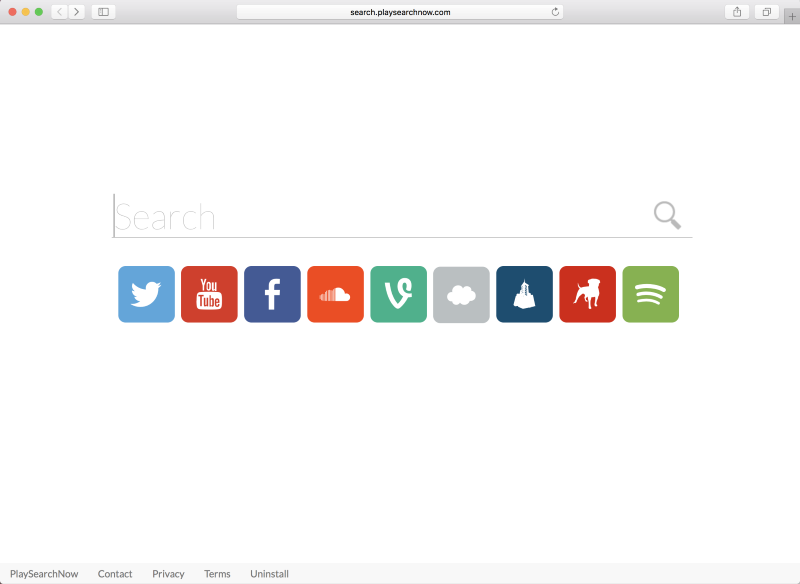
How Search.playsearchnow.com got installed on your computer?
Search.playsearchnow.com distributes with other software. Search.playsearchnow.com can be an option or intrusive advertisement in installation service of others programs. It is very easy to deactivate an adware in advanced options and this action decreases chances for a virus to be installed on your PC. We recommend analyzing every dialog window in the installation process. Also, you should read an information about a program before to start a process of an installation.
- First and the most striking proof of having a browser hijacker is a change of the main page. Usually, it is a search engine page that is designed so that user would believe in its legitimacy.
- Generally, hijackers cause redirections when the user makes a search query on its page or tries to reach a blocked site (usually another search engine or anti-malware sites)
- Another indicator of hijacker infection is an appearance of new programs, toolbars and browser extensions that you don’t remember installing and processes in start-up queue.
- Also, you may notice the significant slowdown in the system operating, since the running of the applications required for malware activity may consume a lot of CPU.
- Besides, hijacker infection may as well negatively affect the speed of Internet connection.
- Open a Finder window
- Click Applications line on the sidebar
- Select the application related to Search.playsearchnow.com right-click it and choose Move to Trash
- Start Safari
- Click on Safari menu button, then go to the Extensions
- Delete Search.playsearchnow.com or other extensions that look suspicious and you don’t remember installing them
- Start Google Chrome
- Click on Tools, then go to the Extensions
- Delete Search.playsearchnow.com or other extensions that look suspicious and you don’t remember installing them
- Start Mozilla Firefox
- Click on the right-upper corner button
- Click Add-ons, then go to Extensions
- Delete Search.playsearchnow.com or other extensions that look suspicious and you don’t remember installing them
- Open Safari
- Click on Safari menu
- Choose Safari reset
- Click Reset.
- Open Google Chrome
- Choose settings and go to advanced settings section
- Click the Chrome menu in the top right corner
- DeleteClick Reset browser settings
- Open Mozilla Firefox
- Go to Help
- Go to Troubleshooting information.
- Click Reset Firefox button.
Symptoms of Search.playsearchnow.com infection
How to remove Search.playsearchnow.com?
Performing an antimalware scan with Norton Antivirus would automatically search out and delete all elements related to Search.playsearchnow.com. It is not only the easiest way to eliminate Search.playsearchnow.com, but also the safest and most assuring one.
Steps of Search.playsearchnow.com manual removal
Uninstall Search.playsearchnow.com from the system
As it was stated before, more likely that the hijacker appeared on your system brought by other software. So, to get rid of Search.salamangal.com (Mac) you need to call to memory what you have installed recently.
How to remove Search.playsearchnow.com from Mac
Remove Search.playsearchnow.com from browsers
Since most of hijacker threats use a disguise of a browser add-on, you will need to check the list of extensions/add-ons in your browser.





Pingback: How to remove Play Search Now from Safari