What is OhMyTabs?
Don’t be taken in by developers’ words about advantages that the application brings. Though they say that OhMyTabs is created for providing extra content, it is always of unwanted kind. OhMyTabs is a sinister application that will deluge your browser with ads once installed. Every new window or tab will be filled with popups and banners that will encourage you to click them by offering fake updates or discounts. Once again you shouldn’t trust the materials brought by OhMyTabs adware, since a single click on a commercial may bring disastrous consequences. The point is that the malware’s aim is to promote partners’ sources, some of which may be of malware distributing basis. So, if you are concerned with your system health, you need to remove OhMyTabs from your computer as soon as possible.
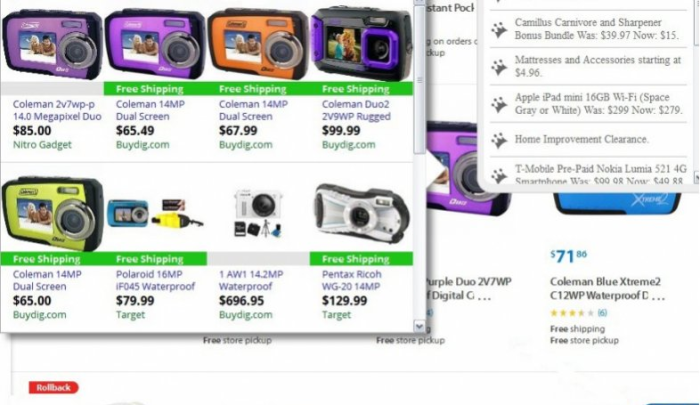
How OhMyTabs got installed on your computer?
The methods that OhMyTabs use to infiltrate systems don’t require direct users’ participation, on the contrary its creators distribute the product as stealthily as they can. Though it raises the risks of infection, you can still easily prevent OhMyTabs from crawling on your PC. The technique that is applied to mostly is called ‘bundling’ and involves adding malicious elements to the installers of safe software. Due to this you should especially doubt setups of small free utilities, like PDF managers, media players, and file convertors. When performing such installations always choose Advanced type and don’t rush through the process. Take your time and read carefully through each step until you see the one that reveals the optional components. Look at the element presented and, if it is needed, look the names of the applications on the Internet, after which decline installations of anything that looks malicious.
Symptoms of OhMyTabs infection
- First and the most striking proof of what you have an adware is ads generated on pages where they haven’t appeared before. The ads can be of any type – pop-ups, in-text hyperlinks, banners and their amount increases on shopping sites. Some of them may be labeled as “Ads by OhMyTabs”, “Brought by OhMyTabs”, “Powered by OhMyTabs”, etc.
- Another indicator of adware infection is appearance of new programs that you don’t remember installing and processes in start-up queue.
- Also, you may notice the significant slowdown in the system operating, since running of the applications required for adware activity may consume a lot of CPU.
- Besides slowing down the computer itself, adware infection may as well negatively affect the speed of Internet connection.
How to remove OhMyTabs?
To make sure that the adware won’t appear again, you need to delete OhMyTabs completely. For this you need to remove the application from the Control Panel and then check the drives for such leftovers as OhMyTabs files and registry entries.
We should warn you that performing some of the steps may require above-average skills, so if you don’t feel experienced enough, you may apply to automatic removal tool.
Performing an antimalware scan with Norton would automatically search out and delete all elements related to OhMyTabs. It is not only the easiest way to eliminate OhMyTabs, but also the safest and most assuring one.
Steps of OhMyTabs manual removal
Uninstall OhMyTabs from Control Panel
As it was stated before, more likely that the adware appeared on your system brought by other software. So, to get rid of OhMyTabs you need to call to memory what you have installed recently.
How to remove OhMyTabs from Windows XP
- Click the Start button and open Control Panel
- Go to Add or Remove Programs
- Find the application related to OhMyTabs and click Uninstall
How to remove OhMyTabs from Windows 7/Vista
- Click the Start button and open Control Panel
- Go to Uninstall Program
- Find the application related to OhMyTabs and click Uninstall
How to remove OhMyTabs from Windows 8/8.1
- Right-click the menu icon in left bottom corner
- Choose Control Panel
- Select the Uninstall Program line
- Uninstall the application related to OhMyTabs
How to remove OhMyTabs from Windows 10
- Press Win+X to open Windows Power menu
- Click Control Panel
- Choose Uninstall a Program
- Select the application related to OhMyTabs and remove it
 If you experience problems with removing OhMyTabs from Control Panel: there is no such title on the list, or you receive an error preventing you from deleting the application, see the article dedicated to this issue.
If you experience problems with removing OhMyTabs from Control Panel: there is no such title on the list, or you receive an error preventing you from deleting the application, see the article dedicated to this issue.
Read what to do if program won’t uninstall from Control Panel
Remove OhMyTabs from browsers
Since most of adware threats use a disguise of a browser add-on, you will need to check the list of extensions/add-ons in your browser.
How to remove OhMyTabs from Google Chrome
- Start Google Chrome
- Click on Tools, then go to the Extensions
- Delete OhMyTabs or other extensions that look suspicious and you don’t remember installing them
How to remove OhMyTabs from Internet Explorer
- Launch Internet Explorer
- Click on the Tools/Gear icon, then select Manage Add-ons
- Delete OhMyTabs or other extensions that look suspicious and you don’t remember installing them
How to remove OhMyTabs from Mozilla Firefox
- Start Mozilla Firefox
- Click on the right-upper corner button
- Click Add-ons, then go to Extensions
- Delete OhMyTabs or other extensions that look suspicious and you don’t remember installing them
How to remove OhMyTabs from Microsoft Edge
- Start Microsoft Edge
- Click the three-dot button in the upper right corner
- Choose Extensions
- Click the gear icon near OhMyTabs or other extensions that look suspicious and you don’t remember installing them
- Choose Remove
Remove files and registry entries added by OhMyTabs
Sometimes removal via Control Panel is not enough since the built-in application can leave some files that shortly will restore the adware. So, you need to find all of the following items and delete them.
Remove OhMyTabs files and folders:
%UserProfile%\AppData\Roaming\OhMyTabs\
%UserProfile%\AppData\Roaming\OhMyTabs\data.dat
%UserProfile%\AppData\Roaming\OhMyTabs\OhMyTabs.exe
C:\Windows\System32\Tasks\OhMyTabs
Remove OhMyTabs registry entries:
HKCU\Software\Microsoft\Windows\CurrentVersion\Uninstall\OhMyTabs
HKLM\SOFTWARE\Microsoft\Windows NT\CurrentVersion\Schedule\TaskCache\Tasks\{CBC6AF39-FA7C-451D-86C3-8EF78ED87B18}
HKLM\SOFTWARE\Microsoft\Windows NT\CurrentVersion\Schedule\TaskCache\Tree\OhMyTabs




