What is MyLucky123.com?
Mylucky123.com hijacker is created with the intension to leave an impression of a trustworthy search domain that takes into account the users’ needs, in other words makes the browsing experience more absolute. If you open the About section, you would find that site creators show Mylucky123 as a top search engine that has at disposal the databases of popular search engines and thus offers the users a much wider range of search options. Unfortunately, these promises turn out to be a lie. The hijacker seems to serve a very different reason – gaining money from the sponsors’ advertising. That explains why more often than providing precise search results Mylucky123.com causes redirections to worthless and infected sites. In this article we present the methods allowing to remove MyLuchy123.com page, feel free to use them if you want to get rid of the malware.
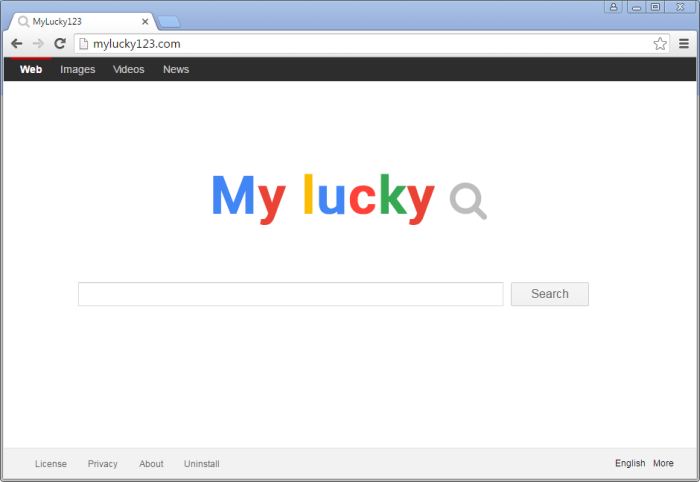
How MyLucky123.com got installed on your computer?
Often hijackers such as Mylucky123.com infiltrate systems with the help of freeware covering it. In other words, there is a chance of installing malicious applications alongside with free utilities without knowing it. These software packs are called bundles and are commonly distributed through dubious download sites. Unluckily, it is hard to say if a setup contains additional elements simply without starting it. That’s why you need to examine every installation you intend to perform on your system. Remember to always to start installation in an Advanced mode and read everything that is stated in EULAs and on installation screens. Then you’ll be given a list of optional components, from which you should exclude applications that look suspicious.
Symptoms of MyLucky123.com infection
- First and the most striking proof of having a browser hijacker is change of the main page. Usually it is a search engine page that is designed so that user would believe in its legitimacy.
- Generally, hijackers cause redirections when user makes a search query on its page or tries to reach a blocked site (usually another search engine or anti-malware sites)
- Another indicator of hijacker infection is appearance of new programs, toolbars and browser extensions that you don’t remember installing and processes in start-up queue.
- Also, you may notice the significant slowdown in the system operating, since running of the applications required for malware activity may consume a lot of CPU.
- Besides, hijacker infection may as well negatively affect the speed of Internet connection.
How to remove MyLucky123.com?
To make sure that the hijacker won’t appear again, you need to delete MyLucky123.com completely. For this you need to remove the application from the Control Panel and then check the drives for such leftovers as MyLucky123.com files and registry entries.
We should warn you that performing some of the steps may require above-average skills, so if you don’t feel experienced enough, you may apply to automatic removal tool.
Performing an antimalware scan with Norton would automatically search out and delete all elements related to MyLucky123.com. It is not only the easiest way to eliminate MyLucky123.com, but also the safest and most assuring one.
Steps of MyLucky123.com manual removal
Uninstall MyLucky123.com from Control Panel
As it was stated before, more likely that the hijacker appeared on your system brought by other software. So, to get rid of MyLucky123.com you need to call to memory what you have installed recently.
How to remove MyLucky123.com from Windows XP
- Click the Start button and open Control Panel
- Go to Add or Remove Programs
- Find the application related to MyLucky123.com and click Uninstall
How to remove MyLucky123.com from Windows 7/Vista
- Click the Start button and open Control Panel
- Go to Uninstall Program
- Find the application related to MyLucky123.com and click Uninstall
How to remove MyLucky123.com from Windows 8/8.1
- Right-click the menu icon in left bottom corner
- Choose Control Panel
- Select the Uninstall Program line
- Uninstall the application related to MyLucky123.com
How to remove MyLucky123.com from Windows 10
- Press Win+X to open Windows Power menu
- Click Control Panel
- Choose Uninstall a Program
- Select the application related to MyLucky123.com and remove it
 If you experience problems with removing MyLucky123.com from Control Panel: there is no such title on the list, or you receive an error preventing you from deleting the application, see the article dedicated to this issue.
If you experience problems with removing MyLucky123.com from Control Panel: there is no such title on the list, or you receive an error preventing you from deleting the application, see the article dedicated to this issue.
Read what to do if program won’t uninstall from Control Panel
Remove MyLucky123.com from browsers
Since some of hijacker threats use a disguise of a browser add-on, you will need to check the list of extensions/add-ons in your browser.
How to remove MyLucky123.com from Google Chrome
- Start Google Chrome
- Click on Tools, then go to the Extensions
- Delete MyLucky123.com or other extensions that look suspicious and you don’t remember installing them
How to remove MyLucky123.com from Internet Explorer
- Launch Internet Explorer
- Click on the Tools/Gear icon, then select Manage Add-ons
- Delete MyLucky123.com or other extensions that look suspicious and you don’t remember installing them
How to remove MyLucky123.com from Mozilla Firefox
- Start Mozilla Firefox
- Click on the right-upper corner button
- Click Add-ons, then go to Extensions
- Delete MyLucky123.com or other extensions that look suspicious and you don’t remember installing them
How to remove MyLucky123.com from Microsoft Edge
- Start Microsoft Edge
- Click the three-dot button in the upper right corner
- Choose Extensions
- Click the gear icon near MyLucky123.com or other extensions that look suspicious and you don’t remember installing them
- Choose Remove
Reset your browsers
How to reset settings in Google Chrome
- Click on the icon in the right-upper corner
- Choose Settings
- Click Show advanced settings
- Click the Reset Settings button
How to reset settings in Mozilla Firefox
- Click the icon in the upper right corner
- Choose Help
- Select Troubleshooting Information
- Click the Reset Firefox… button
How to reset settings in Internet Explorer
- Click on the Tools button
- Go to Internet options
- Go to the Advanced tab
- Click Reset
How to reset settings in Microsoft Edge
- Start Microsoft Edge
- Click the three-dot button in the upper right corner
- Choose Settings
- Under the Clear browsing data category select Choose what to clear
- Select everything and click Clear
Delete files and registry entries added by MyLucky123.com
Sometimes removal via Control Panel is not enough since the built-in application can leave some files that shortly will restore the hijacker. So, you need to find all of the following items and delete them
Remove MyLucky123.com files and folders:
C:\ProgramData\Google Chrome.lnk.bat
C:\ProgramData\Mozilla Firefox.lnk.bat
If the above-mentioned methods didn’t help in eliminating the threat, then it’s better to rely on an automatic way of deleting MyLucky123.com.
We also recommend to download and use Norton to scan the system after MyLucky123.com removal to make sure that it is completely gone. The antimalware application will detect any vicious components left among system files and registry entries that can recover MyLucky123.com.




