What is MTView?
MTView, also referred to as mtviewer.exe, is a potentially unwanted program that may bring a great amount of problem, though it cannot be called a virus due to its mostly non harmful nature. The application was developed by chinese manufacturer Zhu Weiqin, and set the Chinese language as the default which makes it more difficult for users to operate or remove MTView. The application seems to be an image viewer, so sometimes it affects images it finds on the system by replacing their names with Chinese characters. Some users also blame the software for constant emerging of errors connected with mtview.exe. To stop irritating performance of the program you certainly need to uninstall MTView.
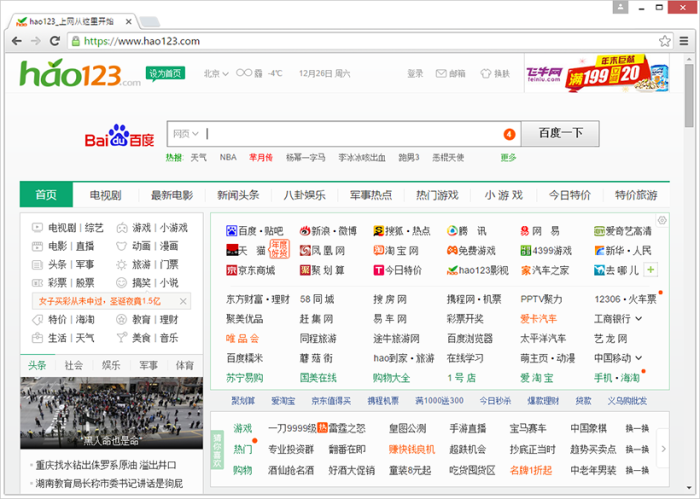
How MTView got installed on your computer?
One of the complaints on MTView include the methods of its installation, which are deceptive in most of cases. For the majority of people the application appears out of blue, however it’s not quite right. The trick with stealth infiltration can be explained by recent downloads of some freeware – very often free applications get money for inserting malware products into the setups. The installation is checked by default, so to avoid it you will need to take some measures. First is detection itself; you need to examine every setup for occurrence of optional components, for this at the very beginning of an installation select Advanced or Custom mode. Then read the EULA and every bit of information the setup contains to see whether it is worth performing. And finally decline the unwanted elements by simply unchecking them from the list.
How to remove MTView?
To delete MTView completely you need to remove the application from the Control Panel and then check the drives for such leftovers as MTView files and registry entries.
We should warn you that performing some of the steps may require above-average skills, so, if you don’t feel experienced enough, you may apply to automatic removal tool.
Performing an antimalware scan with Norton would automatically search out and delete all elements related to MTView. It is not only the easiest way to eliminate MTView, but also the safest and most assuring one.
Steps of MTView manual removal
Uninstall MTView from Control Panel
You could have downloaded the program yourself but, as it was stated before, more likely that the rogue application appeared on your system brought with other software. So, to get rid of MTView you need to call to memory what you have installed recently.
How to remove MTView from Windows XP
- Click the Start button and open Control Panel
- Go to Add or Remove Programs
- Find the application related to MTView and click Uninstall
How to remove MTView from Windows 7/Vista
- Click the Start button and open Control Panel
- Go to Uninstall Program
- Find the application related to MTView and click Uninstall
How to remove MTView from Windows 8/8.1
- Right-click the menu icon in left bottom corner
- Choose Control Panel
- Select the Uninstall Program line
- Uninstall the application related to MTView
How to remove MTView from Windows 10
- Press Win+X to open Windows Power menu
- Click Control Panel
- Choose Uninstall a Program
- Select the application related to MTView and remove it
 If you experience problems with removing MTView from Control Panel: there is no such title on the list, or you receive an error preventing you from deleting the application, see the article dedicated to this issue.
If you experience problems with removing MTView from Control Panel: there is no such title on the list, or you receive an error preventing you from deleting the application, see the article dedicated to this issue.
Read what to do if program won’t uninstall from Control Panel
Delete files and registry entries added by MTView
Sometimes removal via Control Panel is not enough since the built-in application can leave some files. So, you need to find all of the following items and delete them.
Remove %THREAT% files and folders:
%Program Files%\MTV20150612\MTView.exe
%Appdata%\qsdz\data\version.ini
%Appdata%\qsdz\duanzi.exe
%Appdata%\qsdz\DuiLib.dll
%Appdata%\qsdz\MFC71.dll
%Program Files%\mdxi\
%Program Files%\anote\
%Program Files%\MTV20150612\
%Program Files%\Huorong\
%Appdata%\wenguanjia\
%Appdata%\qsdz\
Remove %THREAT% registry entries:
HKLM\Software\Classes\Applications\anote.exe\NoStartPage: “”
HKLM\Software\Classes\Applications\uninstall.exe\NoStartPage: “”
HKLM\Software\Classes\CLSID\{18A3E590-F219-4105-9079-93DAFA51B9D6}\InprocServer32\: “%Program Files%\Huorong\Sysdiag\bin\HRShell.dll
HKLM\Software\Microsoft\Windows\CurrentVersion\Run\Sysdiag: %Program Files%\Huorong\Sysdiag\bin\HipsTray.exe
HKLM\Software\Microsoft\Windows\CurrentVersion\Run\wenguanjia: %Appdata%\wenguanjia\PiLoader.exe /autorun
HKLM\Software\Microsoft\Windows\CurrentVersion\Run\MTview: “%Program Files%\MTV20150612\MTView.exe -mini”




