What is Luckysearches.com?
Luckysearches.com is a browser hijacker that installs itself as a homepage to provide advertisements and links to push on its affiliate sources. After the successful integration to Google Chrome, Internet Explorer, or Mozilla Firefox, the hijacker sets itself as a main page and search engine with no opportunity for user to change the settings back. Forced to use this only search people soon found out why it is called a malware. Luckysearches.com presents corrupted results that have links to suspicious sites at the top, some of which appeared to be infected. To be able to retrieve your browser settings you need to remove Luckysearches.com hijacker first, for which we offer several possible methods below.
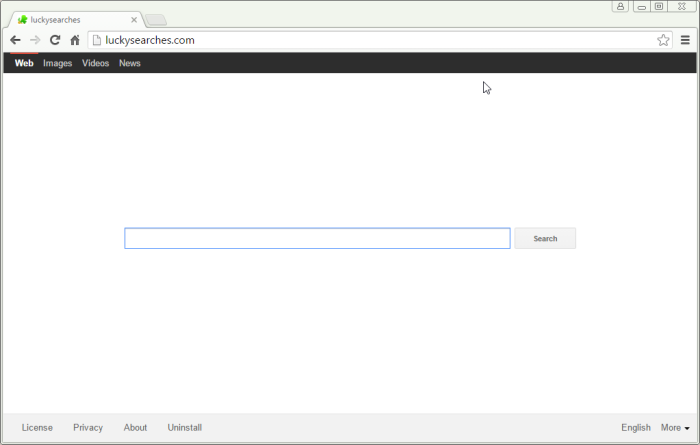
How Luckysearches.com got installed on your computer?
As a rule, Luckysearches.com is installed as a part of freeware setups, and usually users have small chances to detect its presence, as it isn’t disclosed properly. Such distribution allows malware to infiltrate systems without raising suspicions and not demanding user’s interference. In order to notice malware and avoid it you should choose a right setup mode, which is usually called Advanced or Custom. And then simply not miss the step, where all the components are enlisted, and uncheck those that seem malicious.
Symptoms of Luckysearches.com infection
- First and the most striking proof of having a browser hijacker is change of the main page. Usually it is a search engine page that is designed so that user would believe in its legitimacy.
- Generally, hijackers cause redirections when user makes a search query on its page or tries to reach a blocked site (usually another search engine or anti-malware sites)
- Another indicator of hijacker infection is appearance of new programs, toolbars and browser extensions that you don’t remember installing and processes in start-up queue.
- Also, you may notice the significant slowdown in the system operating, since running of the applications required for malware activity may consume a lot of CPU.
- Besides, hijacker infection may as well negatively affect the speed of Internet connection.
How to remove Luckysearches.com?
To make sure that the hijacker won’t appear again, you need to delete Luckysearches.com completely. For this you need to remove the application from the Control Panel and then check the drives for such leftovers as Luckysearches.com files and registry entries.
We should warn you that performing some of the steps may require above-average skills, so if you don’t feel experienced enough, you may apply to automatic removal tool.
Performing an antimalware scan with Norton would automatically search out and delete all elements related to Luckysearches.com. It is not only the easiest way to eliminate Luckysearches.com, but also the safest and most assuring one.
Steps of Luckysearches.com manual removal
Uninstall Luckysearches.com from Control Panel
As it was stated before, more likely that the hijacker appeared on your system brought by other software. So, to get rid of Luckysearches.com you need to call to memory what you have installed recently.
How to remove Luckysearches.com from Windows XP
- Click the Start button and open Control Panel
- Go to Add or Remove Programs
- Find the application related to Luckysearches.com and click Uninstall
How to remove Luckysearches.com from Windows 7/Vista
- Click the Start button and open Control Panel
- Go to Uninstall Program
- Find the application related to Luckysearches.com and click Uninstall
How to remove Luckysearches.com from Windows 8/8.1
- Right-click the menu icon in left bottom corner
- Choose Control Panel
- Select the Uninstall Program line
- Uninstall the application related to Luckysearches.com
How to remove Luckysearches.com from Windows 10
- Press Win+X to open Windows Power menu
- Click Control Panel
- Choose Uninstall a Program
- Select the application related to Luckysearches.com and remove it
 If you experience problems with removing Luckysearches.com from Control Panel: there is no such title on the list, or you receive an error preventing you from deleting the application, see the article dedicated to this issue.
If you experience problems with removing Luckysearches.com from Control Panel: there is no such title on the list, or you receive an error preventing you from deleting the application, see the article dedicated to this issue.
Read what to do if program won’t uninstall from Control Panel
Remove Luckysearches.com from browsers
Since some of hijacker threats use a disguise of a browser add-on, you will need to check the list of extensions/add-ons in your browser.
How to remove Luckysearches.com from Google Chrome
- Start Google Chrome
- Click on Tools, then go to the Extensions
- Delete Luckysearches.com or other extensions that look suspicious and you don’t remember installing them
How to remove Luckysearches.com from Internet Explorer
- Launch Internet Explorer
- Click on the Tools/Gear icon, then select Manage Add-ons
- Delete Luckysearches.com or other extensions that look suspicious and you don’t remember installing them
How to remove Luckysearches.com from Mozilla Firefox
- Start Mozilla Firefox
- Click on the right-upper corner button
- Click Add-ons, then go to Extensions
- Delete Luckysearches.com or other extensions that look suspicious and you don’t remember installing them
How to remove Best Price Ninja from Microsoft Edge
- Start Microsoft Edge
- Click the three-dot button in the upper right corner
- Choose Extensions
- Click the gear icon near Best Price Ninja or other extensions that look suspicious and you don’t remember installing them
- Choose Remove
Reset your browsers
How to reset settings in Google Chrome
- Click on the icon in the right-upper corner
- Choose Settings
- Click Show advanced settings
- Click the Reset Settings button
How to reset settings in Mozilla Firefox
- Click the icon in the upper right corner
- Choose Help
- Select Troubleshooting Information
- Click the Reset Firefox… button
How to reset settings in Internet Explorer
- Click on the Tools button
- Go to Internet options
- Go to the Advanced tab
- Click Reset
Delete files and registry entries added by Luckysearches.com
Sometimes removal via Control Panel is not enough since the built-in application can leave some files that shortly will restore the hijacker. So, you need to find all of the following items and delete them
Remove Luckysearches.com files and folders:
%UserProfile%\luckysearches\
%UserProfile%\luckysearches\478.json
%UserProfile%\luckysearches\images\
%UserProfile%\luckysearches\images\bg.png
%UserProfile%\luckysearches\images\bg1.png
%UserProfile%\luckysearches\images\bk_shadow.png
%UserProfile%\luckysearches\images\button.png
%UserProfile%\luckysearches\images\button1.png
%UserProfile%\luckysearches\images\checkbox.png
%UserProfile%\luckysearches\images\checkbox_select.png
%UserProfile%\luckysearches\images\checked.png
%UserProfile%\luckysearches\images\close.png
%UserProfile%\luckysearches\images\code\
%UserProfile%\luckysearches\images\code\code1.jpg
%UserProfile%\luckysearches\images\code\code2.jpg
%UserProfile%\luckysearches\images\code\code3.jpg
%UserProfile%\luckysearches\images\code\code4.jpg
%UserProfile%\luckysearches\images\code\code5.jpg
%UserProfile%\luckysearches\images\code\code6.jpg
%UserProfile%\luckysearches\images\code\Thumbs.db
%UserProfile%\luckysearches\images\loading_bg.png
%UserProfile%\luckysearches\images\loading_light.png
%UserProfile%\luckysearches\images\min.png
%UserProfile%\luckysearches\images\scrollbar.bmp
%UserProfile%\luckysearches\images\Thumbs.db
%UserProfile%\luckysearches\images\unchecked.png
%UserProfile%\luckysearches\MessageBox.xml
Remove Luckysearches.com registry entries:
HKLM\SOFTWARE\Wow6432Node\Microsoft\Internet Explorer\SearchScopes\{33BB0A4E-99AF-4226-BDF6-49120163DE86}
HKLM\SOFTWARE\Wow6432Node\luckysearchesSoftware
HKCU\Software\Microsoft\Internet Explorer\Main\Start Page "http://www.luckysearches.com/?type=hp&ts=
HKCU\Software\Microsoft\Internet Explorer\SearchScopes\{0633EE93-D776-472f-A0FF-E1416B8B2E3A}\URL "http://www.luckysearches.com/web/?utm_source=b&utm_medium=
HKLM\SOFTWARE\Clients\StartMenuInternet\Google Chrome\shell\open\command\ ""C:\Program Files (x86)\Google\Chrome\Application\chrome.exe" http://www.luckysearches.com/?type=sc&ts=
HKLM\SOFTWARE\Clients\StartMenuInternet\IEXPLORE.EXE\shell\open\command\ "C:\Program Files\Internet Explorer\iexplore.exe http://www.luckysearches.com/?type=sc&ts=
HKLM\SOFTWARE\Microsoft\Internet Explorer\MAIN\Default_Search_URL "http://www.luckysearches.com/web/?type=ds&ts=
HKLM\SOFTWARE\Microsoft\Internet Explorer\MAIN\Default_Page_URL "http://www.luckysearches.com/?type=hp&ts=
HKLM\SOFTWARE\Microsoft\Internet Explorer\MAIN\Start Page "http://www.luckysearches.com/?type=hp&ts=
HKLM\SOFTWARE\Microsoft\Internet Explorer\MAIN\Search Page "http://www.luckysearches.com/web/?type=ds&ts=
HKLM\SOFTWARE\Wow6432Node\Microsoft\Internet Explorer\MAIN\Default_Search_URL "http://www.luckysearches.com/web/?type=ds&ts=
HKLM\SOFTWARE\Wow6432Node\Microsoft\Internet Explorer\MAIN\Default_Page_URL "http://www.luckysearches.com/?type=hp&ts=
HKLM\SOFTWARE\Wow6432Node\Microsoft\Internet Explorer\MAIN\Start Page "http://www.luckysearches.com/?type=hp&ts=
HKLM\SOFTWARE\Wow6432Node\Microsoft\Internet Explorer\MAIN\Search Page "http://www.luckysearches.com/web/?type=ds&ts=
HKLM\SOFTWARE\Wow6432Node\Microsoft\Internet Explorer\SearchScopes\DefaultScope "{33BB0A4E-99AF-4226-BDF6-49120163DE86}"
HKLM\SOFTWARE\Wow6432Node\Clients\StartMenuInternet\Google Chrome\shell\open\command\ ""C:\Program Files (x86)\Google\Chrome\Application\chrome.exe" http://www.luckysearches.com/?type=sc&ts=
HKLM\SOFTWARE\Wow6432Node\Clients\StartMenuInternet\IEXPLORE.EXE\shell\open\command\ "C:\Program Files\Internet Explorer\iexplore.exe http://www.luckysearches.com/?type=sc&ts=




