What is loadstart.net?
Loadstart.net is a nasty domain belonging to the malware that is known as browser hijacker. If your system is infected with the threat, you will soon be aware of it. Since, as the name of the hazard implies, it affects browser setting. The first thing that you will spot is the change of the homepage – your browser will open loadstart.net with the launch and use it as the main search engine. Then, in case you wouldn’t get rid of the malware immediately and decide to try it out, the hijacker will show its darker side by making a mess of the search results. The point of loadstart.net page is that it presents not the relevant links, but those that belong to the companions of this malware developers. So that, the owners of these, usually unpopular, uninformative, or malicious sources, get the audience, and the malware creators gain the revenue for promotion. We’ve written this guide to present the methods to remove loadstart.net hijacker, and you are free to use them.
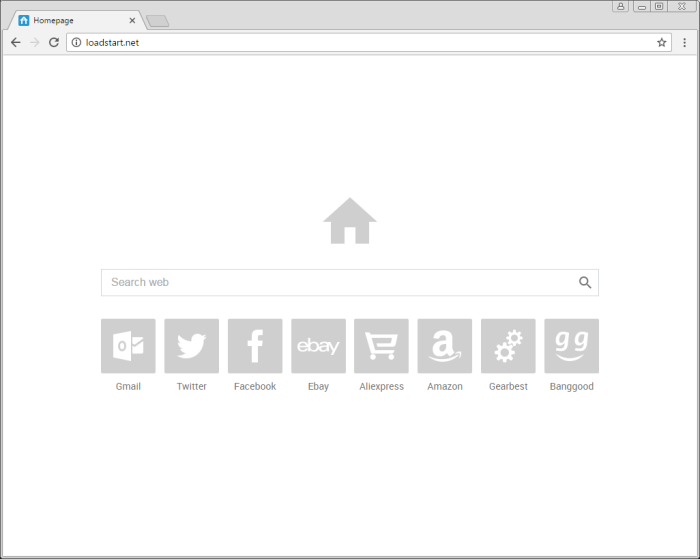
How loadstart.net got installed on your computer?
If you have Loadstart.net hijacker on your browsers, we appeal to you to recall what applications you have installed recently. Pay close attention to small utilities of unrenowned developers and to programs that you may have downloaded from questionable sites distributing freeware or p2p networks. Usually malware creators use these to hide their product and, thus, to install it stealthily. Though there is an option that allows to avoid malware installation, not all users know about it. While performing a setup, you need to do two things. First – to change the setup mode to Advanced one, which is more full and variable, and second – deselect the installation components that look dangerous.
Symptoms of loadstart.net infection
- First and the most striking proof of having a browser hijacker is change of the main page. Usually it is a search engine page that is designed so that user would believe in its legitimacy.
- Generally, hijackers cause redirections when user makes a search query on its page or tries to reach a blocked site (usually another search engine or anti-malware sites)
- Another indicator of hijacker infection is appearance of new programs, toolbars and browser extensions that you don’t remember installing and processes in start-up queue.
- Also, you may notice the significant slowdown in the system operating, since running of the applications required for malware activity may consume a lot of CPU.
- Besides, hijacker infection may as well negatively affect the speed of Internet connection.
How to remove loadstart.net?
To make sure that the hijacker won’t appear again, you need to delete loadstart.net completely. For this you need to remove the application from the Control Panel and then check the drives for such leftovers as loadstart.net files and registry entries.
We should warn you that performing some of the steps may require above-average skills, so if you don’t feel experienced enough, you may apply to automatic removal tool.
Performing an antimalware scan with Norton would automatically search out and delete all elements related to loadstart.net. It is not only the easiest way to eliminate loadstart.net, but also the safest and most assuring one.
Steps of loadstart.net manual removal
Uninstall loadstart.net from Control Panel
As it was stated before, more likely that the hijacker appeared on your system brought by other software. So, to get rid of loadstart.net you need to call to memory what you have installed recently.
How to remove loadstart.net from Windows XP
- Click the Start button and open Control Panel
- Go to Add or Remove Programs
- Find the application related to loadstart.net and click Uninstall
How to remove loadstart.net from Windows 7/Vista
- Click the Start button and open Control Panel
- Go to Uninstall Program
- Find the application related to loadstart.net and click Uninstall
How to remove loadstart.net from Windows 8/8.1
- Right-click the menu icon in left bottom corner
- Choose Control Panel
- Select the Uninstall Program line
- Uninstall the application related to loadstart.net
How to remove loadstart.net from Windows 10
- Press Win+X to open Windows Power menu
- Click Control Panel
- Choose Uninstall a Program
- Select the application related to loadstart.net and remove it
 If you experience problems with removing loadstart.net from Control Panel: there is no such title on the list, or you receive an error preventing you from deleting the application, see the article dedicated to this issue.
If you experience problems with removing loadstart.net from Control Panel: there is no such title on the list, or you receive an error preventing you from deleting the application, see the article dedicated to this issue.
Read what to do if program won’t uninstall from Control Panel
Remove loadstart.net from browsers
Since some of hijacker threats use a disguise of a browser add-on, you will need to check the list of extensions/add-ons in your browser.
How to remove loadstart.net from Google Chrome
- Start Google Chrome
- Click on Tools, then go to the Extensions
- Delete loadstart.net or other extensions that look suspicious and you don’t remember installing them
How to remove loadstart.net from Internet Explorer
- Launch Internet Explorer
- Click on the Tools/Gear icon, then select Manage Add-ons
- Delete loadstart.net or other extensions that look suspicious and you don’t remember installing them
How to remove loadstart.net from Mozilla Firefox
- Start Mozilla Firefox
- Click on the right-upper corner button
- Click Add-ons, then go to Extensions
- Delete loadstart.net or other extensions that look suspicious and you don’t remember installing them
How to remove loadstart.net from Microsoft Edge
- Start Microsoft Edge
- Click the three-dot button in the upper right corner
- Choose Extensions
- Click the gear icon near loadstart.net or other extensions that look suspicious and you don’t remember installing them
- Choose Remove
Reset your browsers
How to reset settings in Google Chrome
- Click on the icon in the right-upper corner
- Choose Settings
- Click Show advanced settings
- Click the Reset Settings button
How to reset settings in Mozilla Firefox
- Click the icon in the upper right corner
- Choose Help
- Select Troubleshooting Information
- Click the Reset Firefox… button
How to reset settings in Internet Explorer
- Click on the Tools button
- Go to Internet options
- Go to the Advanced tab
- Click Reset
How to reset settings in Microsoft Edge
- Start Microsoft Edge
- Click the three-dot button in the upper right corner
- Choose Settings
- Under the Clear browsing data category select Choose what to clear
- Select everything and click Clear
If the above-mentioned methods didn’t help in eliminating the threat, then it’s better to rely on an automatic way of deleting loadstart.net.
We also recommend to download and use Norton to scan the system after loadstart.net removal to make sure that it is completely gone. The antimalware application will detect any vicious components left among system files and registry entries that can recover loadstart.net.




