What is Hoopla Search?
Hoopla Search infection is known for the effects it makes on browsers. The first thing you notice is change of the home page, that is nt.hooplasearch.com now. Moreover, the page will be used as a new tab page and main search engine, so it would be difficult to evade using it. Then, if you decide to stick to the page, you will see why Hoopla Search is considered to be a malware. The search page alters the results in order to land users on affiliate sources. The misleading links are easy to take for safe ones, as Hoopla Search masquerades them depending on your search query. While Hoopla Search is not dangerous by itself, this is what makes it a hazard, as you never can tell in advance to what kind of site it will lead you. Furthermore, Hoopla Search may lure you into visiting these sites forcing redirections and displaying pop-ups with fake lottery and survey notifications. Considering everything stated above, it’s a good decision to remove Hoopla Search once and for all.
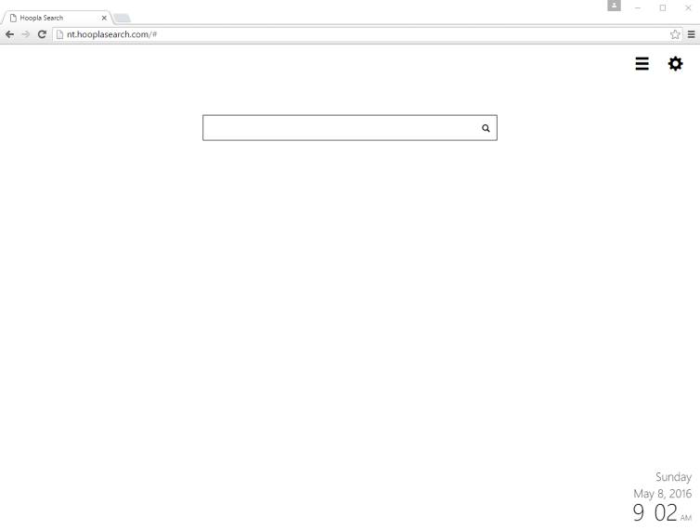
How Hoopla Search got installed on your computer?
The hijacker’s page can be set manually by a user, still it is an uncommon case as more frequently users complain about sudden appearance of the page. Hoopla Search often is distributed as a browser extension with the help of setup bundles. The developers of the malware raise the chances of the hijacker infiltration hiding it in the steps of Advanced installation. Not every user would like to go into the details of setup and choose this mode, however we highly recommend it as only in this case you might be able to see the full list of installation components and decline them.
Symptoms of Hoopla Search infection
- First and the most striking proof of having a browser hijacker is change of the main page. Usually it is a search engine page that is designed so that user would believe in its legitimacy.
- Generally, hijackers cause redirections when user makes a search query on its page or tries to reach a blocked site (usually another search engine or anti-malware sites)
- Another indicator of hijacker infection is appearance of new programs, toolbars and browser extensions that you don’t remember installing and processes in start-up queue.
- Also, you may notice the significant slowdown in the system operating, since running of the applications required for malware activity may consume a lot of CPU.
- Besides, hijacker infection may as well negatively affect the speed of Internet connection.
How to remove Hoopla Search?
To make sure that the hijacker won’t appear again, you need to delete Hoopla Search completely. For this you need to remove the application from the Control Panel and then check the drives for such leftovers as Hoopla Search files and registry entries.
We should warn you that performing some of the steps may require above-average skills, so if you don’t feel experienced enough, you may apply to automatic removal tool.
Performing an antimalware scan with Norton would automatically search out and delete all elements related to Hoopla Search. It is not only the easiest way to eliminate Hoopla Search, but also the safest and most assuring one.
Steps of Hoopla Search manual removal
Uninstall Hoopla Search from Control Panel
As it was stated before, more likely that the hijacker appeared on your system brought by other software. So, to get rid of Hoopla Search you need to call to memory what you have installed recently.
How to remove Hoopla Search from Windows XP
- Click the Start button and open Control Panel
- Go to Add or Remove Programs
- Find the application related to Hoopla Search and click Uninstall
How to remove Hoopla Search from Windows 7/Vista
- Click the Start button and open Control Panel
- Go to Uninstall Program
- Find the application related to Hoopla Search and click Uninstall
How to remove Hoopla Search from Windows 8/8.1
- Right-click the menu icon in left bottom corner
- Choose Control Panel
- Select the Uninstall Program line
- Uninstall the application related to Hoopla Search
How to remove Hoopla Search from Windows 10
- Press Win+X to open Windows Power menu
- Click Control Panel
- Choose Uninstall a Program
- Select the application related to Hoopla Search and remove it
 If you experience problems with removing Hoopla Search from Control Panel: there is no such title on the list, or you receive an error preventing you from deleting the application, see the article dedicated to this issue.
If you experience problems with removing Hoopla Search from Control Panel: there is no such title on the list, or you receive an error preventing you from deleting the application, see the article dedicated to this issue.
Read what to do if program won’t uninstall from Control Panel
Remove Hoopla Search from browsers
Since some of hijacker threats use a disguise of a browser add-on, you will need to check the list of extensions/add-ons in your browser.
How to remove Hoopla Search from Google Chrome
- Start Google Chrome
- Click on Tools, then go to the Extensions
- Delete Hoopla Search or other extensions that look suspicious and you don’t remember installing them
How to remove Hoopla Search from Internet Explorer
- Launch Internet Explorer
- Click on the Tools/Gear icon, then select Manage Add-ons
- Delete Hoopla Search or other extensions that look suspicious and you don’t remember installing them
How to remove Hoopla Search from Mozilla Firefox
- Start Mozilla Firefox
- Click on the right-upper corner button
- Click Add-ons, then go to Extensions
- Delete Hoopla Search or other extensions that look suspicious and you don’t remember installing them
How to remove Hoopla Search from Microsoft Edge
- Start Microsoft Edge
- Click the three-dot button in the upper right corner
- Choose Extensions
- Click the gear icon near Hoopla Search or other extensions that look suspicious and you don’t remember installing them
- Choose Remove
Reset your browsers
How to reset settings in Google Chrome
- Click on the icon in the right-upper corner
- Choose Settings
- Click Show advanced settings
- Click the Reset Settings button
How to reset settings in Mozilla Firefox
- Click the icon in the upper right corner
- Choose Help
- Select Troubleshooting Information
- Click the Reset Firefox… button
How to reset settings in Internet Explorer
- Click on the Tools button
- Go to Internet options
- Go to the Advanced tab
- Click Reset
How to reset settings in Microsoft Edge
- Start Microsoft Edge
- Click the three-dot button in the upper right corner
- Choose Settings
- Under the Clear browsing data category select Choose what to clear
- Select everything and click Clear
Delete files and registry entries added by Hoopla Search
Sometimes removal via Control Panel is not enough since the built-in application can leave some files that shortly will restore the hijacker. So, you need to find all of the following items and delete them
Remove Hoopla Search files and folders:
http_nt.hooplasearch.com_0.localstorage-journal
http_nt.hooplasearch.com_0.localstorage
%UserProfile%\Local Settings\Application Data\Google\Chrome\User Data\Default\Extensions\hlleadaanbacnkkcmgkljajhkblndghp
Remove Hoopla Search registry entries:
HKEY_LOCAL_MACHINE\Software\[APPLICATION]\Microsoft\Windows\CurrentVersion\Uninstaller\Hoopla Search




