What is Hao123.com?
The hao123.com threat often comes together with other similar malware products, like Hao123Tab, or Hao123 Toolbar, which may look like a usual page and toolbar. However, you shouldn’t make a mistake in believing their trustworthiness. In fact, using and just having the malware on your system brings many troubles, the most remarkable of which is redirections to unwanted websites. The point is that the developers of hao123.com earn money by promoting third-party websites that range from the sources of low-quality content to those that distribute other malware. Because of this reason, you should avoid using this web search and attached to it products, instead it’s better to attempt to remove Hao123.com malware from the system and all browsers.
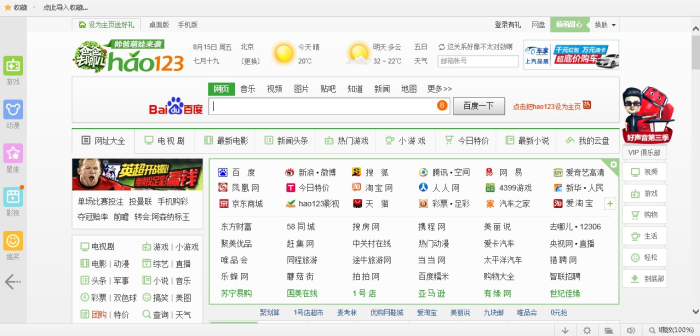
How Hao123.com got installed on your computer?
Usually the hijacker travels by utilizing several methods common for similar threats. The most important in the case of making the system secure from malware is avoiding shady setups. As malware developers often make agreements with creators of usual software, you need to double-check installations of freeware and shareware. To avoid it you should bear in mind to perform installations in no hurry. First, change the installation mode to Advanced and then inspect every setup screen. Pay particular attention to steps with license agreement and other documents, as they state the possible effects that the application may make on your systems. Then find the step that shows what is included into the package and deselect the applications that seem suspicious.
Symptoms of Hao123.com infection
- First and the most striking proof of having a browser hijacker is change of the main page. Usually it is a search engine page that is designed so that user would believe in its legitimacy.
- Generally, hijackers cause redirections when user makes a search query on its page or tries to reach a blocked site (usually another search engine or anti-malware sites)
- Another indicator of hijacker infection is appearance of new programs, toolbars and browser extensions that you don’t remember installing and processes in start-up queue.
- Also, you may notice the significant slowdown in the system operating, since running of the applications required for malware activity may consume a lot of CPU.
- Besides, hijacker infection may as well negatively affect the speed of Internet connection.
How to remove Hao123.com?
To make sure that the hijacker won’t appear again, you need to delete Hao123.com completely. For this you need to remove the application from the Control Panel and then check the drives for such leftovers as Hao123.com files and registry entries.
We should warn you that performing some of the steps may require above-average skills, so if you don’t feel experienced enough, you may apply to automatic removal tool.
Performing an antimalware scan with Norton would automatically search out and delete all elements related to Hao123.com. It is not only the easiest way to eliminate Hao123.com, but also the safest and most assuring one.
Steps of Hao123.com manual removal
Uninstall Hao123.com from Control Panel
As it was stated before, more likely that the hijacker appeared on your system brought by other software. So, to get rid of Hao123.com you need to call to memory what you have installed recently.
How to remove Hao123.com from Windows XP
- Click the Start button and open Control Panel
- Go to Add or Remove Programs
- Find the application related to Hao123.com and click Uninstall
How to remove Hao123.com from Windows 7/Vista
- Click the Start button and open Control Panel
- Go to Uninstall Program
- Find the application related to Hao123.com and click Uninstall
How to remove Hao123.com from Windows 8/8.1
- Right-click the menu icon in left bottom corner
- Choose Control Panel
- Select the Uninstall Program line
- Uninstall the application related to Hao123.com
How to remove Hao123.com from Windows 10
- Press Win+X to open Windows Power menu
- Click Control Panel
- Choose Uninstall a Program
- Select the application related to Hao123.com and remove it
 If you experience problems with removing Hao123.com from Control Panel: there is no such title on the list, or you receive an error preventing you from deleting the application, see the article dedicated to this issue.
If you experience problems with removing Hao123.com from Control Panel: there is no such title on the list, or you receive an error preventing you from deleting the application, see the article dedicated to this issue.
Read what to do if program won’t uninstall from Control Panel
Remove Hao123.com from browsers
Since some of hijacker threats use a disguise of a browser add-on, you will need to check the list of extensions/add-ons in your browser.
How to remove Hao123.com from Google Chrome
- Start Google Chrome
- Click on Tools, then go to the Extensions
- Delete Hao123.com or other extensions that look suspicious and you don’t remember installing them
How to remove Hao123.com from Internet Explorer
- Launch Internet Explorer
- Click on the Tools/Gear icon, then select Manage Add-ons
- Delete Hao123.com or other extensions that look suspicious and you don’t remember installing them
How to remove Hao123.com from Mozilla Firefox
- Start Mozilla Firefox
- Click on the right-upper corner button
- Click Add-ons, then go to Extensions
- Delete Hao123.com or other extensions that look suspicious and you don’t remember installing them
How to remove Hao123.com from Microsoft Edge
- Start Microsoft Edge
- Click the three-dot button in the upper right corner
- Choose Extensions
- Click the gear icon near Hao123.com or other extensions that look suspicious and you don’t remember installing them
- Choose Remove
Reset your browsers
How to reset settings in Google Chrome
- Click on the icon in the right-upper corner
- Choose Settings
- Click Show advanced settings
- Click the Reset Settings button
How to reset settings in Mozilla Firefox
- Click the icon in the upper right corner
- Choose Help
- Select Troubleshooting Information
- Click the Reset Firefox… button
How to reset settings in Internet Explorer
- Click on the Tools button
- Go to Internet options
- Go to the Advanced tab
- Click Reset
How to reset settings in Microsoft Edge
- Start Microsoft Edge
- Click the three-dot button in the upper right corner
- Choose Settings
- Under the Clear browsing data category select Choose what to clear
- Select everything and click Clear
Delete files and registry entries added by Hao123.com
Sometimes removal via Control Panel is not enough since the built-in application can leave some files that shortly will restore the hijacker. So, you need to find all of the following items and delete them
Remove Hao123.com files and folders:
%APPDATA%\baidu\hao123-br\hao123.1.0.0.1104.exe
%APPDATA%\baidu\hao123-br\hao123.1.0.0.1111.exe
%APPDATA%\hao123inst-Japan_cdit_pay_hp_03_hao123_jp.exe
%APPDATA%\baidu\hao123-th\hao123.1.0.0.1101.exe
%APPDATA%\baidu\hao123-br\hao123.1.0.0.1099.exe
%APPDATA%\hao123_[c=1110]__96976699_u2_hao_.exe
%APPDATA%\baidu\hao123\hao123.1.0.0.1089.exe
%APPDATA%\baidu\hao123\hao123.1.0.0.1092.exe
%APPDATA%\baidu\hao123-ar\hao123.1.0.0.1103.exe
%APPDATA%\baidu\hao123-br\hao123.1.0.0.1110.exe
\Hao123-thailand.exe
%USERPROFILE%\My Documents\Downloads\Hao123saudi.exe
%TEMP%\is45637729\81082642_stp\hao123-BR.exe
%TEMP%\n4617\hao123BR_2706-599308a2.exe
%TEMP%\hao123desksetup\hao123toy.exe
Remove Hao123.com registry entries:
HKCU\Software\Microsoft\Internet Explorer\Main\Start Page "http://us.hao123.com/?tn=skds_inner_pop1_02_hao123_us&guid=[id]"
HKLM\SOFTWARE\Wow6432Node\Microsoft\Internet Explorer\MAIN\Start Page "http://us.hao123.com/?tn=skds_inner_pop1_02_hao123_us&guid=[id]"




