What is ByteFence?
ByteFence is not a virus and cannot harm your computer in any way. Quite the opposite it is an antimalware application that is designed to protect your system from threats infiltration. Nevertheless there are some disturbing features that make it an unwanted application. The reason of this claim is browser hijacker components included into the installation. After getting the ByteFence product you may notice that your homepage has changed to search.bytefence.com or to search.yahoo.com.
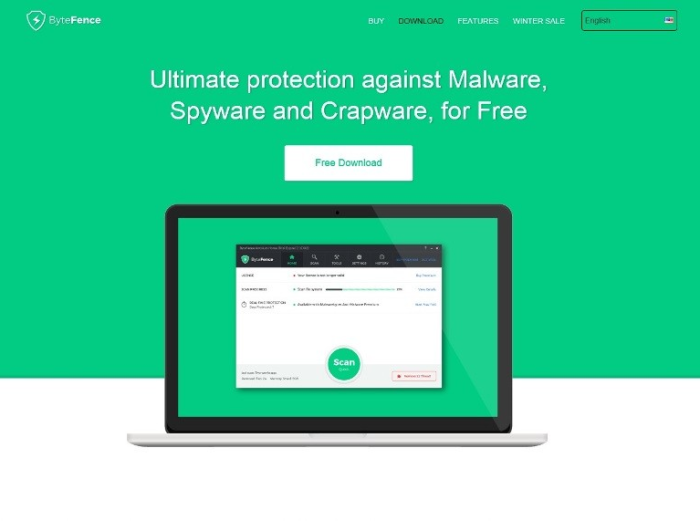
Both these pages are unworthy to believe, as they provide only corrupted search results in order to lure users on promoting pages. In connection with it, we should once again warn you not to use these search domains if only you don’t wish to land on a page of a dubious content or on a source distributing malware. In this article we provide information on how to remove ByteFence application and the hijackers it brings with it.
How ByteFence got installed on your computer?
As you can see, ByteFence is a normal tool that, though, comes with malicious additions, has a reputation of a reliable application. It has an official site, where from it can be downloaded for free. However, there are other methods for ByteFence hijacker to crawl into systems. One of the mostly applicable methods of its distribution is bundling, which is adding malicious components to a usual installator. To avoid such packages you need to change the installation mode to Advanced or Custom and then go to the screen enlisting all the components that this setup contains. After that simply deselect those that seem malicious to you.
Symptoms of ByteFence infection
- First and the most striking proof of having a browser hijacker is change of the main page. Usually it is a search engine page that is designed so that user would believe in its legitimacy.
- Generally, hijackers cause redirections when user makes a search query on its page or tries to reach a blocked site (usually another search engine or anti-malware sites)
- Another indicator of hijacker infection is appearance of new programs, toolbars and browser extensions that you don’t remember installing and processes in start-up queue.
- Also, you may notice the significant slowdown in the system operating, since running of the applications required for malware activity may consume a lot of CPU.
- Besides, hijacker infection may as well negatively affect the speed of Internet connection.
How to remove ByteFence?
To make sure that the hijacker won’t appear again, you need to delete ByteFence completely. For this you need to remove the application from the Control Panel and then check the drives for such leftovers as ByteFence files and registry entries.
We should warn you that performing some of the steps may require above-average skills, so if you don’t feel experienced enough, you may apply to automatic removal tool.
Performing an antimalware scan with Norton would automatically search out and delete all elements related to ByteFence. It is not only the easiest way to eliminate ByteFence, but also the safest and most assuring one.
Steps of ByteFence manual removal
Uninstall ByteFence from Control Panel
As it was stated before, more likely that the hijacker appeared on your system brought by other software. So, to get rid of ByteFence you need to call to memory what you have installed recently.
How to remove ByteFence from Windows XP
- Click the Start button and open Control Panel
- Go to Add or Remove Programs
- Find the application related to ByteFence and click Uninstall
How to remove ByteFence from Windows 7/Vista
- Click the Start button and open Control Panel
- Go to Uninstall Program
- Find the application related to ByteFence and click Uninstall
How to remove ByteFence from Windows 8/8.1
- Right-click the menu icon in left bottom corner
- Choose Control Panel
- Select the Uninstall Program line
- Uninstall the application related to ByteFence
How to remove ByteFence from Windows 10
- Press Win+X to open Windows Power menu
- Click Control Panel
- Choose Uninstall a Program
- Select the application related to ByteFence and remove it
 If you experience problems with removing ByteFence from Control Panel: there is no such title on the list, or you receive an error preventing you from deleting the application, see the article dedicated to this issue.
If you experience problems with removing ByteFence from Control Panel: there is no such title on the list, or you receive an error preventing you from deleting the application, see the article dedicated to this issue.
Read what to do if program won’t uninstall from Control Panel
Remove ByteFence from browsers
Since some of hijacker threats use a disguise of a browser add-on, you will need to check the list of extensions/add-ons in your browser.
How to remove ByteFence from Google Chrome
- Start Google Chrome
- Click on Tools, then go to the Extensions
- Delete ByteFence or other extensions that look suspicious and you don’t remember installing them
How to remove ByteFence from Internet Explorer
- Launch Internet Explorer
- Click on the Tools/Gear icon, then select Manage Add-ons
- Delete ByteFence or other extensions that look suspicious and you don’t remember installing them
How to remove ByteFence from Mozilla Firefox
- Start Mozilla Firefox
- Click on the right-upper corner button
- Click Add-ons, then go to Extensions
- Delete ByteFence or other extensions that look suspicious and you don’t remember installing them
How to remove ByteFence from Microsoft Edge
- Start Microsoft Edge
- Click the three-dot button in the upper right corner
- Choose Extensions
- Click the gear icon near ByteFence or other extensions that look suspicious and you don’t remember installing them
- Choose Remove
Reset your browsers
How to reset settings in Google Chrome
- Click on the icon in the right-upper corner
- Choose Settings
- Click Show advanced settings
- Click the Reset Settings button
How to reset settings in Mozilla Firefox
- Click the icon in the upper right corner
- Choose Help
- Select Troubleshooting Information
- Click the Reset Firefox… button
How to reset settings in Internet Explorer
- Click on the Tools button
- Go to Internet options
- Go to the Advanced tab
- Click Reset
How to reset settings in Microsoft Edge
- Start Microsoft Edge
- Click the three-dot button in the upper right corner
- Choose Settings
- Under the Clear browsing data category select Choose what to clear
- Select everything and click Clear
Delete files and registry entries added by ByteFence
Sometimes removal via Control Panel is not enough since the built-in application can leave some files that shortly will restore the hijacker. So, you need to find all of the following items and delete them
Remove ByteFence files and folders:
ByteFence.exe
ByteFenceGUI.dll
Uninstall.exe
C:\Program Files\ByteFence\




