Qpss is a ransomware program that belongs to the STOP/Djvu ransomware family. Ransomware is a name given to malicious programs that exist to make money by encrypting the user’s files and asking for payment – for ransom – to decrypt them. Other programs in this family include Tuid and Nqsq. Most STOP/Djvu viruses act the same, and Qpss is no exception. All files encrypted by Qpss are given the .qpss file extension, and a single unencrypted file, named “_openme.txt” is placed on the victim’s desktop. This is a note that contains the demand for ransom and the instructions on how to pay it.
To learn how to remove Qpss ransomware yourself, and how to decrypt .qpss files, read the article below. It will also teach you more about Qpss, and explain why it’s not a good idea to pay the hackers.
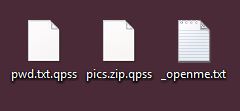
The note in “_openme.txt” is almost identical to notes included with other STOP/Djvu viruses. Here’s what it says:
ATTENTION!
Don’t worry, you can return all your files!
All your files like pictures, databases, documents and other important are encrypted with strongest encryption and unique key.
The only method of recovering files is to purchase decrypt tool and unique key for you.
This software will decrypt all your encrypted files.
What guarantees you have?
You can send one of your encrypted file from your PC and we decrypt it for free.
But we can decrypt only 1 file for free. File must not contain valuable information.
You can get and look video overview decrypt tool:
hxxps://we.tl/t-0SLhZxAjRX
Price of private key and decrypt software is $980.
Discount 50% available if you contact us first 72 hours, that’s price for you is $490.
Please note that you’ll never restore your data without payment.
Check your e-mail “Spam” or “Junk” folder if you don’t get answer more than 6 hours.To get this software you need write on our e-mail:
support@sysmail.chReserve e-mail address to contact us:
supportsys@airmail.ccYour personal ID:
–
Engaging with the criminals is a bad idea. You have no real guarantee that they will decrypt your files – their “guarantee” only exists to make you more likely to pay them – but you will certainly lose money, and quite a lot of money at that. Regrettably, there are no risk-free choices here, but trying to decrypt the files yourself should be preferred as this way you wouldn’t have to pay half a grand to a criminal. So here are the instructions that will let you remove Qpss from your computer and decrypt the files.
How to remove Qpss automatically
The easiest and convenient way to get rid of malware is to use a proper anti-malware program that can eliminate Qpss and all its traces in just a few clicks. If your files have been encrypted, removing the virus will not decrypt your files – a separate step is needed to do that.
Performing an antimalware scan with Norton would automatically search out and remove Qpss, as well asdelete all elements related to the ransomware. It will also protect your computer from future threats. Download it by clicking the button below:
How to decrypt files
Restore files with Stellar Data Recovery
Stellar Data Recovery is an essential tool in the fight against ransomware-type viruses that can recover encrypted files.
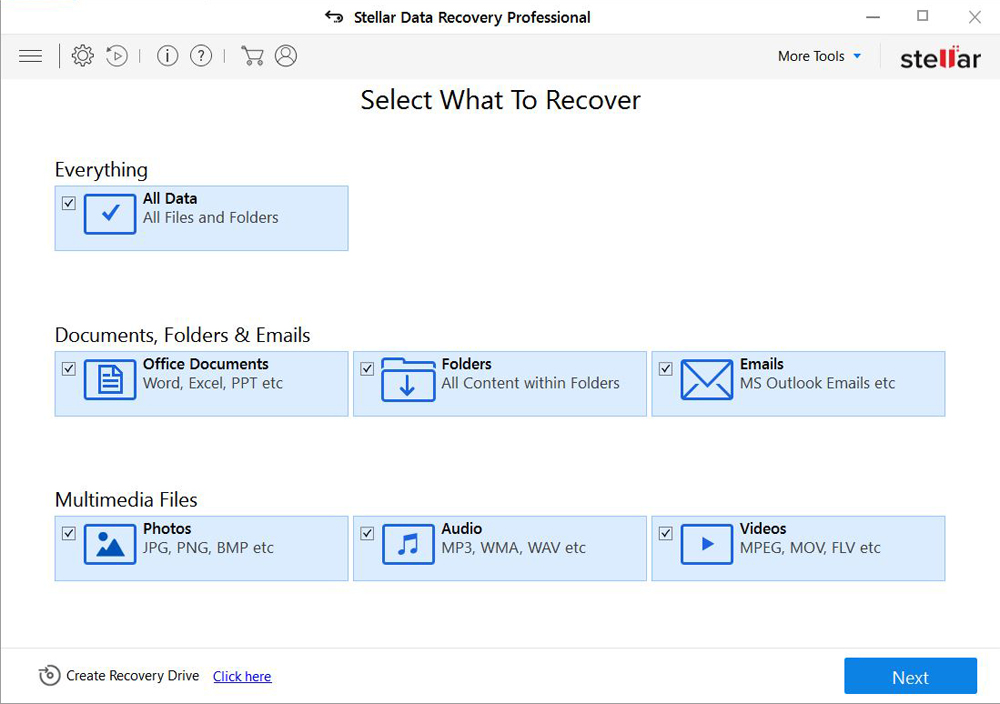
- Download Stellar Data Recovery and launch it
- Select the drive you want to recover and click START SCAN
- After scanning is finished, you are presented with a list of recoverable files found.
- Select the required files and click the Recover
Restore files with STOPDecrypter or Emsisoft Decryptor
STOPDecrypter and Emsisoft Decryptor are program specifically aimed at decrypting files encrypted by STOP/Djvu-type ransomware. As Qpss is one such virus, these programs may be able to restore your files.
Restore the system
- Initiate the search for system restore
- Click on the result
- Choose the date before the infection appearance
- Follow the on-screen instructions
Roll the files back to the previous version
- Right-click the file and choose Properties
- Open the Previous Version tab
- Select the latest version and click Copy
- Click Restore




