What is PDFConverterHQ?
PDFConverterHQ Toolbar is presented as a tool that can convert .doc files to .pdf in Google Chrome, Mozilla Firefox, IE, Safari. However instead a useful options it brings only problems to the user who installed it. The browser extension not only adds the toolbar to a browser, but also changes its settings. This includes another homepage, which becomes an unknown and malware search domain. Besides, a victim of the malware may notice a high amount of ads that will start to appear on every visited page. Both advertisement and newly set search engine has the same purpose – to redirect a user on a partner source. Unfortunately, PDFConverterHQ toolbar is difficult to uninstall, so many users look for an instruction to remove PDFConverterHQ completely. Read our step-by-step instruction below.
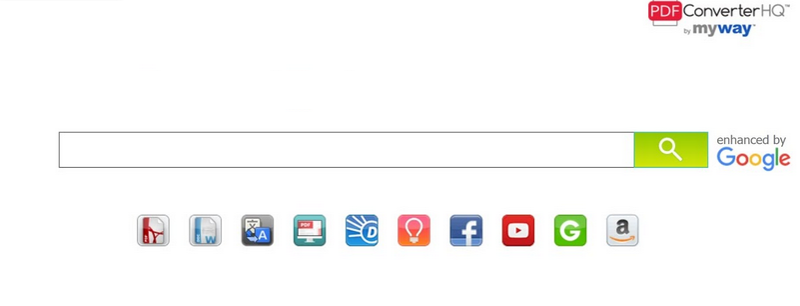
How PDFConverterHQ got installed on your computer?
You can easily download the add-on from your browser extension manager, as the developers of PDFConverterHQ lay out their product as a legitimate one. However, sometimes users get the toolbar together with other freeware. In this instance, victims don’t even surmise that they in fact invite malware. This happens because there is no direct statement about additional installations. To notice the malicious elements you need to change the installation mode to Advanced/Custom and then find a step with bonus elements. After that search the names of these applications and deselect those that have negative reviews or that are labeled malicious.
Symptoms of PDFConverterHQ infection
Toolbars are typically ad-supported, so if you noticed a toolbar you haven’t installed voluntarily, you may also expect the increase of ads in your browser.
Some of toolbars are connected with search engines, which become set as default mainpage. A search query made on the page or in the box of the toolbar will either present you corrupted results, or cause a redirection to an unwanted site.
Besides, toolbars may be very cumbersome and take a lot of space in the upper part of your browser. If there are more than one toolbar, they may conflict with each other slowing down your browser and causing crashes.
How to remove PDFConverterHQ?
To make sure that the toolbar won’t appear again, you need to delete PDFConverterHQ completely. For this you need to remove the application from the Control Panel and then check the drives for such leftovers as PDFConverterHQ files and registry entries.
We should warn you that performing some of the steps may require above-average skills, so if you don’t feel experienced enough, you may apply to automatic removal tool.
Performing an antimalware scan with Norton would automatically search out and delete all elements related to PDFConverterHQ. It is not only the easiest way to eliminate PDFConverterHQ, but also the safest and most assuring one.
Steps of PDFConverterHQ manual removal
Uninstall PDFConverterHQ from Control Panel
As it was stated before, more likely that the toolbar appeared on your system brought by other software. So, to get rid of PDFConverterHQ you need to call to memory what you have installed recently.
How to remove PDFConverterHQ from Windows XP
- Click the Start button and open Control Panel
- Go to Add or Remove Programs
- Find the application related to PDFConverterHQ and click Uninstall
How to remove PDFConverterHQ from Windows 7/Vista
- Click the Start button and open Control Panel
- Go to Uninstall Program
- Find the application related to PDFConverterHQ and click Uninstall
How to remove PDFConverterHQ from Windows 8/8.1
- Right-click the menu icon in left bottom corner
- Choose Control Panel
- Select the Uninstall Program line
- Uninstall the application related to PDFConverterHQ
How to remove PDFConverterHQ from Windows 10
- Press Win+X to open Windows Power menu
- Click Control Panel
- Choose Uninstall a Program
- Select the application related to PDFConverterHQ and remove it
 If you experience problems with removing PDFConverterHQ from Control Panel: there is no such title on the list, or you receive an error preventing you from deleting the application, see the article dedicated to this issue.
If you experience problems with removing PDFConverterHQ from Control Panel: there is no such title on the list, or you receive an error preventing you from deleting the application, see the article dedicated to this issue.
Read what to do if program won’t uninstall from Control Panel
Remove PDFConverterHQ from browsers
Since most of toolbars use a disguise of a browser add-on, you will need to check the list of extensions/add-ons in your browser.
How to remove PDFConverterHQ from Google Chrome
- Start Google Chrome
- Click on Tools, then go to the Extensions
- Delete PDFConverterHQ or other extensions that look suspicious and you don’t remember installing them
How to remove PDFConverterHQ from Internet Explorer
- Launch Internet Explorer
- Click on the Tools/Gear icon, then select Manage Add-ons
- Delete PDFConverterHQ or other extensions that look suspicious and you don’t remember installing them
How to remove PDFConverterHQ from Mozilla Firefox
- Start Mozilla Firefox
- Click on the right-upper corner button
- Click Add-ons, then go to Extensions
- Delete PDFConverterHQ or other extensions that look suspicious and you don’t remember installing them
How to remove PDFConverterHQ from Microsoft Edge
- Start Microsoft Edge
- Click the three-dot button in the upper right corner
- Choose Extensions
- Click the gear icon near PDFConverterHQ or other extensions that look suspicious and you don’t remember installing them
- Choose Remove
Reset your browsers
How to reset settings in Google Chrome
- Click on the icon in the right-upper corner
- Choose Settings
- Click Show advanced settings
- Click the Reset Settings button
How to reset settings in Mozilla Firefox
- Click the icon in the upper right corner
- Choose Help
- Select Troubleshooting Information
- Click the Reset Firefox… button
How to reset settings in Internet Explorer
- Click on the Tools button
- Go to Internet options
- Go to the Advanced tab
- Click Reset
How to reset settings in Microsoft Edge
- Start Microsoft Edge
- Click the three-dot button in the upper right corner
- Choose Settings
- Under the Clear browsing data category select Choose what to clear
- Select everything and click Clear
Delete files and registry entries added by PDFConverterHQ
Sometimes removal via Control Panel is not enough since the built-in application can leave some files that shortly will restore the toolbar. So, you need to find all of the following items and delete them.
If the above-mentioned methods didn’t help in eliminating the threat, then it’s better to rely on an automatic way of deleting PDFConverterHQ.
We also recommend to download and use Norton to scan the system after PDFConverterHQ removal to make sure that it is completely gone. The antimalware application will detect any vicious components left among system files and registry entries that can recover PDFConverterHQ.




