What is My Safe Savings?
My Safe Savings is a disturbing potentially unwanted application which displays different ads in browser window once it crawls into the system. We can assure you that this application is nothing but a parasite that threatens the normal operation of the PC and delivers advertisement. It begins with collecting the information about user’s preferences on the Internet queries. For more than anything else the application aims for searching history, bookmarks, downloads and frequently visited sites. After the information is analyzed, My Safe Savings use it to adjust the commercials and make them more attractive. These pop-ups and banners will offer you only those goods and services that coincide with your preferences, still it would be unwise to click them as this will redirect you to unwanted sites. If you want to remove My Save Savings from your system completely, please read the guide below.
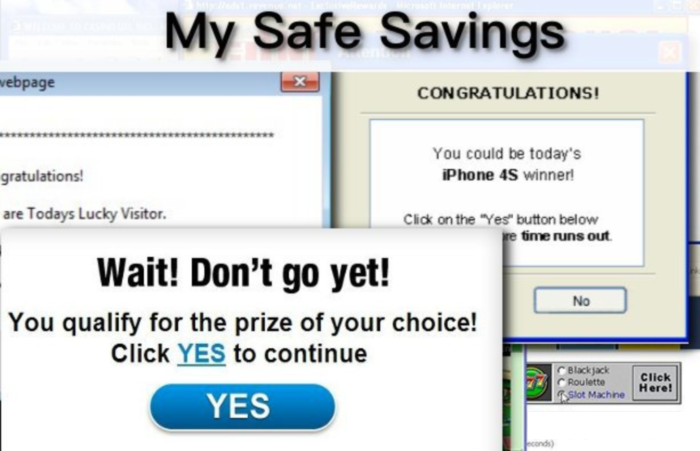
How My Safe Savings got installed on your computer?
We cannot say that My Safe Savings distribution has features that distinguish it from other malware threats of the same type. In large part it uses software packages that include a usual software and a hidden malware, which are installed at the same time. This allows malware developers to insert their products to victims’ systems by insensible degrees. Nevertheless, you always have an option to cancel the installation of unwanted applications. For this select the Advanced settings at the very beginning of the setup and then find the step with the list of all components. There you can uncheck the elements that you think are malicious.
Symptoms of My Safe Savings infection
- First and the most striking proof of what you have an adware is ads generated on pages where they haven’t appeared before. The ads can be of any type – pop-ups, in-text hyperlinks, banners and their amount increases on shopping sites. Some of them may be labeled as “Ads by My Safe Savings”, “Brought by My Safe Savings”, “Powered by My Safe Savings”, etc.
- Another indicator of adware infection is appearance of new programs that you don’t remember installing and processes in start-up queue.
- Also, you may notice the significant slowdown in the system operating, since running of the applications required for adware activity may consume a lot of CPU.
- Besides slowing down the computer itself, adware infection may as well negatively affect the speed of Internet connection.
How to remove My Safe Savings?
To make sure that the adware won’t appear again, you need to delete My Safe Savings completely. For this you need to remove the application from the Control Panel and then check the drives for such leftovers as My Safe Savings files and registry entries.
We should warn you that performing some of the steps may require above-average skills, so if you don’t feel experienced enough, you may apply to automatic removal tool.
Performing an antimalware scan with Norton would automatically search out and delete all elements related to My Safe Savings. It is not only the easiest way to eliminate My Safe Savings, but also the safest and most assuring one.
Steps of My Safe Savings manual removal
Uninstall My Safe Savings from Control Panel
As it was stated before, more likely that the adware appeared on your system brought by other software. So, to get rid of My Safe Savings you need to call to memory what you have installed recently.
How to remove My Safe Savings from Windows XP
- Click the Start button and open Control Panel
- Go to Add or Remove Programs
- Find the application related to My Safe Savings and click Uninstall
How to remove My Safe Savings from Windows 7/Vista
- Click the Start button and open Control Panel
- Go to Uninstall Program
- Find the application related to My Safe Savings and click Uninstall
How to remove My Safe Savings from Windows 8/8.1
- Right-click the menu icon in left bottom corner
- Choose Control Panel
- Select the Uninstall Program line
- Uninstall the application related to My Safe Savings
How to remove My Safe Savings from Windows 10
- Press Win+X to open Windows Power menu
- Click Control Panel
- Choose Uninstall a Program
- Select the application related to My Safe Savings and remove it
 If you experience problems with removing My Safe Savings from Control Panel: there is no such title on the list, or you receive an error preventing you from deleting the application, see the article dedicated to this issue.
If you experience problems with removing My Safe Savings from Control Panel: there is no such title on the list, or you receive an error preventing you from deleting the application, see the article dedicated to this issue.
Read what to do if program won’t uninstall from Control Panel
Remove My Safe Savings from browsers
Since most of adware threats use a disguise of a browser add-on, you will need to check the list of extensions/add-ons in your browser.
How to remove My Safe Savings from Google Chrome
- Start Google Chrome
- Click on Tools, then go to the Extensions
- Delete My Safe Savings or other extensions that look suspicious and you don’t remember installing them
How to remove My Safe Savings from Internet Explorer
- Launch Internet Explorer
- Click on the Tools/Gear icon, then select Manage Add-ons
- Delete My Safe Savings or other extensions that look suspicious and you don’t remember installing them
How to remove My Safe Savings from Mozilla Firefox
- Start Mozilla Firefox
- Click on the right-upper corner button
- Click Add-ons, then go to Extensions
- Delete My Safe Savings or other extensions that look suspicious and you don’t remember installing them
How to remove My Safe Savings from Microsoft Edge
- Start Microsoft Edge
- Click the three-dot button in the upper right corner
- Choose Extensions
- Click the gear icon near My Safe Savings or other extensions that look suspicious and you don’t remember installing them
- Choose Remove
Remove files and registry entries added by My Safe Savings
Sometimes removal via Control Panel is not enough since the built-in application can leave some files that shortly will restore the adware. So, you need to find all of the following items and delete them.
Remove My Safe Savings files and folders:
C:\Program Files (x86)\SafeSavings
C:\ProgramData\SafeSavings\
C:\ProgramData\Microsoft\Windows\WindowsAccManager
Remove My Safe Savings registry entries:
HKEY_CURRENT_USER\SOFTWARE\MySafeSavings
HKEY_LOCAL_MACHINE\SOFTWARE\WOW6432Node\Microsoft\Windows\CurrentVersion\Uninstall\MySafeSavings
HKEY_LOCAL_MACHINE\SOFTWARE\WOW6432Node\MySafeSavings
HKEY_LOCAL_MACHINE\SYSTEM\ControlSet001\Services\smass




