What is YayZap?
YayZap adware is not as dangerous as it is annoying, however there is no way anyone would like to keep it on the system, that’s why we present this article describing how to remove YayZap ads in detail. The installation of YayZap brings changes to browser work and can affect the productivity of the PC itself. Mostly the application aggressively advertises resources offering to play in-browser games, which is only a disguise for promoting third-party sites. Thus, you should know that clicking the pop-ups and banners brought by YayZap is not safe, since you can be redirected to infected sources. Besides redirecting with commercials, YayZap can cause forwardings triggered by a click on a random space, which makes it twice hazardous.
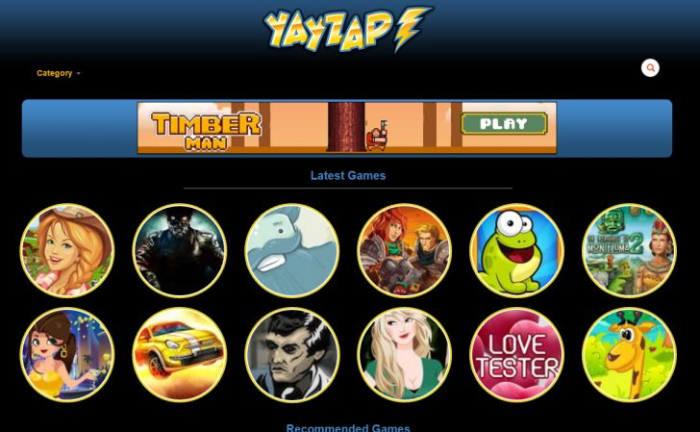
How YayZap got installed on your computer?
Commonly adware applications, like YayZap, travel being attached to a software packages as a complimentary download. As a rule, these are the setups of programs that are downloaded on a daily basis – media players, PDF viewers, file converters, so remember to analyze the installations of such programs. To keep your system safe you may wish to go for Custom of Advance option, and within its steps find the one that shows every application that will be installed. Afterward you need to do a small research and look for reviews on these programs on the Internet. If they prove to be of no use or of hazardous nature, simply deselect them.
Symptoms of YayZap infection
- First and the most striking proof of what you have an adware is ads generated on pages where they haven’t appeared before. The ads can be of any type – pop-ups, in-text hyperlinks, banners and their amount increases on shopping sites. Some of them may be labeled as “Ads by YayZap”, “Brought by YayZap”, “Powered by YayZap”, etc.
- Another indicator of adware infection is appearance of new programs that you don’t remember installing and processes in start-up queue.
- Also, you may notice the significant slowdown in the system operating, since running of the applications required for adware activity may consume a lot of CPU.
- Besides slowing down the computer itself, adware infection may as well negatively affect the speed of Internet connection.
How to remove YayZap?
To make sure that the adware won’t appear again, you need to delete YayZap completely. For this you need to remove the application from the Control Panel and then check the drives for such leftovers as YayZap files and registry entries.
We should warn you that performing some of the steps may require above-average skills, so if you don’t feel experienced enough, you may apply to automatic removal tool.
Performing an antimalware scan with Norton would automatically search out and delete all elements related to YayZap. It is not only the easiest way to eliminate YayZap, but also the safest and most assuring one.
Steps of YayZap manual removal
Uninstall YayZap from Control Panel
As it was stated before, more likely that the adware appeared on your system brought by other software. So, to get rid of YayZap you need to call to memory what you have installed recently.
How to remove YayZap from Windows XP
- Click the Start button and open Control Panel
- Go to Add or Remove Programs
- Find the application related to YayZap and click Uninstall
How to remove YayZap from Windows 7/Vista
- Click the Start button and open Control Panel
- Go to Uninstall Program
- Find the application related to YayZap and click Uninstall
How to remove YayZap from Windows 8/8.1
- Right-click the menu icon in left bottom corner
- Choose Control Panel
- Select the Uninstall Program line
- Uninstall the application related to YayZap
How to remove YayZap from Windows 10
- Press Win+X to open Windows Power menu
- Click Control Panel
- Choose Uninstall a Program
- Select the application related to YayZap and remove it
 If you experience problems with removing YayZap from Control Panel: there is no such title on the list, or you receive an error preventing you from deleting the application, see the article dedicated to this issue.
If you experience problems with removing YayZap from Control Panel: there is no such title on the list, or you receive an error preventing you from deleting the application, see the article dedicated to this issue.
Read what to do if program won’t uninstall from Control Panel
Remove YayZap from browsers
Since most of adware threats use a disguise of a browser add-on, you will need to check the list of extensions/add-ons in your browser.
How to remove YayZap from Google Chrome
- Start Google Chrome
- Click on Tools, then go to the Extensions
- Delete YayZap or other extensions that look suspicious and you don’t remember installing them
How to remove YayZap from Internet Explorer
- Launch Internet Explorer
- Click on the Tools/Gear icon, then select Manage Add-ons
- Delete YayZap or other extensions that look suspicious and you don’t remember installing them
How to remove YayZap from Mozilla Firefox
- Start Mozilla Firefox
- Click on the right-upper corner button
- Click Add-ons, then go to Extensions
- Delete YayZap or other extensions that look suspicious and you don’t remember installing them
How to remove YayZap from Microsoft Edge
- Start Microsoft Edge
- Click the three-dot button in the upper right corner
- Choose Extensions
- Click the gear icon near YayZap or other extensions that look suspicious and you don’t remember installing them
- Choose Remove
Remove files and registry entries added by YayZap
Sometimes removal via Control Panel is not enough since the built-in application can leave some files that shortly will restore the adware. So, you need to find all of the following items and delete them.
Remove YayZap files and folders:
%LOCALAPPDATA%\YayZap
%UserProfile%\Local Settings\Application Data\YayZap
Remove YayZap registry entries:
Software\Microsoft\Internet Explorer\Low Rights\ElevationPolicy\{F5BEFFD9-6EA1-4529-AE19-CF2C08F3AF41}
Software\Classes\YayZap.Control.1
Software\Classes\YayZap.Control
SOFTWARE\Microsoft\Windows\CurrentVersion\explorer\Browser Helper Objects\{49005CF7-DA49-491E-90E2-84DCB0FCAD45}HKEY_LOCAL_MACHINE\Software\[APPLICATION]\Microsoft\Windows\CurrentVersion\Uninstaller\YayZap
{49005CF7-DA49-491E-90E2-84DCB0FCAD45}
{A78C0968-55FE-4153-8EE9-5D4AE91657C2}




