What is Duba.com?
Duba.com is an infection that belongs to a malware group knows as browser hijackers. As the name of the threat implies, it affects browser hijackers. First indication of the hijacker’s presence is the change of the main page and the default search engine, which become duba.com. The page is a questionable Chinese source full of third-party links and advertisement.
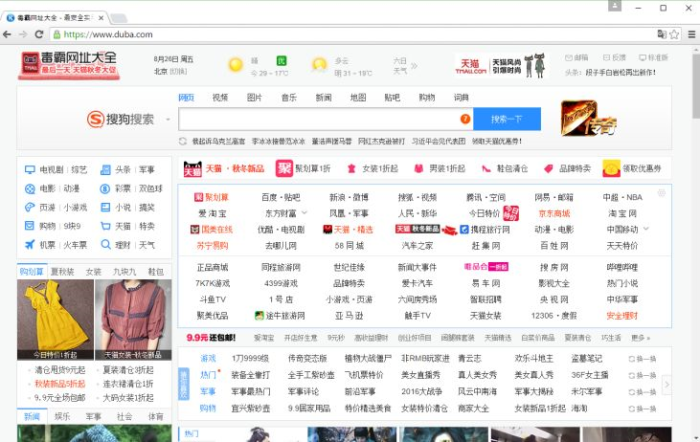
Though, having this search engine as the prime one doesn’t do any harm, users may be baffled with the fact that their homepage has changed and may have difficulties with using the page in Chinese. Despite the fact that duba.com service itself doesn’t pose a threat to your system’s health, you should avoid using it. When a user performs a search query on the page, the browser hijacker replaces the results with the links to the sources of its sponsors, therefore promoting these sites. The problem is that you will never know in advance what source you will be redirected to, so there are equal odds for a usual commercial site and a site distributing malware. We’ve written this guide to help you to remove Duba.com page.
How Duba.com got installed on your computer?
The larger part of security experts concur that Duba.com redirect virus utilizes the same for all hijackers methods to crawl into systems. The technique under question is called bundling and involves agreements with freeware and shareware developers. So, if you have a habit of downloading programs from different sites for free, your system is at hazard. To minimize the risk always change the installation mode to Advanced or Custom. And afterwards on one of the screens opt out all optional downloads that might be malicious,
Symptoms of Duba.com infection
- First and the most striking proof of having a browser hijacker is change of the main page. Usually it is a search engine page that is designed so that user would believe in its legitimacy.
- Generally, hijackers cause redirections when user makes a search query on its page or tries to reach a blocked site (usually another search engine or anti-malware sites)
- Another indicator of hijacker infection is appearance of new programs, toolbars and browser extensions that you don’t remember installing and processes in start-up queue.
- Also, you may notice the significant slowdown in the system operating, since running of the applications required for malware activity may consume a lot of CPU.
- Besides, hijacker infection may as well negatively affect the speed of Internet connection.
How to remove Duba.com?
To make sure that the hijacker won’t appear again, you need to delete Duba.com completely. For this you need to remove the application from the Control Panel and then check the drives for such leftovers as Duba.com files and registry entries.
We should warn you that performing some of the steps may require above-average skills, so if you don’t feel experienced enough, you may apply to automatic removal tool.
Performing an antimalware scan with Norton would automatically search out and delete all elements related to Duba.com. It is not only the easiest way to eliminate Duba.com, but also the safest and most assuring one.
Steps of Duba.com manual removal
Uninstall Duba.com from Control Panel
As it was stated before, more likely that the hijacker appeared on your system brought by other software. So, to get rid of Duba.com you need to call to memory what you have installed recently.
How to remove Duba.com from Windows XP
- Click the Start button and open Control Panel
- Go to Add or Remove Programs
- Find the application related to Duba.com and click Uninstall
How to remove Duba.com from Windows 7/Vista
- Click the Start button and open Control Panel
- Go to Uninstall Program
- Find the application related to Duba.com and click Uninstall
How to remove Duba.com from Windows 8/8.1
- Right-click the menu icon in left bottom corner
- Choose Control Panel
- Select the Uninstall Program line
- Uninstall the application related to Duba.com
How to remove Duba.com from Windows 10
- Press Win+X to open Windows Power menu
- Click Control Panel
- Choose Uninstall a Program
- Select the application related to Duba.com and remove it
 If you experience problems with removing Duba.com from Control Panel: there is no such title on the list, or you receive an error preventing you from deleting the application, see the article dedicated to this issue.
If you experience problems with removing Duba.com from Control Panel: there is no such title on the list, or you receive an error preventing you from deleting the application, see the article dedicated to this issue.
Read what to do if program won’t uninstall from Control Panel
Remove Duba.com from browsers
Since some of hijacker threats use a disguise of a browser add-on, you will need to check the list of extensions/add-ons in your browser.
How to remove Duba.com from Google Chrome
- Start Google Chrome
- Click on Tools, then go to the Extensions
- Delete Duba.com or other extensions that look suspicious and you don’t remember installing them
How to remove Duba.com from Internet Explorer
- Launch Internet Explorer
- Click on the Tools/Gear icon, then select Manage Add-ons
- Delete Duba.com or other extensions that look suspicious and you don’t remember installing them
How to remove Duba.com from Mozilla Firefox
- Start Mozilla Firefox
- Click on the right-upper corner button
- Click Add-ons, then go to Extensions
- Delete Duba.com or other extensions that look suspicious and you don’t remember installing them
How to remove Duba.com from Microsoft Edge
- Start Microsoft Edge
- Click the three-dot button in the upper right corner
- Choose Extensions
- Click the gear icon near Duba.com or other extensions that look suspicious and you don’t remember installing them
- Choose Remove
Reset your browsers
How to reset settings in Google Chrome
- Click on the icon in the right-upper corner
- Choose Settings
- Click Show advanced settings
- Click the Reset Settings button
How to reset settings in Mozilla Firefox
- Click the icon in the upper right corner
- Choose Help
- Select Troubleshooting Information
- Click the Reset Firefox… button
How to reset settings in Internet Explorer
- Click on the Tools button
- Go to Internet options
- Go to the Advanced tab
- Click Reset
How to reset settings in Microsoft Edge
- Start Microsoft Edge
- Click the three-dot button in the upper right corner
- Choose Settings
- Under the Clear browsing data category select Choose what to clear
- Select everything and click Clear
If the above-mentioned methods didn’t help in eliminating the threat, then it’s better to rely on an automatic way of deleting Duba.com.
We also recommend to download and use Norton to scan the system after Duba.com removal to make sure that it is completely gone. The antimalware application will detect any vicious components left among system files and registry entries that can recover Duba.com.




