What is WindowsActivationUpdate?
Windows Activation Update is a malicious program that tends to swindle the victims and lure them into calling fake technical support. The program doesn’t perform any hazardous activities directly, however it doesn’t mean that it is completely harmless. After the installation Windows Activation Update forces computer restart and then shows a roguish screen instead of a usual login one. The message there states that a user needs to activate the system by inputting a Windows product key, though no key seems to be proper. And in the left upper corner there is a phone number of technical support, where a user who lost patience will probably call. No matter how desperate you are we don’t advise to do that, as frauders will try to convince you to cede control over your machine to them. Since their intentions are not benevolent, it’s wise to secure your system and remove Windows Activation Update malware.
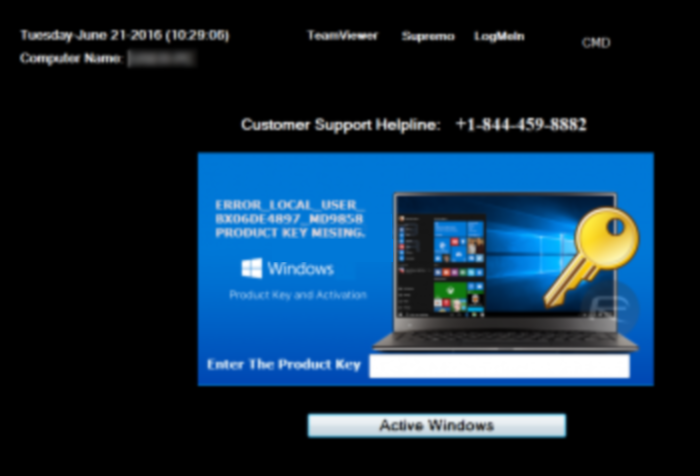
How Windows Activation Update got installed on your computer?
To prevent Windows Activation Update from landing on your system you should avoid using dubious file-sharing networks and torrent services that often spread bundled software. Such applications may possibly include additional components that are mostly malicious. Due to this we advise you to inspect your downloads and select Advanced or Custom options, which will allow you to look through the list of all installation components and opt out of unwanted ones.
How to remove Windows Activation Update?
To delete Windows Activation Update completely you need to remove the application from the Control Panel and then check the drives for such leftovers as Windows Activation Update files and registry entries.
We should warn you that performing some of the steps may require above-average skills, so, if you don’t feel experienced enough, you may apply to automatic removal tool.
Performing an antimalware scan with Norton would automatically search out and delete all elements related to Windows Activation Update. It is not only the easiest way to eliminate Windows Activation Update, but also the safest and most assuring one.
Steps of Windows Activation Update manual removal
Uninstall Windows Activation Update from Control Panel
You could have downloaded the program yourself but, as it was stated before, more likely that the rogue application appeared on your system brought with other software. So, to get rid of Windows Activation Update you need to call to memory what you have installed recently.
How to remove Windows Activation Update from Windows XP
- Click the Start button and open Control Panel
- Go to Add or Remove Programs
- Find the application related to Windows Activation Update and click Uninstall
How to remove Windows Activation Update from Windows 7/Vista
- Click the Start button and open Control Panel
- Go to Uninstall Program
- Find the application related to Windows Activation Update and click Uninstall
How to remove Windows Activation Update from Windows 8/8.1
- Right-click the menu icon in left bottom corner
- Choose Control Panel
- Select the Uninstall Program line
- Uninstall the application related to Windows Activation Update
How to remove Windows Activation Update from Windows 10
- Press Win+X to open Windows Power menu
- Click Control Panel
- Choose Uninstall a Program
- Select the application related to Windows Activation Update and remove it
 If you experience problems with removing Windows Activation Update from Control Panel: there is no such title on the list, or you receive an error preventing you from deleting the application, see the article dedicated to this issue.
If you experience problems with removing Windows Activation Update from Control Panel: there is no such title on the list, or you receive an error preventing you from deleting the application, see the article dedicated to this issue.
Read what to do if program won’t uninstall from Control Panel
Delete files and registry entries added by Windows Activation Update
Sometimes removal via Control Panel is not enough since the built-in application can leave some files. So, you need to find all of the following items and delete them.
Remove Windows Activation Update files and folders:
C:\Program Files (x86)\WindowsActivationUpdate\
C:\Program Files (x86)\WindowsActivationUpdate\rst30.bat
C:\Program Files (x86)\WindowsActivationUpdate\test.txt
C:\Program Files (x86)\WindowsActivationUpdate\Uninstall.exe
C:\Program Files (x86)\WindowsActivationUpdate\Uninstall.ini
C:\Program Files (x86)\WindowsActivationUpdate\WindowsActivation.exe
Remove Windows Activation Update registry entries:
HKCU\Software\Microsoft\Windows NT\CurrentVersion\Winlogon\Shell C:\Program Files (x86)\WindowsActivationUpdate\WindowsActivation.exe
HKLM\SOFTWARE\Wow6432Node\Microsoft\Windows\CurrentVersion\Uninstall\WindowsActivationUpdate




