What is Rapid ransomware
A Rapid ransomware is a dangerous virus, which may cause many troubles for users. The malware program, also called file encryptor, firstly codes all existing files such a documents, photos, videos, etc on your PC and adds to filenames a .rapid extension. Files with next extensions: JPG, MP4, DOC, DOCX, PDF, ZIP, MSI, MP3, TAR.GZ, TXT are opened in coded unreadable form. While a virus is on PC – it is very dangerous. Beside existing files, Rapid ransomware can encode all new files, that you try to copy on infected system. Unfortunately, antiviruses sometimes miss the moment of infection, and there are no universal tools capable of restoring all files, encrypted by a Rapid ransomware. Cybercriminals usually not send decrypted data back to victims, so we urged you not to pay them if they offer it. Our advice is creating back up of all important data on your PC to prevent damage from a virus. Rapid ransomware is very similar to GlobeImposter but unlike other, it can encrypt new files. In our guide, we will subscribe how to remove Rapid ransomware and decrypt .rapid or .paymeme files.
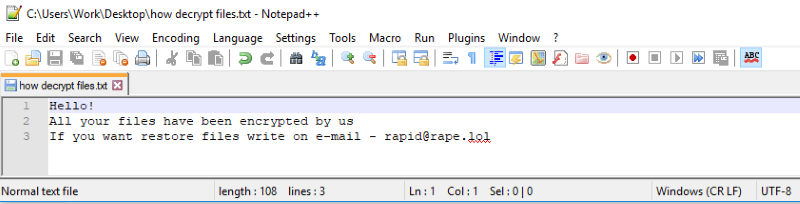
How Rapid ransomware gets on your PC?
This type of virus can be infiltrated through a freeware software, spam messages, trojans, software from dangerous sources, etc. A process of installation can start hidden and automatically. Besides that, some malware programs can mark Rapid Ransomware as a trusted software program.
Symptoms of Rapid ransomware infection
It’s difficult not to notice ransomware since it often has one of the processes responsible for displaying a notification message. Besides, some files will be inaccessible, a virus creates notes named How Recovery Files.txt.The message contains following text:
Hello!
All your files have been encrypted by us
If you want restore files write on e-mail - frenkmoddy@tuta.io
In latest version of virus can be modified message:
Hello!
All your files have been encrypted by us
If you want restore files write on e-mail - paymeme@cock.li or paymeme@india.com
Your ID:
***
Send me your ID and 1-3 small encrypted files(The total size of files must be less than 1Mb (non archived)) for free decryption.
After that, I'll tell you the price for decryption all files.
Besides, you can find another symptom of a virus. If you see a process Rapid.exe or Info.exe in a Windows task manager, your system can be infected.
What to do if your PC is infected with Rapid ransomware
As soon as you notice the presence of the ransomware on your system, you should turn your computer off. If it is possible to try to create a backup or image of your hard drive info. This may let you to reserve the state of your drives in case a decryption method would be created afterward.
How to remove Rapid ransomware?
To make sure that the adware won’t reappear, you need to delete Rapid ransomware completely. For this you need to remove the files and registry entries of the ransomware. We should warn you that performing some of the steps may require above-average skills, so if you don’t feel experienced enough, you may apply to automatic removal tool.
Performing an antimalware scan with Norton would automatically search out and delete all elements related to Rapid ransomware. It is not only the easiest way to eliminate Rapid ransomware, but also the safest and the most assuring one.
Steps of Rapid ransomware manual removal
Restart Windows in Safe Mode
For Windows XP:
- Restart the system
- While computer is rebooting press F8 several times
- In the appeared list of options choose Safe Mode
For Windows 7 and Vista:
- Restart the system
- While computer is rebooting press F8 several times
- In the appeared list of options choose Safe Mode
For Windows 8 and 8.1:
- Restart the system
- While computer is rebooting press F8 several times
- In the appeared list of options choose Safe Mode
For Windows 10:
- In the Start menu click on the power button
- Hold Shift and choose Restart
- Choose Troubleshoot
- In the Advanced Options choose Startup Settings
- Click Restart
- Select Enter Safe Mode
How to decrypt and restore .Rapid files
Use the decrypting tool
Unfortunately, currently a tool able to decrypt .Rapid files is not released yet. You may try applying to the methods described below, however, they might not work with the latest versions of Rapid ransomware.
Restore .Rapid files with an automatic tool
For those types of ransomware viruses that rather remove files than encrypt them we would suggest using Recuva program.
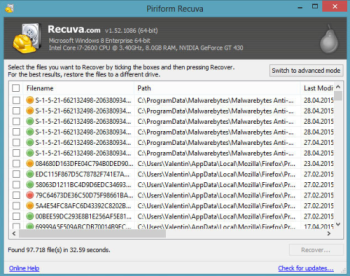
- Download Recuva tool and launch it
- Within the on-screen wizard choose the type of the files you want to recover
- Choose the location of the files
- Wait until the application finishes scanning
- Select the required files and click the Recover button
Nevertheless there are no other tools able to restore and decrypt .Rapid files, you may try applying to the manual methods described below, however, they might not work with the latest versions of Rapid ransomware.
Restore the system
- Initiate the search for system restore
- Click on the result
- Choose the date before the infection appearance
- Follow the on-screen instructions
Roll the files back to the previous version
- Right-click the file and choose Properties
- Open the Previous Version tab
- Select the latest version and click Copy
- Click Restore
If the above-mentioned methods didn’t help in eliminating the threat, then it’s better to rely on an automatic way of deleting Rapid ransomware.
We also recommend to download and use Norton to scan the system after Rapid ransomware removal to make sure that it is completely gone. The antimalware application will detect any vicious components left among system files and registry entries that can recover Rapid ransomware.




