What is TidyNetwork?
TidyNetwork is an application that a rare user would like to see on their computer. The application belongs to malicious programs that set up for innocuous informative browser add-ons that would avail in online shopping. TidyNetwork offers prospects of suggesting goods that would be based on your preferences, so you will be always aware of what online sources have better prices. Of course, it is not true – the adware has nothing to do with promoting reliable Internet shops. Instead TidyNetwork promotes shady sites that have nothing of value for users, or even worse are created for spreading viruses. To prevent further infection you need to remove TidyNetwork adware completely.
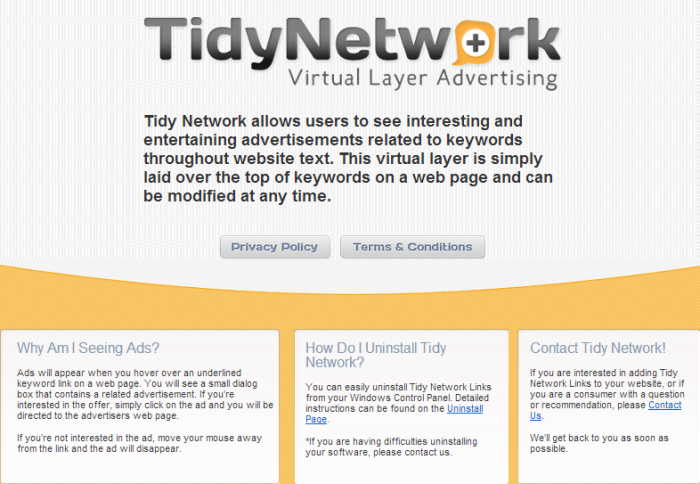
How TidyNetwork got installed on your computer?
The reason on which you are attacked with ‘Ads by TidyNetwork’ is likely an inexact installation of some software, downloaded from sites focusing on spreading freeware, or form p2p networks. In both cases attention is the key for your PC’s safety: do not perform installations in a hurry, take your time to read the information on every screen and look up the reviews on the products on the web. The most effective way to opt out possible malware is to choose Advanced installation mode and deselect the boxes with software that has negative feedback on the Internet.
Symptoms of TidyNetwork infection
- First and the most striking proof of what you have an adware is ads generated on pages where they haven’t appeared before. The ads can be of any type – pop-ups, in-text hyperlinks, banners and their amount increases on shopping sites. Some of them may be labeled as “Ads by TidyNetwork”, “Brought by TidyNetwork”, “Powered by TidyNetwork”, etc.
- Another indicator of adware infection is appearance of new programs that you don’t remember installing and processes in start-up queue.
- Also, you may notice the significant slowdown in the system operating, since running of the applications required for adware activity may consume a lot of CPU.
- Besides slowing down the computer itself, adware infection may as well negatively affect the speed of Internet connection.
How to remove TidyNetwork?
To make sure that the adware won’t appear again, you need to delete TidyNetwork completely. For this you need to remove the application from the Control Panel and then check the drives for such leftovers as TidyNetwork files and registry entries.
We should warn you that performing some of the steps may require above-average skills, so if you don’t feel experienced enough, you may apply to automatic removal tool.
Performing an antimalware scan with Norton would automatically search out and delete all elements related to TidyNetwork. It is not only the easiest way to eliminate TidyNetwork, but also the safest and most assuring one.
Steps of TidyNetwork manual removal
Uninstall TidyNetwork from Control Panel
As it was stated before, more likely that the adware appeared on your system brought by other software. So, to get rid of TidyNetwork you need to call to memory what you have installed recently.
How to remove TidyNetwork from Windows XP
- Click the Start button and open Control Panel
- Go to Add or Remove Programs
- Find the application related to TidyNetwork and click Uninstall
How to remove TidyNetwork from Windows 7/Vista
- Click the Start button and open Control Panel
- Go to Uninstall Program
- Find the application related to TidyNetwork and click Uninstall
How to remove TidyNetwork from Windows 8/8.1
- Right-click the menu icon in left bottom corner
- Choose Control Panel
- Select the Uninstall Program line
- Uninstall the application related to TidyNetwork
How to remove TidyNetwork from Windows 10
- Press Win+X to open Windows Power menu
- Click Control Panel
- Choose Uninstall a Program
- Select the application related to TidyNetwork and remove it
 If you experience problems with removing TidyNetwork from Control Panel: there is no such title on the list, or you receive an error preventing you from deleting the application, see the article dedicated to this issue.
If you experience problems with removing TidyNetwork from Control Panel: there is no such title on the list, or you receive an error preventing you from deleting the application, see the article dedicated to this issue.
Read what to do if program won’t uninstall from Control Panel
Remove TidyNetwork from browsers
Since most of adware threats use a disguise of a browser add-on , you will need to check the list of extensions/add-ons in your browser.
How to remove TidyNetwork from Google Chrome
- Start Google Chrome
- Click on Tools, then go to the Extensions
- Delete TidyNetwork or other extensions that look suspicious and you don’t remember installing them
How to remove TidyNetwork from Internet Explorer
- Launch Internet Explorer
- Click on the Tools/Gear icon, then select Manage Add-ons
- Delete TidyNetwork or other extensions that look suspicious and you don’t remember installing them
How to remove TidyNetwork from Mozilla Firefox
- Start Mozilla Firefox
- Click on the right-upper corner button
- Click Add-ons, then go to Extensions
- Delete TidyNetwork or other extensions that look suspicious and you don’t remember installing them
Remove files and registry entries added by TidyNetwork
Sometimes removal via Control Panel is not enough since the built-in application can leave some files that shortly will restore the adware. So, you need to find all of the following items and delete them.
Remove TidyNetwork files and folders:
C:\Program Files (x86)\TidyNetwork\
C:\Program Files (x86)\TidyNetwork\petn.dll
C:\Program Files (x86)\TidyNetwork\petn64.dll
C:\Users\User\AppData\Local\TidyNetwork\
C:\Users\User\AppData\Local\TidyNetwork\extension.crx
C:\Users\User\AppData\Local\TidyNetwork\log.log
C:\Users\User\AppData\Local\TidyNetwork\sidudwnld4.ty
C:\Users\User\AppData\Local\TidyNetwork\uninstall.exe
C:\Users\User\AppData\Local\TidyNetwork\update.exe
C:\Windows\System32\Tasks\TidyNetwork Update
Remove TidyNetwork registry entries:
HKCU\Software\AppDataLow\Software\TidyNetwork
HKCU\Software\Microsoft\Windows\CurrentVersion\Uninstall\TidyNetwork
HKCU\Software\TidyNetwork
HKLM\SOFTWARE\Classes\CLSID\{CF9936FB-31BA-3154-C75F-2E58A9132A25}
HKLM\SOFTWARE\Classes\Wow6432Node\CLSID\{CF9936FB-31BA-3154-C75F-2E58A9132A25}
HKLM\SOFTWARE\Microsoft\Windows\CurrentVersion\Explorer\Browser Helper Objects\{CF9936FB-31BA-3154-C75F-2E58A9132A25}
HKLM\SOFTWARE\Microsoft\Windows NT\CurrentVersion\Schedule\TaskCache\Tasks\{8D7CED60-6E56-4E1D-B4A5-9970B7989904}
HKLM\SOFTWARE\Microsoft\Windows NT\CurrentVersion\Schedule\TaskCache\Tree\TidyNetwork Update




