What is Superfish?
Superfish application or Superfish Windows Shopper is a widely spread adware that infects computers and starts malicious activity that prevents normal browsing and brings money to its creators. FIrst of all the adware installs itself into browsers and collects information on user’s preferences, including geolocation, search history, visited pages, even email messages and login data, then it becomes basis for the ads content. The aim of producing the ads is to redirect users to promoted sites that employ pay-per-click or pay-per-visit income. If you don’t want to deliver your personal information to third-parties and to view ads on every page, then you need to remove SuperFish adware.
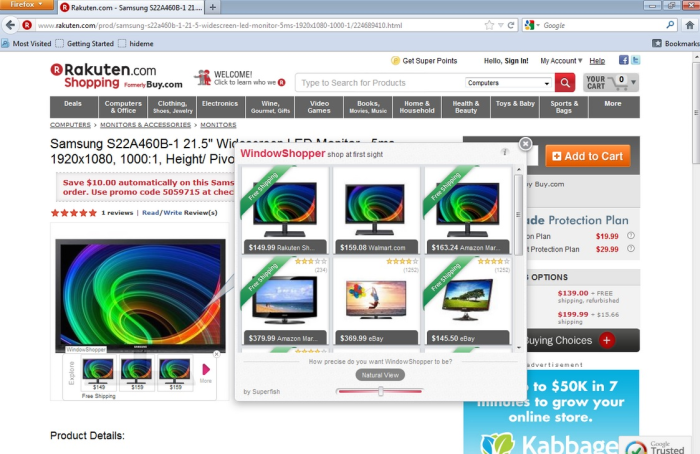
How Superfish got installed on your computer?
SuperFish can infiltrate a system without informing a user about it openly, however there is still an opportunity to minimize the chances of its installation. Simply make sure that you carefully examine the details of freeware installations, as they most frequently carry malware with them. This is especially true for small programs like PDF viewers, media players, and download managers, so when installing one of these be careful and read all information that screens provide. On one of the first steps you will be offered to choose between Default and Custom installations. The latter provides more details, so chose it; then you will be shown a list of setup element select only those that have positive reviews on the Internet.
Symptoms of Superfish infection
- First and the most striking proof of what you have an adware is ads generated on pages where they haven’t appeared before. The ads can be of any type – pop-ups, in-text hyperlinks, banners and their amount increases on shopping sites. Some of them may be labeled as “Ads by Superfish”, “Brought by Superfish”, “Powered by Superfish”, etc.
- Another indicator of adware infection is appearance of new programs that you don’t remember installing and processes in start-up queue.
- Also, you may notice the significant slowdown in the system operating, since running of the applications required for adware activity may consume a lot of CPU.
- Besides slowing down the computer itself, adware infection may as well negatively affect the speed of Internet connection.
How to remove Superfish?
To make sure that the adware won’t appear again, you need to delete Superfish completely. For this you need to remove the application from the Control Panel and then check the drives for such leftovers as Superfish files and registry entries.
We should warn you that performing some of the steps may require above-average skills, so if you don’t feel experienced enough, you may apply to automatic removal tool.
Performing an antimalware scan with Norton would automatically search out and delete all elements related to Superfish. It is not only the easiest way to eliminate Superfish, but also the safest and most assuring one.
Steps of Superfish manual removal
Uninstall Superfish from Control Panel
As it was stated before, more likely that the adware appeared on your system brought by other software. So, to get rid of Superfish you need to call to memory what you have installed recently.
How to remove Superfish from Windows XP
- Click the Start button and open Control Panel
- Go to Add or Remove Programs
- Find the application related to Superfish and click Uninstall
How to remove Superfish from Windows 7/Vista
- Click the Start button and open Control Panel
- Go to Uninstall Program
- Find the application related to Superfish and click Uninstall
How to remove Superfish from Windows 8/8.1
- Right-click the menu icon in left bottom corner
- Choose Control Panel
- Select the Uninstall Program line
- Uninstall the application related to Superfish
How to remove Superfish from Windows 10
- Press Win+X to open Windows Power menu
- Click Control Panel
- Choose Uninstall a Program
- Select the application related to Superfish and remove it
 If you experience problems with removing Superfish from Control Panel: there is no such title on the list, or you receive an error preventing you from deleting the application, see the article dedicated to this issue.
If you experience problems with removing Superfish from Control Panel: there is no such title on the list, or you receive an error preventing you from deleting the application, see the article dedicated to this issue.
Read what to do if program won’t uninstall from Control Panel
Remove Superfish from browsers
Since most of adware threats use a disguise of a browser add-on, you will need to check the list of extensions/add-ons in your browser.
How to remove Superfish from Google Chrome
- Start Google Chrome
- Click on Tools, then go to the Extensions
- Delete Superfish or other extensions that look suspicious and you don’t remember installing them
How to remove Superfish from Internet Explorer
- Launch Internet Explorer
- Click on the Tools/Gear icon, then select Manage Add-ons
- Delete Superfish or other extensions that look suspicious and you don’t remember installing them
How to remove Superfish from Mozilla Firefox
- Start Mozilla Firefox
- Click on the right-upper corner button
- Click Add-ons, then go to Extensions
- Delete Superfish or other extensions that look suspicious and you don’t remember installing them
How to remove Superfish from Microsoft Edge
- Start Microsoft Edge
- Click the three-dot button in the upper right corner
- Choose Extensions
- Click the gear icon near Superfish or other extensions that look suspicious and you don’t remember installing them
- Choose Remove
Remove files and registry entries added by Superfish
Sometimes removal via Control Panel is not enough since the built-in application can leave some files that shortly will restore the adware. So, you need to find all of the following items and delete them.
Remove Superfish files and folders:
%PROGRAMFILES%\WindowShopper\Superfish.dll
%PROGRAMFILES%\Superfish\Window Shopper\WindowShopper.dll
superfish.exe
%ProgramFiles%\SimilarProducts
%ProgramFiles(x86)%\SimilarProducts
%APPDATA%\Microsoft\Windows\Start Menu\Programs\SimilarProducts
%USERPROFILE%\Microsoft\Windows\Start Menu\Programs\SimilarProducts
%LOCALAPPDATA%\Google\Chrome\User Data\Default\Extensions\npggpidhikddlecjmgfbohpnhaifchki
%UserProfile%\Local Settings\Application Data\Google\Chrome\User Data\Default\Extensions\npggpidhikddlecjmgfbohpnhaifchki
%USERPROFILE%\Microsoft\Windows\Start Menu\Programs\WindowShopper
%APPDATA%\Microsoft\Windows\Start Menu\Programs\WindowShopper
%PROGRAMFILES(x86)%\SuperFish
%PROGRAMFILES%\SuperFish
%ProgramFiles(x86)%\WindowShopper
%PROGRAMFILES%\Superfish\Window Shopper\SuperfishIEAddon.dll
Remove Superfish registry entries:
HKEY_LOCAL_MACHINE\SuperfishIEAddon.ExtentionUI
HKEY_LOCAL_MACHINE\SuperfishIEAddon.ExtentionUI.1
HKEY_LOCAL_MACHINE\Wow6432Node\AppID\SuperfishIEAddon.DLL
HKEY_LOCAL_MACHINE\Software\AppDataLow\Software\superfish
HKEY_LOCAL_MACHINE\SOFTWARE\Classes\AppID\SuperfishIEAddon.DLL
HKEY_LOCAL_MACHINE\Software\Microsoft\Internet Explorer\Approved Extensions, value: {74F475FA-6C75-43BD-AAB9-ECDA6184F600}
HKEY_LOCAL_MACHINE\SOFTWARE\Classes\SuperfishIEAddon.BHObject
HKEY_LOCAL_MACHINE\SOFTWARE\Classes\SuperfishIEAddon.BHObject.1
HKEY_LOCAL_MACHINE\SOFTWARE\Classes\Wow6432Node\AppID\SuperfishIEAddon.DLL
HKEY_LOCAL_MACHINE\SOFTWARE\Wow6432Node\Classes\AppID\SuperfishIEAddon.DLL
HKEY_LOCAL_MACHINE\SOFTWARE\Wow6432Node\Microsoft\Windows\CurrentVersion\explorer\Browser Helper Objects\{74F475FA-6C75-43BD-AAB9-ECDA6184F600}
HKEY_LOCAL_MACHINE\AppID\SuperfishIEAddon.DLL
HKEY_LOCAL_MACHINE\Software\Microsoft\Windows\CurrentVersion\Ext\Settings\{74F475FA-6C75-43BD-AAB9-ECDA6184F600}
HKEY_LOCAL_MACHINE\SOFTWARE\Wow6432Node\Microsoft\Windows\CurrentVersion\Uninstall\SuperFish
HKEY_LOCAL_MACHINE\Software\Microsoft\Windows\CurrentVersion\Ext\Stats\{74F475FA-6C75-43BD-AAB9-ECDA6184F600}
HKEY_LOCAL_MACHINE\Software\Microsoft\Internet Explorer\DOMStorage\superfish.com
HKEY_LOCAL_MACHINE\SOFTWARE\Wow6432Node\Microsoft\Windows\CurrentVersion\Uninstall\WindowShopper
HKEY_LOCAL_MACHINE\Software\AppDataLow\Software\SimilarProducts
HKEY_LOCAL_MACHINE\Software\Microsoft\Internet Explorer\DOMStorage\www.superfish.com
HKEY_LOCAL_MACHINE\Software\Microsoft\Internet Explorer\DOMStorage\www.home.superfish.com
HKEY_LOCAL_MACHINE\Software\[APPLICATION]\Microsoft\Windows\CurrentVersion\Uninstaller\SuperFish
HKEY_LOCAL_MACHINE\Software\[APPLICATION]\Microsoft\Windows\CurrentVersion\Uninstaller\WindowShopper
HKEY_LOCAL_MACHINE\Software\[APPLICATION]\Microsoft\Windows\CurrentVersion\Uninstaller\SimilarProducts




