What is Searchthisonline.com?
Searchthisonline.com page is much alike searchitnow.com in many features. First of all, the pages have the similar design that makes sources look trustworthy. Second, both of the pages are unreliable, since they belong to browser hijackers. It doesn’t take much to discover the threat’s malicious nature, as it is immediately revealed after performing a search query. As any other browser hijacker, Searchthisonline.com gains revenue via promoting side sources by putting them on the top of the results list. And, since the range of the sources varies from usual sites to trashy sources with lots of commercials and infections, we recommend not to deal with these domains and remove searchthisonline.com immediately.
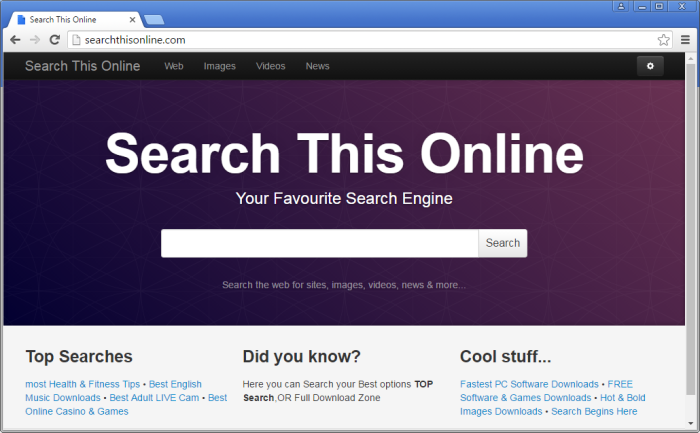
How Searchthisonline.com got installed on your computer?
If you want to know how the browser hijacker crawled into your system, then you need to recall whether you have installed any freeware recently. It was discovered that many examples of malware use third-party setups to sneak into computers. The malware creators put their products into installers of usual software in exchange for some fee. So, if you run an installation, be cautious and choose the expanded settings by changing installation mode to Advanced (or Custom). Afterwards find the full list of components on one of the installation screens and deselect everything that looks malicious.
Symptoms of Searchthisonline.com infection
- First and the most striking proof of having a browser hijacker is change of the main page. Usually it is a search engine page that is designed so that user would believe in its legitimacy.
- Generally, hijackers cause redirections when user makes a search query on its page or tries to reach a blocked site (usually another search engine or anti-malware sites)
- Another indicator of hijacker infection is appearance of new programs, toolbars and browser extensions that you don’t remember installing and processes in start-up queue.
- Also, you may notice the significant slowdown in the system operating, since running of the applications required for malware activity may consume a lot of CPU.
- Besides, hijacker infection may as well negatively affect the speed of Internet connection.
How to remove Searchthisonline.com?
To make sure that the hijacker won’t appear again, you need to delete Searchthisonline.com completely. For this you need to remove the application from the Control Panel and then check the drives for such leftovers as Searchthisonline.com files and registry entries.
We should warn you that performing some of the steps may require above-average skills, so if you don’t feel experienced enough, you may apply to automatic removal tool.
Performing an antimalware scan with Norton would automatically search out and delete all elements related to Searchthisonline.com. It is not only the easiest way to eliminate Searchthisonline.com, but also the safest and most assuring one.
Steps of Searchthisonline.com manual removal
Uninstall Searchthisonline.com from Control Panel
As it was stated before, more likely that the hijacker appeared on your system brought by other software. So, to get rid of Searchthisonline.com you need to call to memory what you have installed recently.
How to remove Searchthisonline.com from Windows XP
- Click the Start button and open Control Panel
- Go to Add or Remove Programs
- Find the application related to Searchthisonline.com and click Uninstall
How to remove Searchthisonline.com from Windows 7/Vista
- Click the Start button and open Control Panel
- Go to Uninstall Program
- Find the application related to Searchthisonline.com and click Uninstall
How to remove Searchthisonline.com from Windows 8/8.1
- Right-click the menu icon in left bottom corner
- Choose Control Panel
- Select the Uninstall Program line
- Uninstall the application related to Searchthisonline.com
How to remove Searchthisonline.com from Windows 10
- Press Win+X to open Windows Power menu
- Click Control Panel
- Choose Uninstall a Program
- Select the application related to Searchthisonline.com and remove it
 If you experience problems with removing Searchthisonline.com from Control Panel: there is no such title on the list, or you receive an error preventing you from deleting the application, see the article dedicated to this issue.
If you experience problems with removing Searchthisonline.com from Control Panel: there is no such title on the list, or you receive an error preventing you from deleting the application, see the article dedicated to this issue.
Read what to do if program won’t uninstall from Control Panel
Remove Searchthisonline.com from browsers
Since some of hijacker threats use a disguise of a browser add-on, you will need to check the list of extensions/add-ons in your browser.
How to remove Searchthisonline.com from Google Chrome
- Start Google Chrome
- Click on Tools, then go to the Extensions
- Delete Searchthisonline.com or other extensions that look suspicious and you don’t remember installing them
How to remove Searchthisonline.com from Internet Explorer
- Launch Internet Explorer
- Click on the Tools/Gear icon, then select Manage Add-ons
- Delete Searchthisonline.com or other extensions that look suspicious and you don’t remember installing them
How to remove Searchthisonline.com from Mozilla Firefox
- Start Mozilla Firefox
- Click on the right-upper corner button
- Click Add-ons, then go to Extensions
- Delete Searchthisonline.com or other extensions that look suspicious and you don’t remember installing them
How to remove Searchthisonline.com from Microsoft Edge
- Start Microsoft Edge
- Click the three-dot button in the upper right corner
- Choose Extensions
- Click the gear icon near Searchthisonline.com or other extensions that look suspicious and you don’t remember installing them
- Choose Remove
Reset your browsers
How to reset settings in Google Chrome
- Click on the icon in the right-upper corner
- Choose Settings
- Click Show advanced settings
- Click the Reset Settings button
How to reset settings in Mozilla Firefox
- Click the icon in the upper right corner
- Choose Help
- Select Troubleshooting Information
- Click the Reset Firefox… button
How to reset settings in Internet Explorer
- Click on the Tools button
- Go to Internet options
- Go to the Advanced tab
- Click Reset
How to reset settings in Microsoft Edge
- Start Microsoft Edge
- Click the three-dot button in the upper right corner
- Choose Settings
- Under the Clear browsing data category select Choose what to clear
- Select everything and click Clear




