What is RSA-4096 ransomware?
If you’ve encountered a message that blocks the desktop and states that your files were encrypted with RSA-4096 code, then you system is infected with a ransomware known as TeslaCrypt. The type of threat specializes on hijacking files and encrypting them so that they become inaccessible until a user either manages to remove RSA-4096 danger or pays the ransom. This particular virus has been posing a danger for some time, and now it’s evolved into a new type that uses RSA-4096 encryption method and changes the files extensions to .vvv. Unfortunately, after the encryption ends it’s getting difficult to restore your files, as they are ciphered with a key that is unique for every victim.
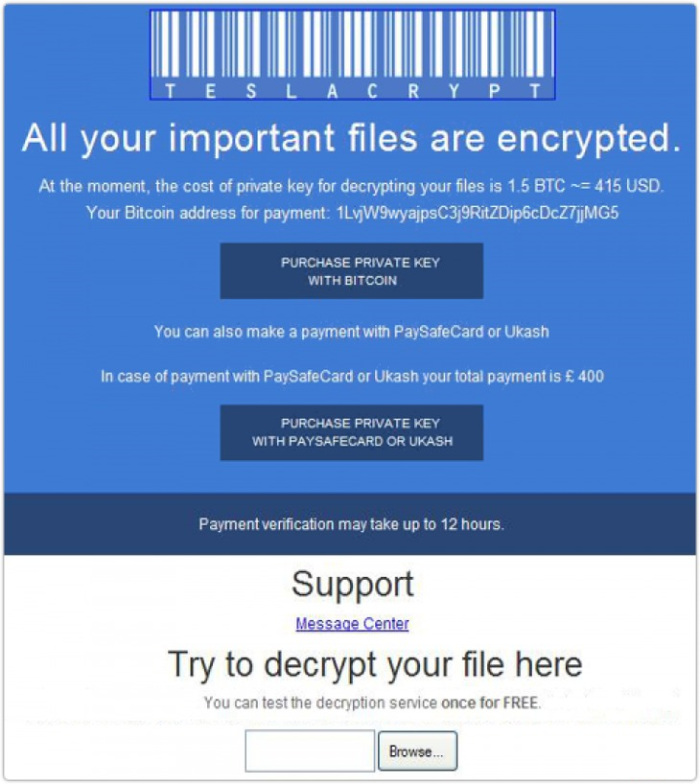
No doubt that the thought of having all the files corrupted is scary, and that’s the effect that the malware producers wish to have. They even intensify the situation by stating a time limit, after which the price, which is 1.5 BitCoins, or approximately $400, will double. No matter how desperate the situation seems to be, we do not recommend paying the ransom, as in many cases the cybercriminals just took money and left a victim with no key.
Symptoms of RSA-4096 ransomware infection
It’s difficult not to notice ransomware, since it often has one of the processes responsible for displaying a notification message. This window blocks the screen leaving the user minimum alternatives. Besides, some files will be inaccessible, as in many cases ransomware encrypts them to exasperate the scaring effect.
How RSA-4096 ransomware got installed on your computer
To distribute the virus, its developers employ phishing technique and exploit kits. For the most part, victims note that they’ve received a notification soon after they opened a file attached to an email with information about taxes, parcels and purchases. So, in order to avoid RSA-4096 infection don’t open email from unknown senders. Check the theme and the basic appearance of the letter, if there are any mistakes or strange symbols. If there is at least one reason to doubt its safety, do not open it.
What to do if your PC is infected with RSA-4096 ransomware
As soon as you notice the presence of the ransomware on your system, you should turn your computer off. If it is possible try to create a backup or image of your hard drive info. This may let you to reserve the state of your drives in case a decryption method would be created afterwards.
How to remove RSA-4096 ransomware?
To make sure that the adware won’t reappear, you need to delete RSA-4096 ransomware completely. For this you need to remove the files and registry entries of the ransomware. We should warn you that performing some of the steps may require above-average skills, so if you don’t feel experienced enough, you may apply to automatic removal tool.
Steps of RSA-4096 ransomware manual removal
Restart Windows in Safe Mode
For Windows XP:
- Restart the system
- While computer is rebooting press F8 several times
- In the appeared list of options choose Safe Mode
For Windows 7 and Vista:
- Restart the system
- While computer is rebooting press F8 several times
- In the appeared list of options choose Safe Mode
For Windows 8 and 8.1:
- Restart the system
- While computer is rebooting press F8 several times
- In the appeared list of options choose Safe Mode
For Windows 10:
- In the Start menu click on the power button
- Hold Shift and choose Restart
- Choose Troubleshoot
- In the Advanced Options choose Startup Settings
- Click Restart
- Select Enter Safe Mode
Restore the files encrypted by RSA-4096 ransomware
Use the decrypting tool
Unfortunately, currently the tool able to decrypt the files infected by RSA-4096 ransomware is not released yet. You may try applying to the methods described below, however, they might not work with the latest versions of RSA-4096 ransomware.
Restore the system
- Initiate the search for system restore
- Click on the result
- Choose the date before the infection appearance
- Follow the on-screen instructions
Roll the files back to the previous version
- Right-click the file and choose Properties
- Open the Previous Version tab
- Select the latest version and click Copy
- Click Restore




