What is Outrageous Deal?
An adware, such as Outrageous Deal, can completely injure the impression of any web page, as it generates banners and pop-ups in amounts that can cover the page content. Along with it, the malware can cause redirections to dubious sources and gather the information on your browsing preferences, which makes your system vulnerable to additional threats. The commercials are unaffected with AdBlock or other extensions and estimately slow down browser’s operating. This disturbing behavior of the adware ends with many users seeking ways to remove Outrageous Deals, and in this guide we present several of them.
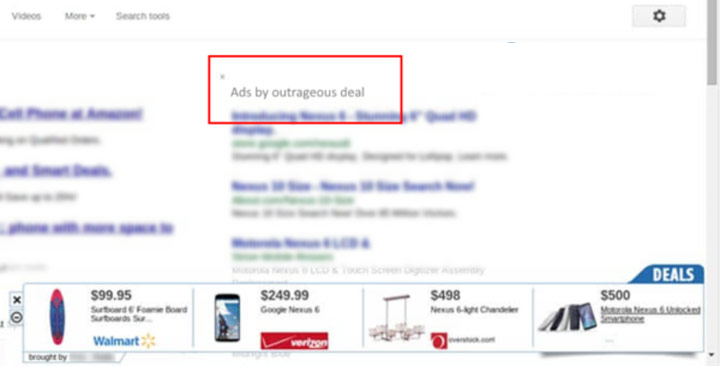
How Outrageous Deal got installed on your computer?
The answer to the question about how Outrageous Deal manages to infect so many computers is the way the adware is presented and spread. As a rule, victims are introduced to Outrageous deal as to a handy shopping application, or not informed about it at all. In the latter case, the malware sneaks inside the system hidden behind the installers of other software. This tactic is not unique for Outrageous Deals, so if you want to avoid PC infection, you should remember some security rules. The most important is that you need to forget about Default setup mode, as well as about clicking only Next button action during the installation. Also, remember to check the feedbacks on the software (both main and additional) on the Internet.
Symptoms of Outrageous Deal infection
- First and the most striking proof of what you have an adware is ads generated on pages where they haven’t appeared before. The ads can be of any type – pop-ups, in-text hyperlinks, banners and their amount increases on shopping sites. Some of them may be labeled as “Ads by Outrageous Deal”, “Brought by Outrageous Deal”, “Powered by Outrageous Deal”, etc.
- Another indicator of adware infection is appearance of new programs that you don’t remember installing and processes in start-up queue.
- Also, you may notice the significant slowdown in the system operating, since running of the applications required for adware activity may consume a lot of CPU.
- Besides slowing down the computer itself, adware infection may as well negatively affect the speed of Internet connection.
How to remove Outrageous Deal?
To make sure that the adware won’t appear again, you need to delete Outrageous Deal completely. For this you need to remove the application from the Control Panel and then check the drives for such leftovers as Outrageous Deal files and registry entries.
We should warn you that performing some of the steps may require above-average skills, so if you don’t feel experienced enough, you may apply to automatic removal tool.
Performing an antimalware scan with Norton would automatically search out and delete all elements related to Outrageous Deal. It is not only the easiest way to eliminate Outrageous Deal, but also the safest and most assuring one.
Steps of Outrageous Deal manual removal
Uninstall Outrageous Deal from Control Panel
As it was stated before, more likely that the adware appeared on your system brought by other software. So, to get rid of Outrageous Deal you need to call to memory what you have installed recently.
How to remove Outrageous Deal from Windows XP
- Click the Start button and open Control Panel
- Go to Add or Remove Programs
- Find the application related to Outrageous Deal and click Uninstall
How to remove Outrageous Deal from Windows 7/Vista
- Click the Start button and open Control Panel
- Go to Uninstall Program
- Find the application related to Outrageous Deal and click Uninstall
How to remove Outrageous Deal from Windows 8/8.1
- Right-click the menu icon in left bottom corner
- Choose Control Panel
- Select the Uninstall Program line
- Uninstall the application related to Outrageous Deal
How to remove Outrageous Deal from Windows 10
- Press Win+X to open Windows Power menu
- Click Control Panel
- Choose Uninstall a Program
- Select the application related to Outrageous Deal and remove it
 If you experience problems with removing Outrageous Deal from Control Panel: there is no such title on the list, or you receive an error preventing you from deleting the application, see the article dedicated to this issue.
If you experience problems with removing Outrageous Deal from Control Panel: there is no such title on the list, or you receive an error preventing you from deleting the application, see the article dedicated to this issue.
Read what to do if program won’t uninstall from Control Panel
Remove Outrageous Deal from browsers
Since most of adware threats use a disguise of a browser add-on , you will need to check the list of extensions/add-ons in your browser.
How to remove Outrageous Deal from Google Chrome
- Start Google Chrome
- Click on Tools, then go to the Extensions
- Delete Outrageous Deal or other extensions that look suspicious and you don’t remember installing them
How to remove Outrageous Deal from Internet Explorer
- Launch Internet Explorer
- Click on the Tools/Gear icon, then select Manage Add-ons
- Delete Outrageous Deal or other extensions that look suspicious and you don’t remember installing them
How to remove Outrageous Deal from Mozilla Firefox
- Start Mozilla Firefox
- Click on the right-upper corner button
- Click Add-ons, then go to Extensions
- Delete Outrageous Deal or other extensions that look suspicious and you don’t remember installing them
How to remove Outrageous Deal from Microsoft Edge
- Start Microsoft Edge
- Click the three-dot button in the upper right corner
- Choose Extensions
- Click the gear icon near Outrageous Deal or other extensions that look suspicious and you don’t remember installing them
- Choose Remove
Remove files and registry entries added by Outrageous Deal
Sometimes removal via Control Panel is not enough since the built-in application can leave some files that shortly will restore the adware. So, you need to find all of the following items and delete them.
Remove Outrageous Deal files and folders:
https_outrageousdeal-a.akamaihd.net_0.localstorage-journal
%TEMP%\Outrageous Deal
%PROGRAMFILES(x86)%\Outrageous Deal
%PROGRAMFILES%\Outrageous Deal
%ALLUSERSPROFILE%\Anwendungsdaten\65ad47d7-2e27-4a5c-b238-26643fdaeb98\plugincontainer.exe
setup.exe
%COMMONPROGRAMFILES%\65ad47d7-2e27-4a5c-b238-26643fdaeb98\updater.exe
Remove Outrageous Deal registry entries:
HKEY_LOCAL_MACHINE\SOFTWARE\OutrageousDeal
HKEY_LOCAL_MACHINE\SOFTWARE\Wow6432Node\OutrageousDeal
HKEY_LOCAL_MACHINE\Software\Microsoft\Internet Explorer\Approved Extensions, value: {EE786009-4939-4394-A6B3-2351DF7D49CF}
HKEY_LOCAL_MACHINE\Software\Microsoft\Windows\CurrentVersion\Ext\Stats\{4e2d2bf0-159f-4257-acf0-b1f29b376fa0}
HKEY_LOCAL_MACHINE\Software\Microsoft\Windows\CurrentVersion\Ext\Settings\{4e2d2bf0-159f-4257-acf0-b1f29b376fa0}
HKEY_LOCAL_MACHINE\SOFTWARE\Microsoft\Windows\CurrentVersion\explorer\Browser Helper Objects\{4e2d2bf0-159f-4257-acf0-b1f29b376fa0}
HKEY_LOCAL_MACHINE\SOFTWARE\Wow6432Node\Microsoft\Windows\CurrentVersion\explorer\Browser Helper Objects\{4e2d2bf0-159f-4257-acf0-b1f29b376fa0}
HKEY_LOCAL_MACHINE\SYSTEM\ControlSet001\services\Update Mgr OutrageousDeal
HKEY_LOCAL_MACHINE\SYSTEM\CurrentControlSet\services\Service Mgr OutrageousDeal
HKEY_LOCAL_MACHINE\SYSTEM\ControlSet002\services\Service Mgr OutrageousDeal
HKEY_LOCAL_MACHINE\SYSTEM\ControlSet001\services\Service Mgr OutrageousDeal
HKEY_LOCAL_MACHINE\Software\[APPLICATION]\Microsoft\Windows\CurrentVersion\Uninstaller\Outrageous Deal




