What is Nicer Together?
Nicer Together is an application from Adware.BrowseFox family that brings ads, promoting banners and notifications about bargains to victim’s browser. Adware is capable of infecting all popular browsers – Chrome, Firefox, IE, Microsoft Edge. It’s important to avoid these ads if it’s possible until you remove Nicer Together, as the ads are totally misleading. Their aim is exactly to be clicked so that user will land on a supported by the adware site. For this Nicer Together tries to look as legitimate as it can, pretending to provide valuable information. Also, it will somewhat spy on your action on the web, paying attention to search history, so that the ads will correspond to your preferences. Besides, Nicer Together can insert ads into search results, so several first results will lead to third-party pages.
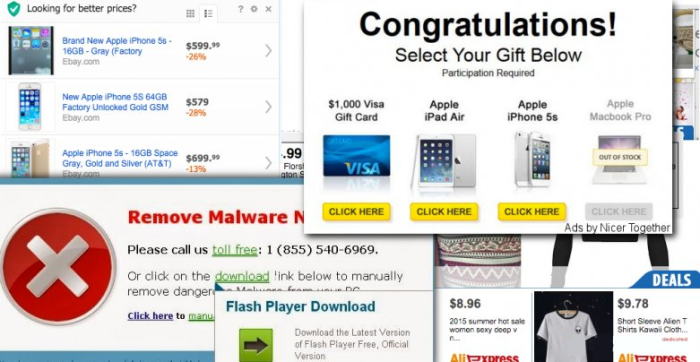
How Nicer Together got installed on your computer?
Nicer Together is installed being bundled with free programs, which setups do not emphasize that malware will be installed together with it. Since it is the frequent way of malware infiltration you should make it a habit to check the installation screens for the information that hints the presence of additional software. It is mostly states in the licenses and steps of Advanced setup options. You should refer to mentioning of toolbar or add-on installations with suspicion and look up the reviews on them before clicking the Agree button.
Symptoms of Nicer Together infection
- First and the most striking proof of what you have an adware is ads generated on pages where they haven’t appeared before. The ads can be of any type – pop-ups, in-text hyperlinks, banners and their amount increases on shopping sites. Some of them may be labeled as “Ads by Nicer Together”, “Brought by Nicer Together”, “Powered by Nicer Together”, etc.
- Another indicator of adware infection is appearance of new programs that you don’t remember installing and processes in start-up queue.
- Also, you may notice the significant slowdown in the system operating, since running of the applications required for adware activity may consume a lot of CPU.
- Besides slowing down the computer itself, adware infection may as well negatively affect the speed of Internet connection.
How to remove Nicer Together?
To make sure that the adware won’t appear again, you need to delete Nicer Together completely. For this you need to remove the application from the Control Panel and then check the drives for such leftovers as Nicer Together files and registry entries.
We should warn you that performing some of the steps may require above-average skills, so if you don’t feel experienced enough, you may apply to automatic removal tool.
Performing an antimalware scan with Norton would automatically search out and delete all elements related to Nicer Together. It is not only the easiest way to eliminate Nicer Together, but also the safest and most assuring one.
Steps of Nicer Together manual removal
Uninstall Nicer Together from Control Panel
As it was stated before, more likely that the adware appeared on your system brought by other software. So, to get rid of Nicer Together you need to call to memory what you have installed recently.
How to remove Nicer Together from Windows XP
- Click the Start button and open Control Panel
- Go to Add or Remove Programs
- Find the application related to Nicer Together and click Uninstall
How to remove Nicer Together from Windows 7/Vista
- Click the Start button and open Control Panel
- Go to Uninstall Program
- Find the application related to Nicer Together and click Uninstall
How to remove Nicer Together from Windows 8/8.1
- Right-click the menu icon in left bottom corner
- Choose Control Panel
- Select the Uninstall Program line
- Uninstall the application related to Nicer Together
How to remove Nicer Together from Windows 10
- Press Win+X to open Windows Power menu
- Click Control Panel
- Choose Uninstall a Program
- Select the application related to Nicer Together and remove it
 If you experience problems with removing Nicer Together from Control Panel: there is no such title on the list, or you receive an error preventing you from deleting the application, see the article dedicated to this issue.
If you experience problems with removing Nicer Together from Control Panel: there is no such title on the list, or you receive an error preventing you from deleting the application, see the article dedicated to this issue.
Read what to do if program won’t uninstall from Control Panel
Remove Nicer Together from browsers
Since most of adware threats use a disguise of a browser add-on , you will need to check the list of extensions/add-ons in your browser.
How to remove Nicer Together from Google Chrome
- Start Google Chrome
- Click on Tools, then go to the Extensions
- Delete Nicer Together or other extensions that look suspicious and you don’t remember installing them
How to remove Nicer Together from Internet Explorer
- Launch Internet Explorer
- Click on the Tools/Gear icon, then select Manage Add-ons
- Delete Nicer Together or other extensions that look suspicious and you don’t remember installing them
How to remove Nicer Together from Mozilla Firefox
- Start Mozilla Firefox
- Click on the right-upper corner button
- Click Add-ons, then go to Extensions
- Delete Nicer Together or other extensions that look suspicious and you don’t remember installing them
Remove files and registry entries added by Nicer Together
Sometimes removal via Control Panel is not enough since the built-in application can leave some files that shortly will restore the adware. So, you need to find all of the following items and delete them.
Remove Nicer Together files and folders:
%CommonAppData%\40b37945-3382-4e56-ba4b-bddc75cb8f43\
%CommonAppData%\40b37945-3382-4e56-ba4b-bddc75cb8f43\PluginContainer.exe
%CommonAppData%\40b37945-3382-4e56-ba4b-bddc75cb8f43\plugins\
%CommonAppData%\40b37945-3382-4e56-ba4b-bddc75cb8f43\plugins\12\
%CommonAppData%\40b37945-3382-4e56-ba4b-bddc75cb8f43\plugins\12\Plugin.exe
%CommonAppData%\40b37945-3382-4e56-ba4b-bddc75cb8f43\plugins\12\resources
%CommonAppData%\40b37945-3382-4e56-ba4b-bddc75cb8f43\plugins\12\resources\plugin.dll
%CommonAppData%\40b37945-3382-4e56-ba4b-bddc75cb8f43\plugins\2\
%CommonAppData%\40b37945-3382-4e56-ba4b-bddc75cb8f43\plugins\2\Plugin.exe
%CommonAppData%\40b37945-3382-4e56-ba4b-bddc75cb8f43\plugins\8\
%CommonAppData%\40b37945-3382-4e56-ba4b-bddc75cb8f43\plugins\8\Plugin.exe
%CommonAppData%\40b37945-3382-4e56-ba4b-bddc75cb8f43\temp
%Temp%\nicer together\
C:\Program Files\Common Files\40b37945-3382-4e56-ba4b-bddc75cb8f43\
C:\Program Files\Common Files\40b37945-3382-4e56-ba4b-bddc75cb8f43\Updater.exe
C:\Program Files\nicer together\
C:\Program Files\nicer together\7za.exe
C:\Program Files\nicer together\Extensions\
C:\Program Files\nicer together\Extensions\1aa8acb7-1949-4587-a5c9-c309cde61540.dll
C:\Program Files\nicer together\Extensions\pakcdlejllgiefgbklmibofbihkbdbef.crx
C:\Program Files\nicer together\Uninstaller.exe
Remove Nicer Together registry entries:
HKLM\SOFTWARE\Classes\AppID\{1154e216-a617-412c-ba70-f20c11673b64}
HKLM\SOFTWARE\Classes\AppID\{37d83cd0-9cc6-4d94-b960-bdc4afc2d2fe}
HKLM\SOFTWARE\Classes\CLSID\{1aa8acb7-1949-4587-a5c9-c309cde61540}
HKLM\SOFTWARE\Classes\CLSID\{B853E835-9F24-4F4B-B55C-E554D15CCCD2}
HKLM\SOFTWARE\Classes\CLSID\{E104B9E4-01BA-4AAF-9957-6A525CC5451A}
HKLM\SOFTWARE\Classes\CLSID\{F83D1872-D9FF-47F8-B5A0-49CC51E24EE8}
HKLM\SOFTWARE\Classes\Interface\{3FFED833-399E-4743-B1EE-9C6ECA8A8AC7}
HKLM\SOFTWARE\Classes\TypeLib\{C9638CD3-B046-4ECA-AA9D-299BBA1A4AA4}
HKLM\SOFTWARE\Microsoft\Windows\CurrentVersion\Explorer\Browser Helper Objects\{1aa8acb7-1949-4587-a5c9-c309cde61540}
HKLM\SOFTWARE\Microsoft\Windows\CurrentVersion\Uninstall\nicer together
HKLM\SOFTWARE\nicertogether
HKLM\SYSTEM\CurrentControlSet\Services\Update Mgr nicertogether
HKLM\SYSTEM\CurrentControlSet\Services\Service Mgr nicertogether\Type




