What is Mindspark toolbars?
Mindspark toolbars is the collective name for dozens toolbars developed by Mindspark. No matter which one or ones you got, you should know that it’s a bad idea to leave them, as this will have negative consequences for your PC. All toolbars look similar and possess same features – they embed into browsers and include several quick access buttons and an Ask search bar. A toolbar by Mindspark may also change your homepage and default search engine to home.tb.ask.com. A search performed either on this page, or in the search bar tends to deliver corrupted results with links leading to affiliate sources. This pages may distribute other malware or be filled with advertising and pop-ups offering to take part in a survey. To get rid of this forcing of dubious sources you need to remove Mindspark toolbars.
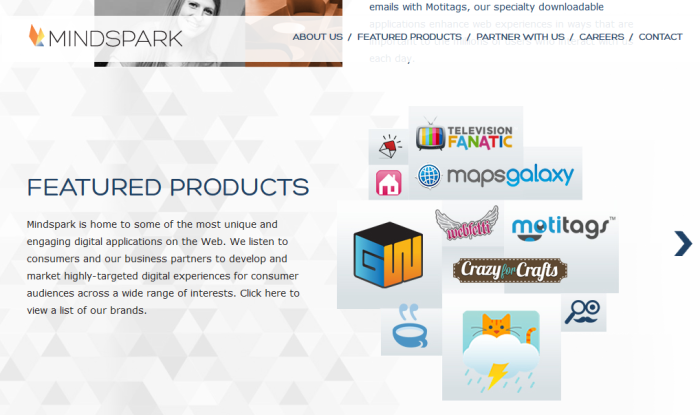
How Mindspark toolbars got installed on your computer?
In the majority of situations Mindspark toolbars get inside a computer bundled with small applications that can be downloaded for free from the Internet. The danger about these programs is that usually they gain money from malware developers for including their products in usual setups. The method is rather effective, as not many users pay attention to what and how they install, and still it is very easy to avoid with a little caution. All you need is to select Advanced installation mode, go to the step with enlisted setup components, check them on the Internet and deselect malicious ones.
Symptoms of Mindspark toolbars infection
Toolbars are typically ad-supported, so if you noticed a toolbar you haven’t installed voluntarily, you may also expect the increase of ads in your browser.
Some of toolbars are connected with search engines, which become set as default mainpage. A search query made on the page or in the box of the toolbar will either present you corrupted results, or cause a redirection to an unwanted site.
Besides, toolbars may be very cumbersome and take a lot of space in the upper part of your browser. If there are more than one toolbar, they may conflict with each other slowing down your browser and causing crashes.
How to remove Mindspark toolbars?
To make sure that the toolbar won’t appear again, you need to delete Mindspark toolbars completely. For this you need to remove the application from the Control Panel and then check the drives for such leftovers as Mindspark toolbars files and registry entries.
We should warn you that performing some of the steps may require above-average skills, so if you don’t feel experienced enough, you may apply to automatic removal tool.
Performing an antimalware scan with Norton would automatically search out and delete all elements related to Conduit Toolbar. It is not only the easiest way to eliminate Conduit Toolbar, but also the safest and most assuring one.
Steps of Mindspark toolbars manual removal
Uninstall Mindspark toolbars from Control Panel
As it was stated before, more likely that the toolbar appeared on your system brought by other software. So, to get rid of Mindspark toolbars you need to call to memory what you have installed recently.
How to remove Mindspark toolbars from Windows XP
- Click the Start button and open Control Panel
- Go to Add or Remove Programs
- Find the application related to Mindspark toolbars and click Uninstall
How to remove Mindspark toolbars from Windows 7/Vista
- Click the Start button and open Control Panel
- Go to Uninstall Program
- Find the application related to Mindspark toolbars and click Uninstall
How to remove Mindspark toolbars from Windows 8/8.1
- Right-click the menu icon in left bottom corner
- Choose Control Panel
- Select the Uninstall Program line
- Uninstall the application related to Mindspark toolbars
How to remove Mindspark toolbars from Windows 10
- Press Win+X to open Windows Power menu
- Click Control Panel
- Choose Uninstall a Program
- Select the application related to Mindspark toolbars and remove it
 If you experience problems with removing Mindspark toolbars from Control Panel: there is no such title on the list, or you receive an error preventing you from deleting the application, see the article dedicated to this issue. Read what to do if program won’t uninstall from Control Panel
If you experience problems with removing Mindspark toolbars from Control Panel: there is no such title on the list, or you receive an error preventing you from deleting the application, see the article dedicated to this issue. Read what to do if program won’t uninstall from Control Panel
Remove Mindspark toolbars from browsers
Since most of toolbars use a disguise of a browser add-on, you will need to check the list of extensions/add-ons in your browser.
How to remove Mindspark toolbars from Google Chrome
- Start Google Chrome
- Click on Tools, then go to the Extensions
- Delete Mindspark toolbars or other extensions that look suspicious and you don’t remember installing them
How to remove Mindspark toolbars from Internet Explorer
- Launch Internet Explorer
- Click on the Tools/Gear icon, then select Manage Add-ons
- Delete Mindspark toolbars or other extensions that look suspicious and you don’t remember installing them
How to remove Mindspark toolbars from Mozilla Firefox
- Start Mozilla Firefox
- Click on the right-upper corner button
- Click Add-ons, then go to Extensions
- Delete Mindspark toolbars or other extensions that look suspicious and you don’t remember installing them
How to remove Mindspark toolbars from Microsoft Edge
- Start Microsoft Edge
- Click the three-dot button in the upper right corner
- Choose Extensions
- Click the gear icon near Mindspark toolbars or other extensions that look suspicious and you don’t remember installing them
- Choose Remove
Reset your browsers
How to reset settings in Google Chrome
- Click on the icon in the right-upper corner
- Choose Settings
- Click Show advanced settings
- Click the Reset Settings button
How to reset settings in Mozilla Firefox
- Click the icon in the upper right corner
- Choose Help
- Select Troubleshooting Information
- Click the Reset Firefox… button
How to reset settings in Internet Explorer
- Click on the Tools button
- Go to Internet options
- Go to the Advanced tab
- Click Reset
How to reset settings in Microsoft Edge
- Start Microsoft Edge
- Click the three-dot button in the upper right corner
- Choose Settings
- Under the Clear browsing data category select Choose what to clear
- Select everything and click Clear
Delete files and registry entries added by Mindspark toolbars
Sometimes removal via Control Panel is not enough since the built-in application can leave some files that shortly will restore the toolbar. So, you need to find all of the following items and delete them.
Remove Mindspark toolbars files and folders:
%PROGRAMFILES(x86)%\VideoDownloadConverter_4z\bar\1.bin\4zHighIn.exe
%PROGRAMFILES%\MarineAquarium3Free_57\bar\1.bin\57bar.dll
%PROGRAMFILES(x86)%\FromDocToPDF_65\bar\1.bin\AppIntegrator64.exe
%PROGRAMFILES(x86)%\PopularScreensavers\p5ScrCtr.dll
%PROGRAMFILES%\VideoDownloadConverter_4z\bar\1.bin\4zmedint.exe
%PROGRAMFILES%\Webfetti_52\bar\1.bin\52SrcAs.dll
%PROGRAMFILES%\VideoDownloadConverter_4z\bar\1.bin\CrExtP4z.exe
%PROGRAMFILES(x86)%\TVvie_4g\bar\1.bin\4gbrmon.exe
%PROGRAMFILES(x86)%\EliteUnzip_aa\bar\1.bin\aamedint.exe
%PROGRAMFILES(x86)%\MyFunCards_5m\bar\1.bin\ThirdPartyInstallers\PriceFinder.exe
%PROGRAMFILES%\PopularScreensavers_7i\bar\1.bin\AppIntegrator.exe
%PROGRAMFILES%\InboxAce_1g Chrome Extension\bar\CrxRegPatcher.exe
%PROGRAMFILES%\CieoNetUtilities_0e\bar\1.bin\0ebrmon.exe
%PROGRAMFILES%\TVvie_4g\bar\1.bin\4gbarsvc.exe
%PROGRAMFILES%\CieoNetUtilities_0e\bar\1.bin\0ebarsvc.exe
Remove Mindspark toolbars registry entries:
SOFTWARE\Mindspark
SOFTWARE\Wow6432Node\Mindspark
Software\Microsoft\Windows\CurrentVersion\Explorer\FileExts\.zip\OpenWithProgids, value: euz.zip
Software\Microsoft\Windows\CurrentVersion\Explorer\FileExts\.cab\OpenWithProgids, value: euz.cab
SOFTWARE\Microsoft\Internet Explorer\DOMStorage\myway.com
SOFTWARE\Microsoft\Internet Explorer\DOMStorage\hp.myway.com




