What is Microsoft Windows Is Not Genuine alert?
Microsoft Windows Is Not Genuine is a screen locker that imitates an error notification that states that your version of Windows is not original. So, to be able to use the computer again a victim needs to input a Windows license key. Be cautious, as this message is nothing but a fake, because none of the keys will work. Among other information the alert text gives a link to a source that should grant a user a new key. Still, it leads to a site with a survey, after completing which a victim is redirected to a pay-per-download website. The fee is taken for a text file that, as claimed, contains the key. However, when a user gets it, the message says that the key is invalid, and a user should try another one. As you see, this is a complete fraud, so the only way to deal with it is to remove Microsoft Windows is not genuine alert.
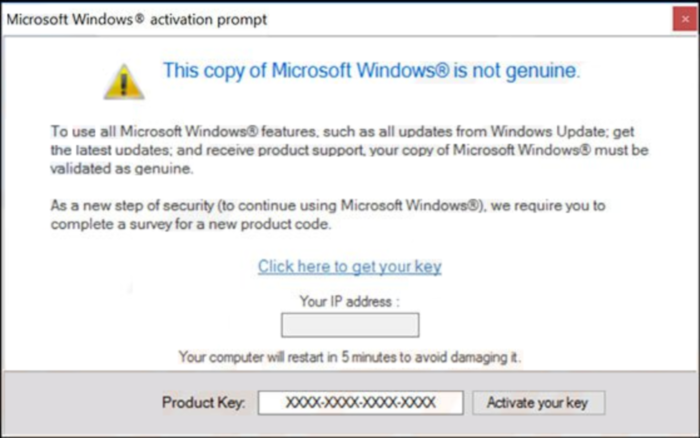
How Microsoft Windows Is Not Genuine message appeared on your computer?
Malware like Microsoft Windows Is Not Genuine can be spread along with other malware applications, nevertheless, scammers usually distribute them with the help of infected files attached to emails, P2P networks, and freeware download sources. That’s why never launch any attachments received from an unknown email address. Moreover, you need to quit downloading applications from unofficial sources. Also, cyber criminals are able to make use of software breaches to infiltrate the system. Therefore, always have installed antimalware and antivirus applications launched and up-to-date.
How to remove Microsoft Windows Is Not Genuine scam?
To delete Microsoft Windows Is Not Genuine scam completely you need to remove the application from the Control Panel and then check the drives for such leftovers as Microsoft Windows Is Not Genuine alert files and registry entries.
We should warn you that performing some of the steps may require above-average skills, so, if you don’t feel experienced enough, you may apply to automatic removal tool.
Performing an antimalware scan with Norton would automatically search out and delete all elements related to Microsoft Windows Is Not Genuine scam. It is not only the easiest way to eliminate Microsoft Windows Is Not Genuine, but also the safest and most assuring one.
Steps of Microsoft Windows Is Not Genuine alert manual removal
Terminate the Microsoft Windows Is Not Genuine process
Since Microsoft Windows Is Not Genuine message usually blocks the screen, so to be able to perform further steps, you need to regain the access to your Windows desktop.
- Press simultaneously Ctrl + Alt + Del
- Open the Windows Task Manager
- Select the process related to Microsoft Windows Is Not Genuine message and click End Process button
Uninstall Microsoft Windows Is Not Genuine scam from Control Panel
Most likely that the rogue application appeared on your system brought with other software. So, to get rid of Microsoft Windows Is Not Genuine scam you need to call to memory what you have installed recently.
How to remove Microsoft Windows Is Not Genuinescam from Windows XP
- Click the Start button and open Control Panel
- Go to Add or Remove Programs
- Find the application related to Microsoft Windows Is Not Genuine scam and click Uninstall
How to remove Microsoft Windows Is Not Genuine scam from Windows 7/Vista
- Click the Start button and open Control Panel
- Go to Uninstall Program
- Find the application related to Microsoft Windows Is Not Genuine scam and click Uninstall
How to remove Microsoft Windows Is Not Genuine scam from Windows 8/8.1
- Right-click the menu icon in left bottom corner
- Choose Control Panel
- Select the Uninstall Program line
- Uninstall the application related to Microsoft Windows Is Not Genuine scam
How to remove Microsoft Windows Is Not Genuinescam from Windows 10
- Press Win+X to open Windows Power menu
- Click Control Panel
- Choose Uninstall a Program
- Select the application related to Microsoft Windows Is Not Genuine scam and remove it
 If you experience problems with removing Microsoft Windows Is Not Genuine scam from Control Panel: there is no such title on the list, or you receive an error preventing you from deleting the application, see the article dedicated to this issue. Read what to do if program won’t uninstall from Control Panel
If you experience problems with removing Microsoft Windows Is Not Genuine scam from Control Panel: there is no such title on the list, or you receive an error preventing you from deleting the application, see the article dedicated to this issue. Read what to do if program won’t uninstall from Control Panel
Reset your browsers
If Microsoft Windows Is Not Genuine message keeps emerging in your browsers you can reset browser settings to revert the changes brought by the malware
How to reset settings in Google Chrome
- Click on the icon in the right-upper corner
- Choose Settings
- Click Show advanced settings
- Click the Reset Settings button
How to reset settings in Mozilla Firefox
- Click the icon in the upper right corner
- Choose Help
- Select Troubleshooting Information
- Click the Reset Firefox… button
How to reset settings in Internet Explorer
- Click on the Tools button
- Go to Internet options
- Go to the Advanced tab
- Click Reset
How to reset settings in Microsoft Edge
- Start Microsoft Edge
- Click the three-dot button in the upper right corner
- Choose Settings
- Under the Clear browsing data category select Choose what to clear
- Select everything and click Clear
Delete files and registry entries added by Microsoft Windows Is Not Genuine scam
Sometimes removal via Control Panel is not enough since the built-in application can leave some files. So, you need to find all of the following items and delete them.
Remove Microsoft Windows Is Not Genuine scam files and folders:
Remove Microsoft Windows Is Not Genuine scam registry entries:
If the above-mentioned methods didn’t help in eliminating the threat, then it’s better to rely on an automatic way of deleting Microsoft Windows Is Not Genuine scam.
We also recommend to download and use Norton to scan the system after Microsoft Windows Is Not Genuine scam removal to make sure that it is completely gone. The antimalware application will detect any vicious components left among system files and registry entries that can recover Microsoft Windows Is Not Genuine scam.




